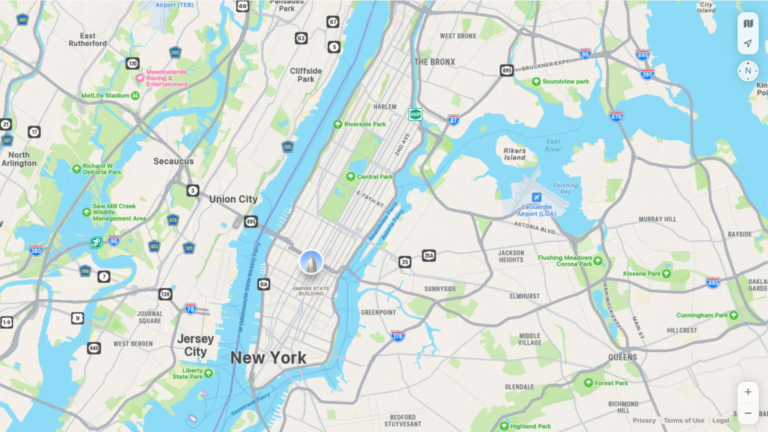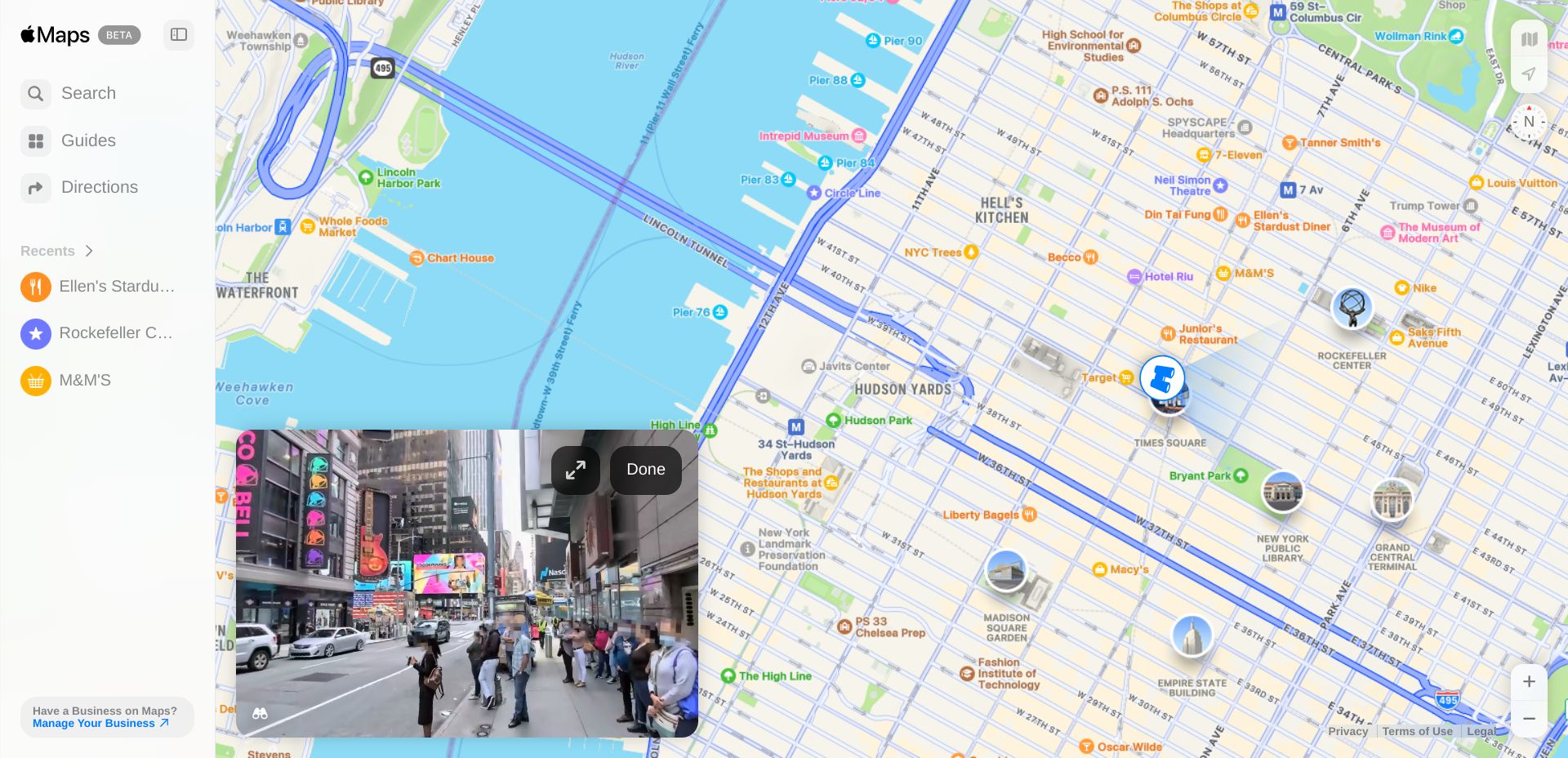Less than six months after Apple launched Apple Maps on the web, one of its best features is making its debut. Yes, you can now use the Look Around function on the web version of Apple Maps, and explore cities at street level.
Apple Maps on the Web Adds the Option to Look Around
In July 2024, Apple Maps was launched on the web. This came 12 years after the original launch of Apple Maps on the iPhone (in 2012), but represented a shift in Apple’s thinking. Essentially, opening Apple Maps up to everyone rather than just iOS users.
Now, Apple has added Look Around to the beta version of Apple Maps on the web. Which, for the uninitiated, is Apple’s version of Google Street View, allowing you to traverse selected locations from a first-person, street level perspective.
While Google Street View is available almost everywhere in many countries, Look Around is much more limited. So, you should check Apple’s website to see everywhere that Look Around covers before blindly clicking around Apple Maps.
Once you have found a city covered by Look Around, you just need to click on an attraction to trigger the popup. You can then explore that locale at street level, and move around the city in a virtual environment.
While OK, It’s Not as Good as Google Street View
While the addition of Look Around to the web version of Apple Maps is welcome, I don’t think it’s ready to compete with Google Street View quite yet. Look Around just doesn’t feel as complete or user-friendly.
In terms of completeness, you need to explore big cities to make use of Look Around, whereas Street View covers a much wider area. And in terms of user-friendliness, you have to trigger Look Around by clicking the binoculars, whereas Street View lets you pick up and drop the little rag doll in the exact place you want to explore.
To explore the web version of Apple Maps, just head to beta.maps.apple.com and explore. To trigger Look Around, navigate to a city where it’s available, and then either click on the binoculars in the bottom-left of the map, or on an attraction in the vicinity.
I personally chose New York, having visited recently, and using the experience to write about how to shoot big cities with your smartphone.