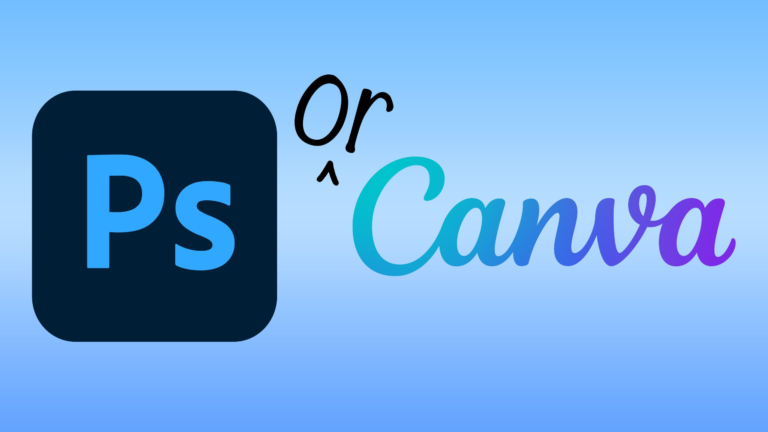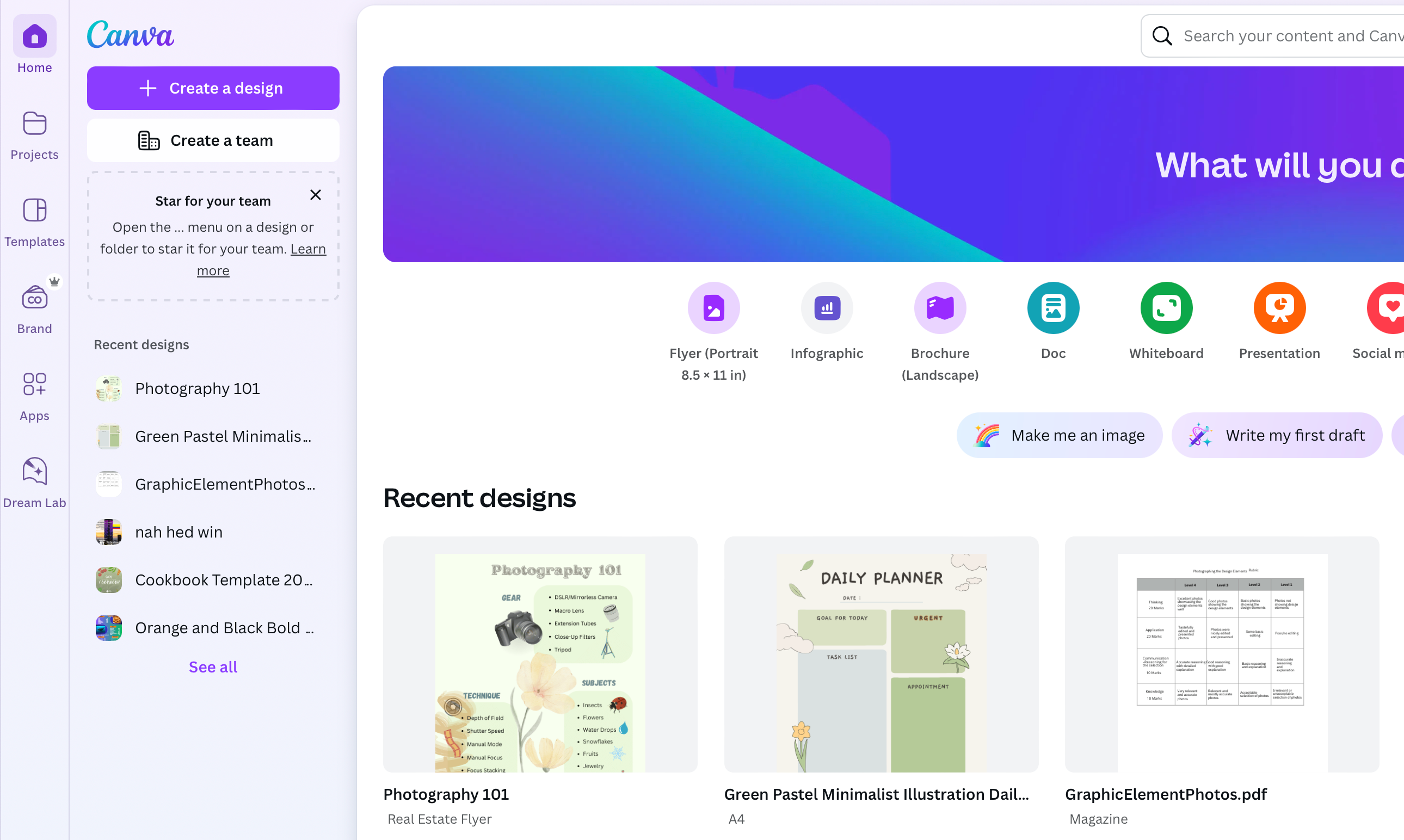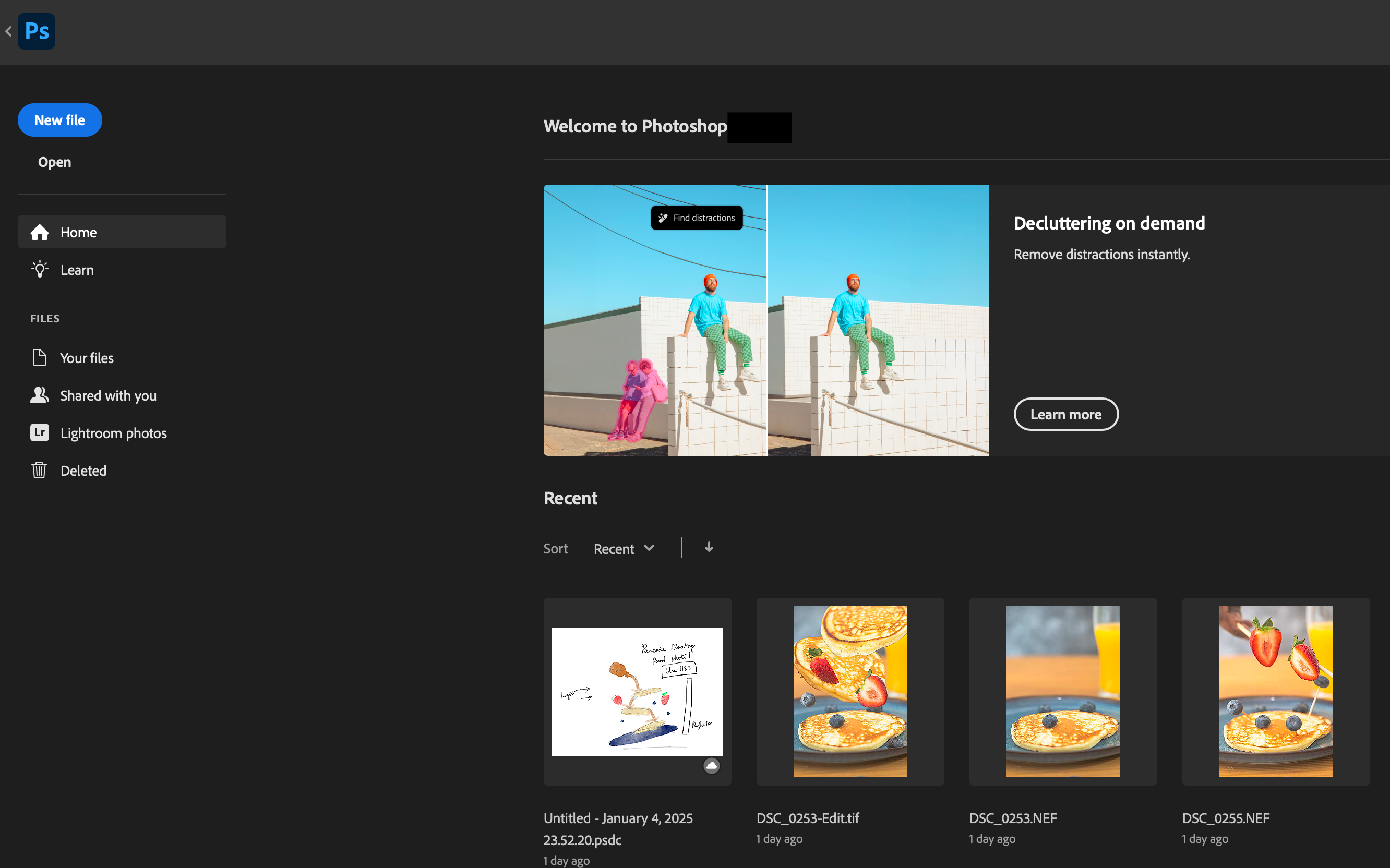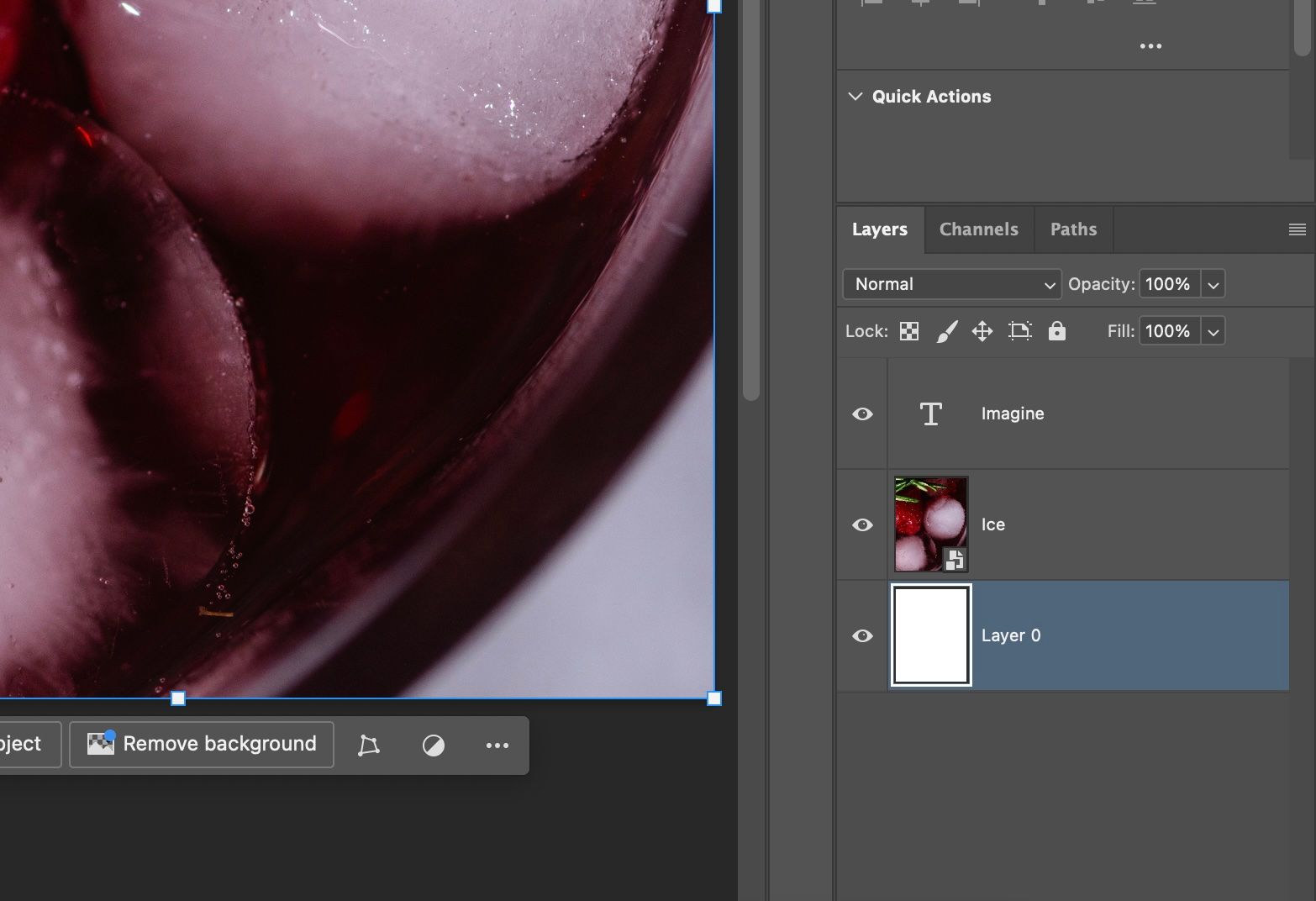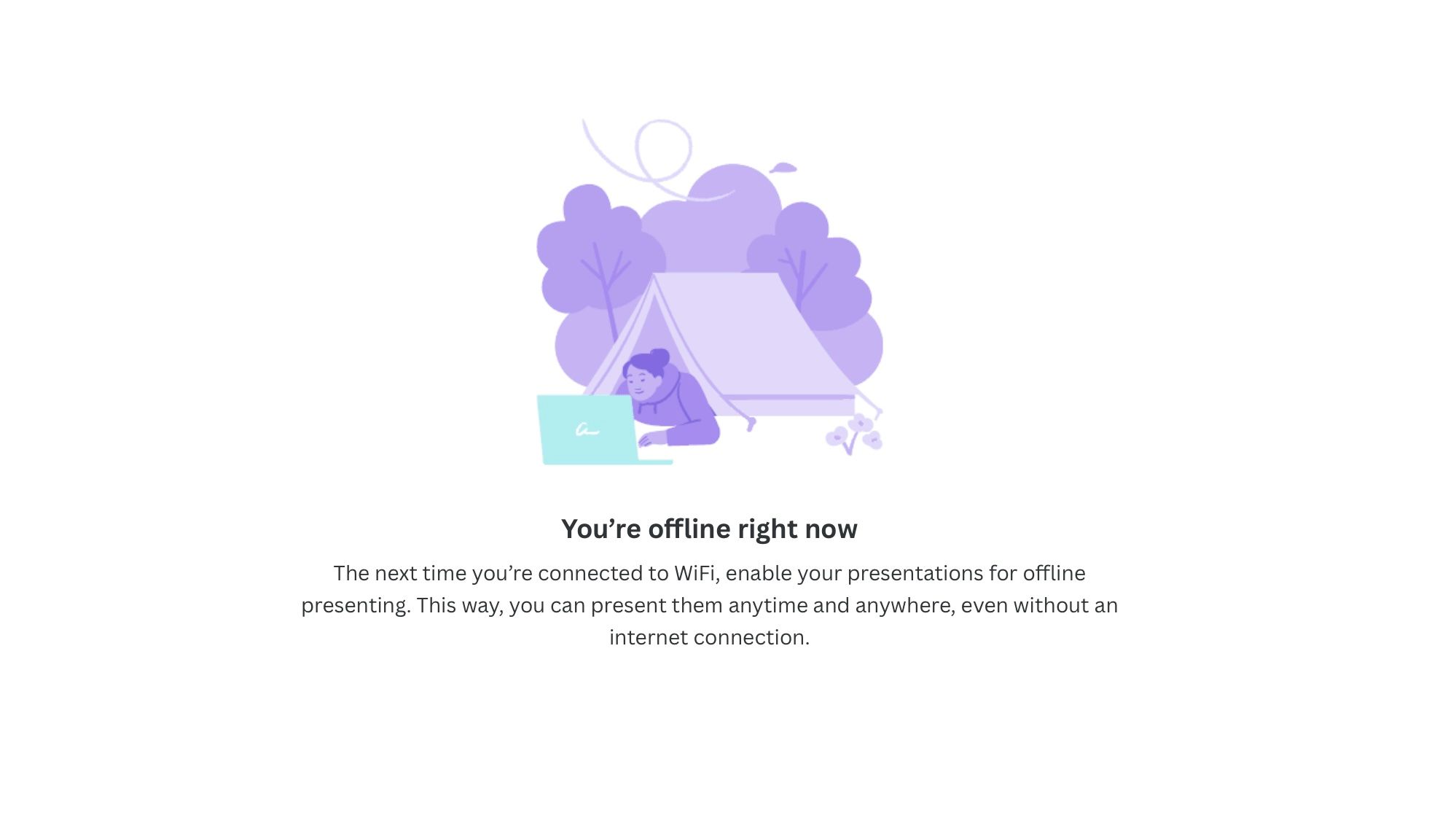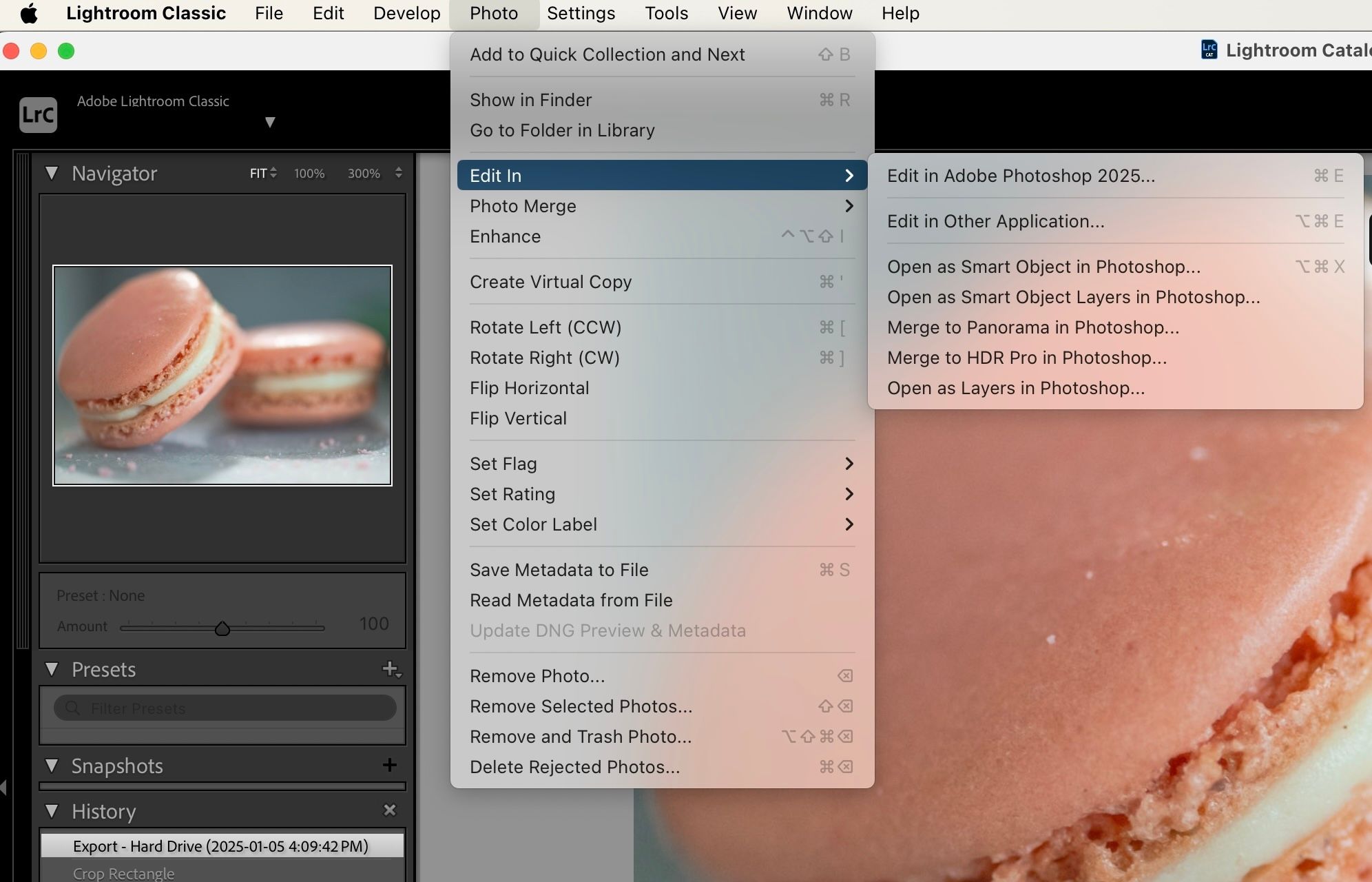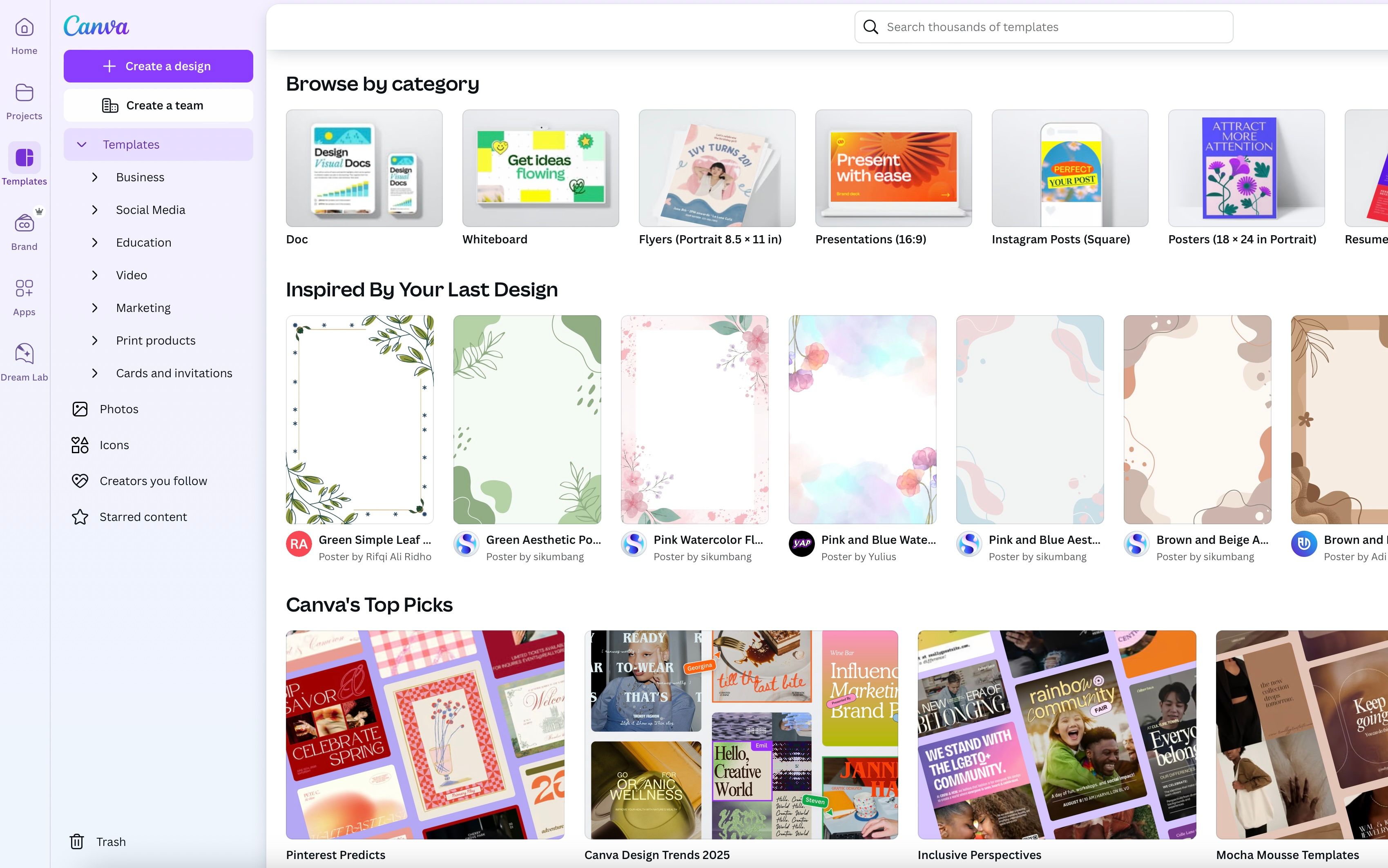Canva’s simplicity makes it the preferred tool for many. Photoshop, on the other hand, isn’t for the faint-hearted—it’s feature-packed and has a steep learning curve. But it can provide more bang for your buck.
1
The Price Isn’t That Different
The Canva Pro plan, priced at 12.99 USD per month, seems an excellent value for creatives. If you buy the annual plan, you can save money at a reduced price of 119.88 USD, about 10 dollars a month.
The Canva Pro plan unlocks dozens of tools. It lets you access many premium stock photos, brand kits, design elements, templates, and the much-loved magical background remover. You can also export your files to high-quality formats.
While these are good to have, I prefer Adobe’s Photography plan. It costs only 2 dollars more, at 14.99 per month. To save money, you can buy the annual plan for 120 USD, the same price as Canva’s Pro account billed annually. I love the photography plan because it lets me edit photos with Lightroom.
Canva’s basic photo editing leaves much to be desired. It is suitable for quick touch-ups but not for extensive editing, which is a no-go for me as a photographer. With the photography plan, I open the photos in Lightroom, edit them, and then take them to Photoshop to design posters, flyers, and more. Canva remains my go-to for quick tasks, but even then, I rely on its free version.
2
More Creative Freedom
Canva can be a handy tool for quickly creating professional-looking designs, but it’s not enough if you have a particular creative vision. For instance, you only have the option to write on a curved path in Canva. With Photoshop, your path choices are limitless.
Although you have a ton of fonts to choose from, you’re limited to basic effects in Canva. The only way to get a specific effect is to select a font that looks similar to what you want.
If you have worked with the fx option in Photoshop for your texts, you know exactly how much Canva’s text effects fall short.
You have much more control as a designer with Photoshop. You can make your text look shiny and 3D or add shadows and outlines as precisely as you want.
The most annoying issue I find is the inability to hide the layers in Canva. Sure, there are workarounds, but that takes too many steps. I want something quick and straightforward. Keeping a design element hidden in case you change your mind later is incredibly helpful.
In Photoshop, all it takes is one click. If you’re a serious designer, you know the importance of this. You need the flexibility to hide and unhide layers as you bring your vision alive in your projects.
3
A Reliable Desktop Experience
Canva is a web-based application, so all you need is a computer and an internet connection. While this is great for occasional designing, you may benefit from dedicated desktop-based software and a solid workflow.
I enjoy working with Photoshop everywhere, from cafés to libraries to the subway in my city. Although there is always Wi-Fi or my personal hotspot, I don’t have to worry about laggy networks or unexpected disruptions while traveling. Having software means having a powerful computer with enough processing power and storage, but as a creative, you probably already have one.
4
Adobe’s Seamless Ecosystem
Canva is a standalone application, while Photoshop is one of Adobe’s many programs. So you can seamlessly integrate your workflow with the different software.
For instance, I edit my photos in Lightroom and transfer them straight to Photoshop. There’s no need to export images. Once I finish the edits and save, the edited images will show up in Lightroom automatically. Even though I’m moving between software, the process is simple and quick.
The integration becomes even more powerful if you use Adobe’s other tools. A Photoshop file (.psd) can be linked directly to InDesign, Premiere Pro, or After Effects. Updates made to the original file are instantly reflected across all projects. This interconnected ecosystem is a massive advantage for those juggling multiple tools..
5
Scope for Advancing Creatively
Most of us often prefer to keep things simple. Using Canva lets us become designers without much sweat, which is fine if you design things sporadically. In that case, a free Canva account is all you truly need.
Using an industry-standard tool like Photoshop is the way to go if you’re serious about design and want to improve your skills. Your money is better spent on the Adobe plan than a Canva Pro account.
Learning graphic design with Photoshop will help you understand the basics better. For example, the templates in Canva make life easier, but they don’t help you visualize designs. But, Photoshop forces you to think critically about design principles like alignment, hierarchy, and white space. I often encourage my students to use templates as inspiration and design on a blank page.
Moreover, it’s easier to transfer what you have learned to other tools like Illustrator and InDesign. When you learn one Adobe app, you can learn other apps quickly. Editing videos will be much easier—because Adobe Premiere Pro is way less complicated once you master Photoshop. The same goes for Adobe After Effects too.
6
Photoshop Helps You in the Long Run
Both programs are priced more or less similarly and are excellent value for money. However, learning slightly complex software like Photoshop will give you the confidence to pursue graphic design more seriously.
Photoshop can be intimidating for a beginner, but with practice, it gets easier. Setting time aside every day for active practice can help you familiarize yourself with the various tools and learn the necessary shortcuts. In the meantime, continue using the free Canva account for your quick designs and as a means of inspiration.
At the end of the day, these are just tools, and the actual designer is you. So, spend your time and money growing your creative skills rather than focusing too much on the latest bells and whistles.