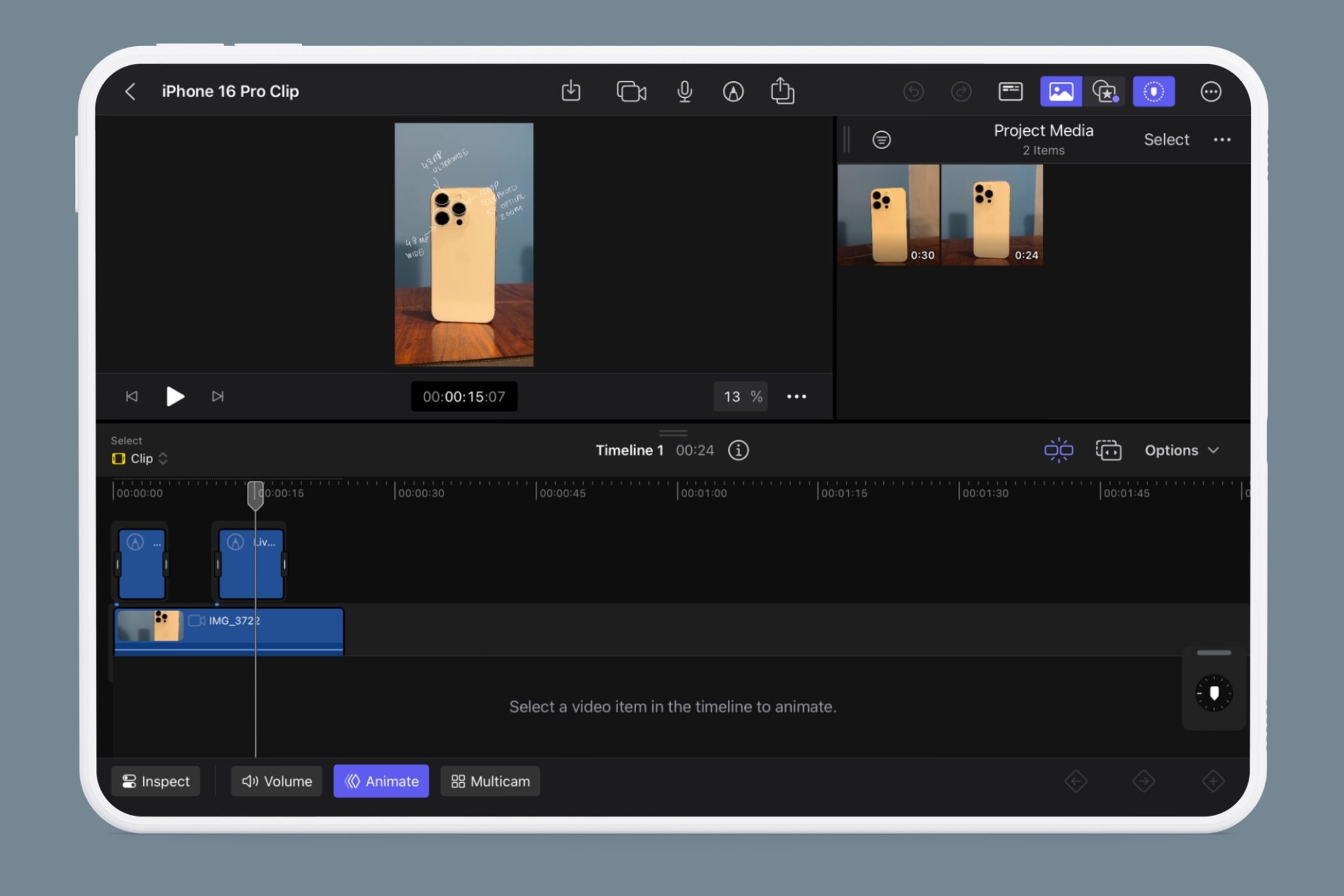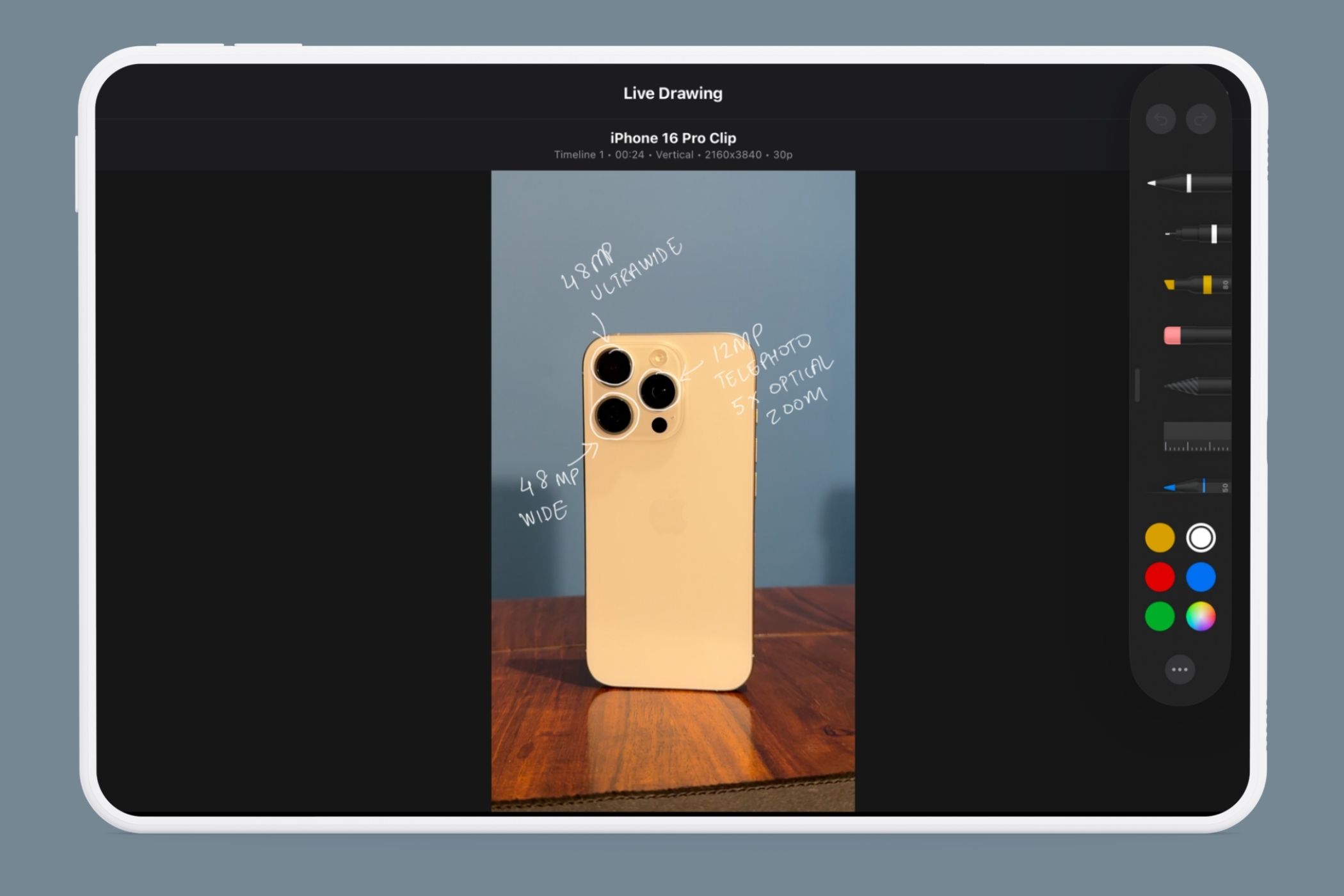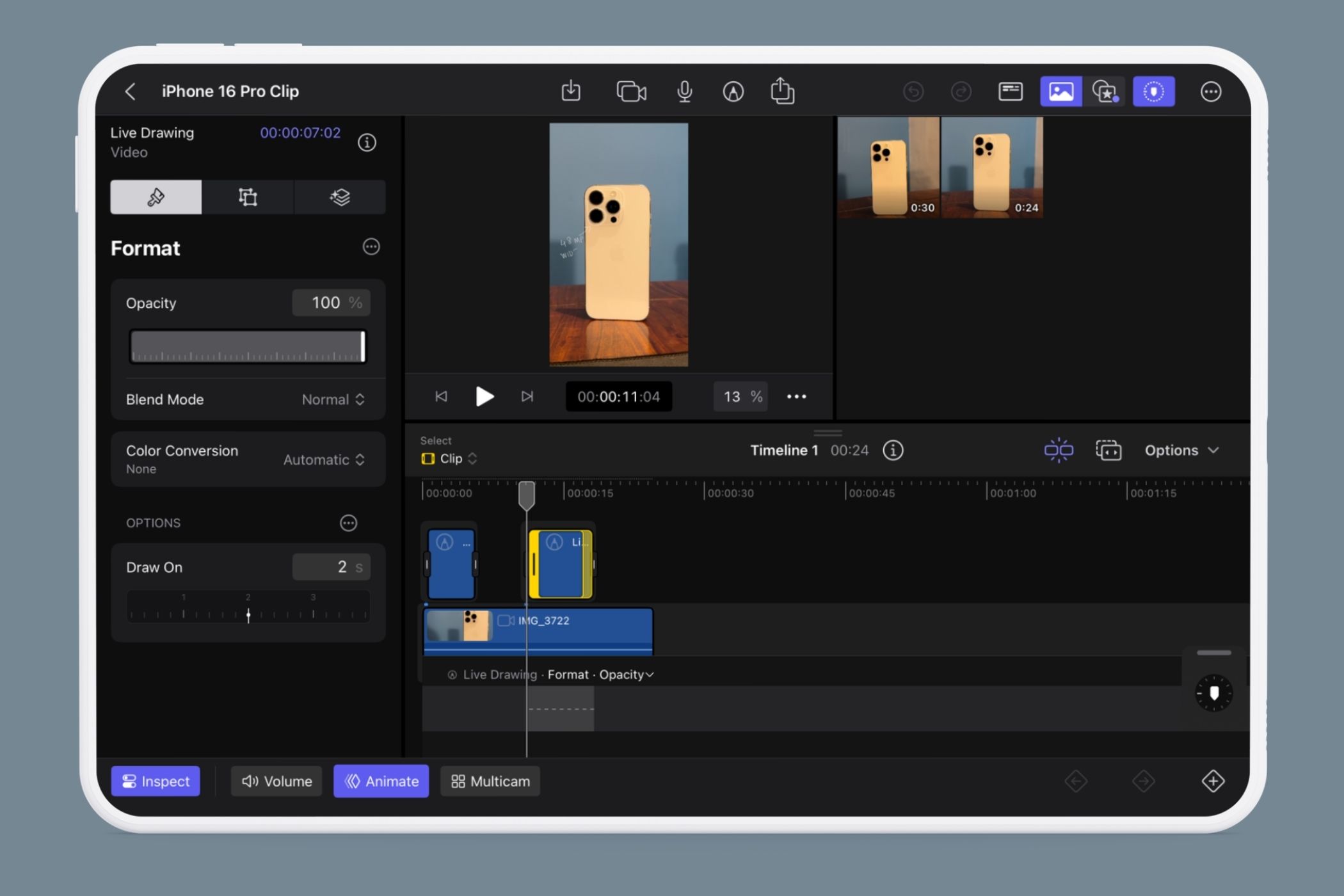Quick Links
Adding your handwriting or art to your videos instantly makes them feel more personal and authentic. With Final Cut Pro on iPad, it’s easier than ever.
Live Drawing on Final Cut Pro for iPad
Apple launched Live Drawing with its Final Cut Pro app for iPad in 2023. I started testing it when I started creating videos again, and it’s been quite useful.
With this feature, you can use an Apple Pencil to draw directly onto your clips after importing them into the video editing app. These bits appear on the footage as if they’re being drawn on in real-time. It adds a cool effect and, if used skilfully, can even make your video seem more immersive.
How to Use Live Drawing
Now, how do you use Live Drawing? You’ll need an iPad with an M-series chip (or the 7th generation iPad mini) and a Final Cut Pro app subscription. It costs $5 per month or $49 for a year—a free 1-month trial is available if you’d like to see if it’s a good fit.
Once you have the required setup, open Final Cut Pro, create a new project, and locate the pencil icon near the top edge of the screen. You don’t need footage on the timeline, but it’s good to have some over there if you’d like your Live Drawing to act as an overlay.
In the Live Drawing menu, you can choose from seven drawing tools: pen, highlighter, pencil, monoline, fountain pen, watercolor, or crayon tool. Pick the one you want and draw away.
After recording a Live Drawing, you can customize its Opacity, Blend Mode, and Draw On time via the Inspect menu. Opacity and Blend Mode can help you fit the drawing to the footage in the background, while Draw On lets you adjust how it appears on the screen.
Live Drawing has made editing more creative and enjoyable, and I’m happy that it exists. It’s a feature that uses the iPad’s full potential and proves that the Apple Pencil isn’t just for taking notes.