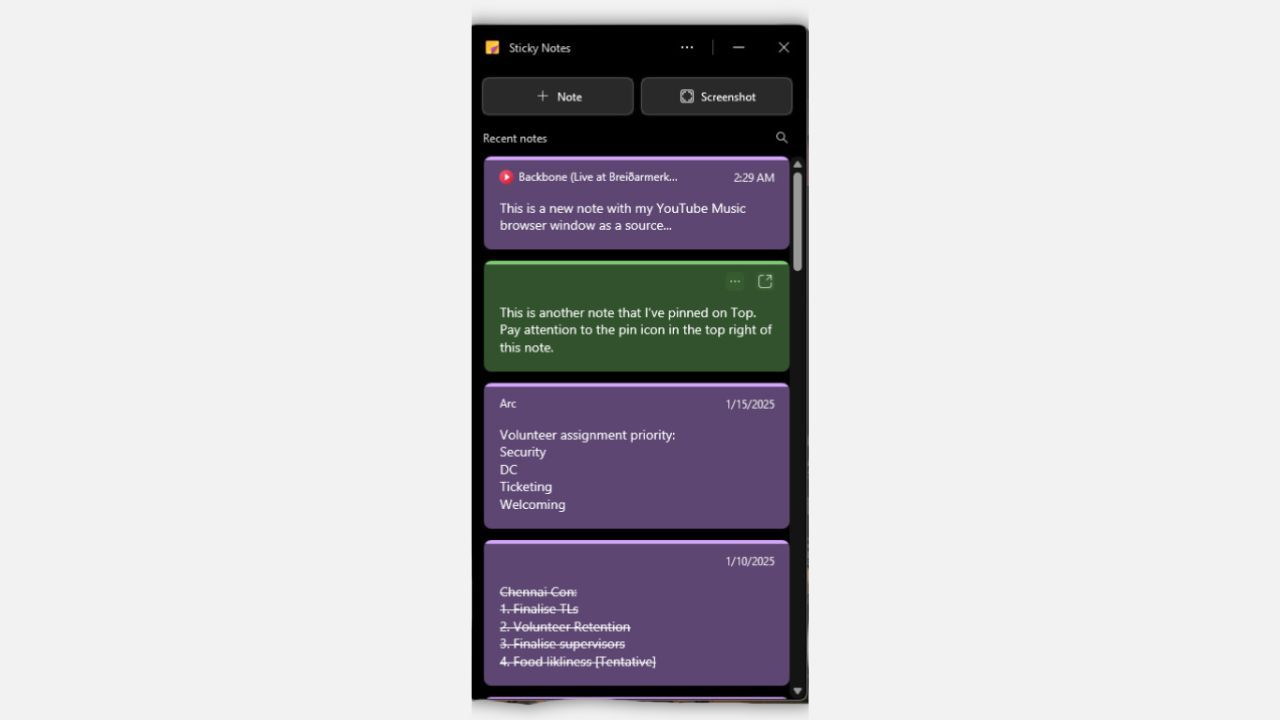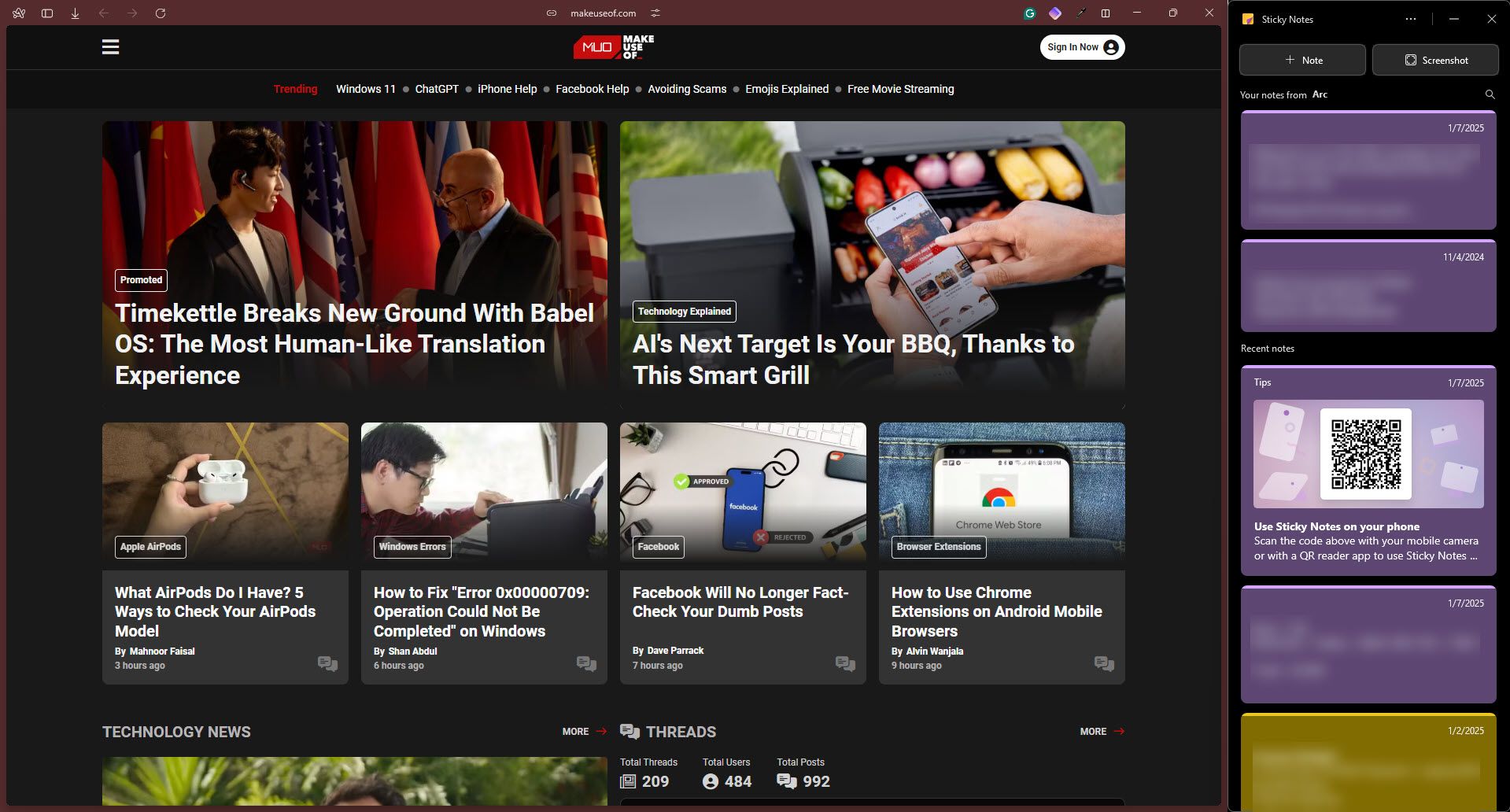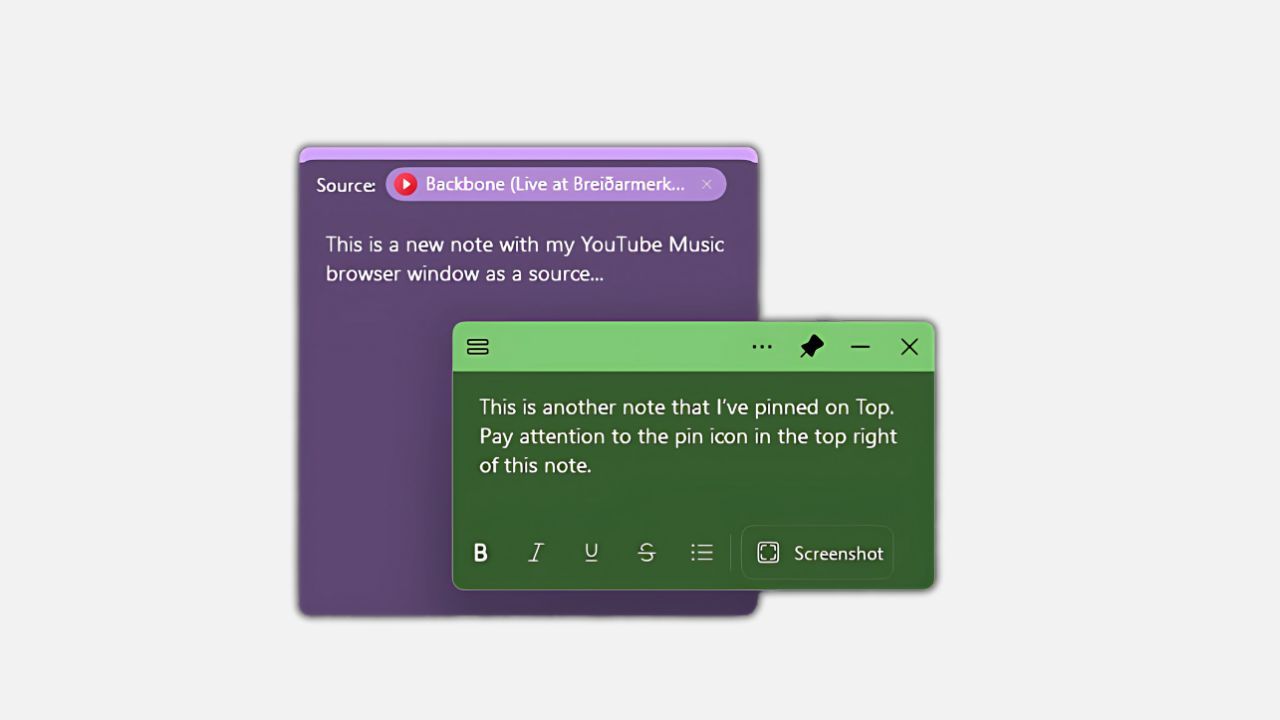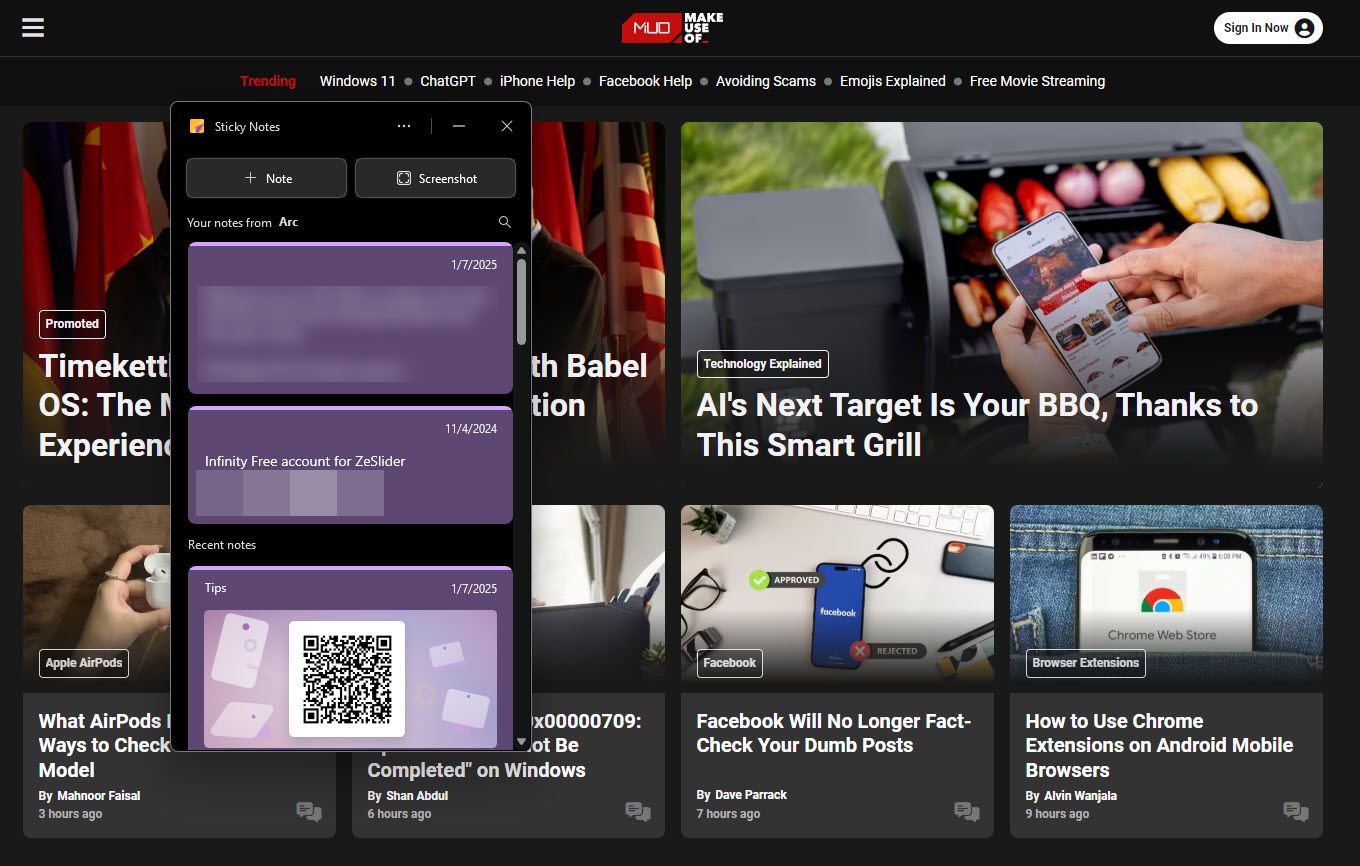There are plenty of note-taking apps on Windows, but the native Sticky Notes app has always been my go-to for jotting down thoughts on the fly. But while this productivity superstar remained the same for years, a mid-2024 Sticky Note update changed the game.
What Is the New Windows Sticky Notes App?
You’ve probably used the original Windows Sticky Notes app. It first appeared in Windows XP Tablet Edition in 2002, and it’s become the go-to place to jot down notes, ideas, and so on. Over the years, it’s gained more functionality, such as the ability to sync your notes to a OneNote account, but it has remained roughly similar since then. Still, it’s one of the ultimate productivity tools on Windows.
The new, updated Sticky Notes has a better design, a user interface, deeper integration with OneNote, and more features and formatting options that let you do more. It’s also easier to access with the Start menu being an entry point, but searching for “Sticky Notes” in the Start menu will bring up both the new and the old apps. You can also access your Sticky Notes on all your devices regardless of what version you’re using.
Windows Sticky Notes Best New Features
One of my biggest complaints about the old Sticky Notes was the lack of a user interface. Anytime you opened it, the last note you worked on popped up, requiring three extra clicks just to get to the notes list.
It Finally Gets a Good UI
The new version, however, comes with a much better interface, which opens a notes list by default. There’s an option to dock this interface alongside whatever app you’re using.
Your newest notes will appear on the top, or if you’re using an application the note was associated with, that particular note will appear at the top instead. It’s a great way to quickly resume working on something you left behind without fiddling around. You can also search for a particular note—extremely useful when you have dozens of them in a list with no way to tell them apart.
The notes themselves are visually more appealing. Some additional features make them more useful, and the whole experience now feels much faster and more in line with the modern Windows 11 aesthetic than the old, clunkier interface.
Pin on Top
Besides the bold, italics, underline, and strikethrough text formatting, bulleted lists, and image support that the old version has, the new Sticky Notes bring mostly quality-of-life features that make working with the app easier.
For starters, you can now pin your Sticky Notes to the desktop, and they’ll remain visible regardless of your active Window. You could use Microsoft PowerToys or other third-party tools to pin your notes, but this feature should have arrived much earlier. They’re called Sticky Notes, after all.
With the new version, you can just click the pin icon in your note’s top bar, and you’re good to go. The note will now remain visible and exactly where you left it on your screen, regardless of what you’re doing on your PC.
Better Screenshot Handling
While the old version allowed you to paste an image into the note, the newer versions handle images better. There’s a dedicated Screenshot button in the new Sticky Notes UI that lets you take a screenshot of whatever program you’re using and copy it into a new note. This will also add the program or website as a source to the note.
You also have the option to open an image from inside a note into a bigger window, copy it, or copy the text inside an image to quickly extract any data without having to sit down and manually type it out.
Notes Now Include the Source of the Data
Another neat feature is that new notes include the source of your data. For example, if you created a note when your browser was open, that note would now consider the browser as its source.
It’d be far more useful if it contained the actual link to the source of information I wrote in my note, but it has still come in handy at times, especially when sifting through notes. Additionally, if you captured a note or image from a website, you can click the source to open it quickly—provided the app captures the source correctly.
Relevant Notes Automatically Rise to the Top
Notes associated with certain programs automatically rise to the top of the notes list when you open them with the program running in the background. If you create a note with your browser or Microsoft Office program open in the background, the notes will automatically be the first to appear. This is a great way to ensure you can find relevant information quickly.
For example, for recurring meetings, you can take notes on the same page, and your past notes will automatically rise to the top when you open the new Sticky Notes app during the next instance of the meeting series. Another useful scenario is when I’m learning something from YouTube or a website and use the app to take notes. When I’m back on the same site, relevant notes automatically rise to the top.
Which One Should You Use?
You should be using the newer Sticky Note version. The old version is pretty close when it comes to features, and I have been using it for years. However, the ability to search for notes, automatic source tagging, better image handling, and a better overall design are awesome features you won’t find in the old app.
Both app versions are available on Windows under the same name, except the newer versions are labeled “(new)” to help users quickly identify the right version. While you may not be giving up a lot of functionality using the old version, the new one is a much better choice overall, as it gives you important features and options that make it one of the best native Windows features. However, there are also third-party sticky note options worth checking out.