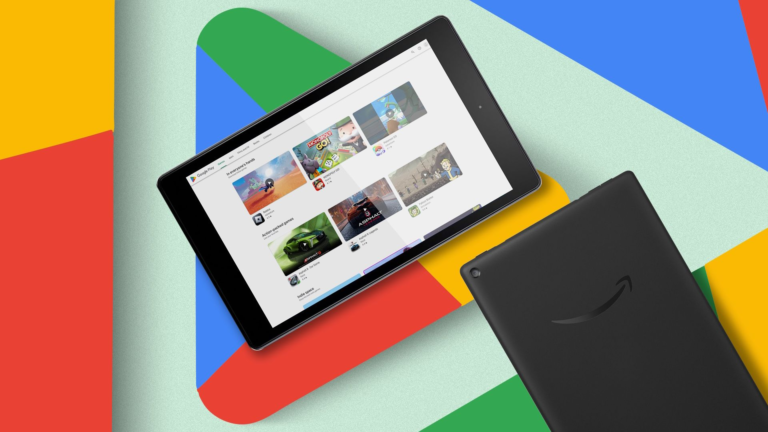Amazon has steadily improved its lineup of Fire tablets since 2022. But specs are only part of the equation. Without better software, these slates are as good as useless. Getting the Play Store on your Fire Tablet opens the door to millions more apps. This guide walks you through installing Google’s app store on your device, with instructions for models dating to 2014, up to and including the latest Fire tablets. Our guide also cites some common problems and how to fix them.
We updated and verified that this process works using a Fire tablet that runs Fire OS 8.3.3.4.
What to know before you start
A word of caution
Amazon’s Fire tablets run on Fire OS, a forked version of the Android operating system. Because the core software is Android, substituting or replacing the Amazon App Store with the Play Store, complete with all the Google apps you won’t find elsewhere, is a cinch. Whether you’re looking for YouTube, Chrome, Gmail, or other apps that haven’t made it to Amazon’s app marketplace, this is an essential step for anyone with a Fire device.
Please read this section carefully.
- Remove your Fire tablet’s microSD card if one is installed unless you use adoptable storage (for example, your SD card storage is merged with your internal storage). If you don’t remove the external SD, the Play Store and its required applications may be automatically installed on it, which can cause issues. After finishing the installation, put the microSD card in its slot.
- You can’t manage a Fire tablet through Google Family Link, even after installing the Play Store. As an alternative, set up a Child Profile on your Kindle Fire.
- Apps installed through the Play Store might not work with the Amazon Kids+ plan.
- The Play Store hides some apps on Fire tablets because Fire tablets are not SafetyNet-certified by Google. Netflix is an example. Look in the Amazon Appstore or download them from APKMirror to download these apps.
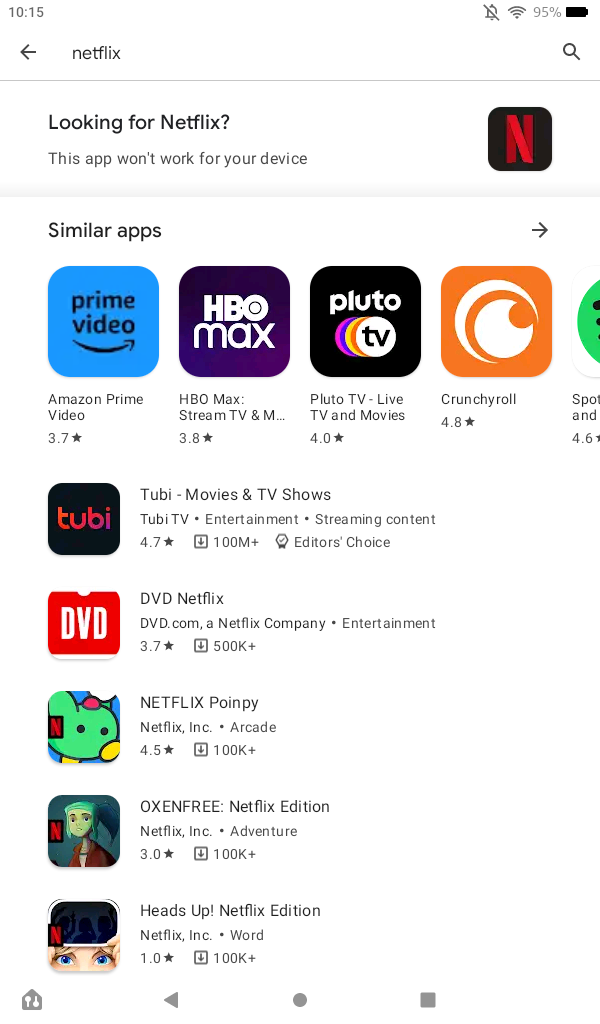
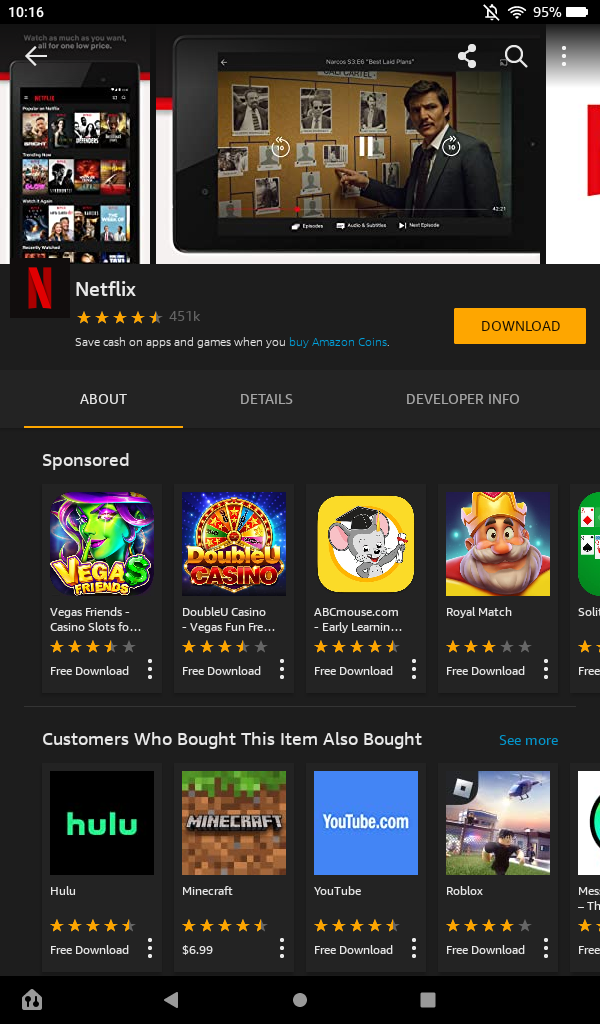
Enable installation from unknown sources
Change your settings to allow sideloading
Before starting, you must download and activate the apps you want to install from outside the Amazon Appstore. This step allows you to open and install applications from downloaded APK files, which is how you’ll get the Play Store running. Only download apps from trusted sources, as sideloading is an easy way to subject yourself to vulnerabilities. We recommend installing these apps from APK Mirror, a trusted source for APKs across the web.
- Go to the main Home page on your home screen and tap the Settings icon.
- Select the Security & Privacy category. Older models may say Security.
-
Tap the Apps from Unknown Sources section.
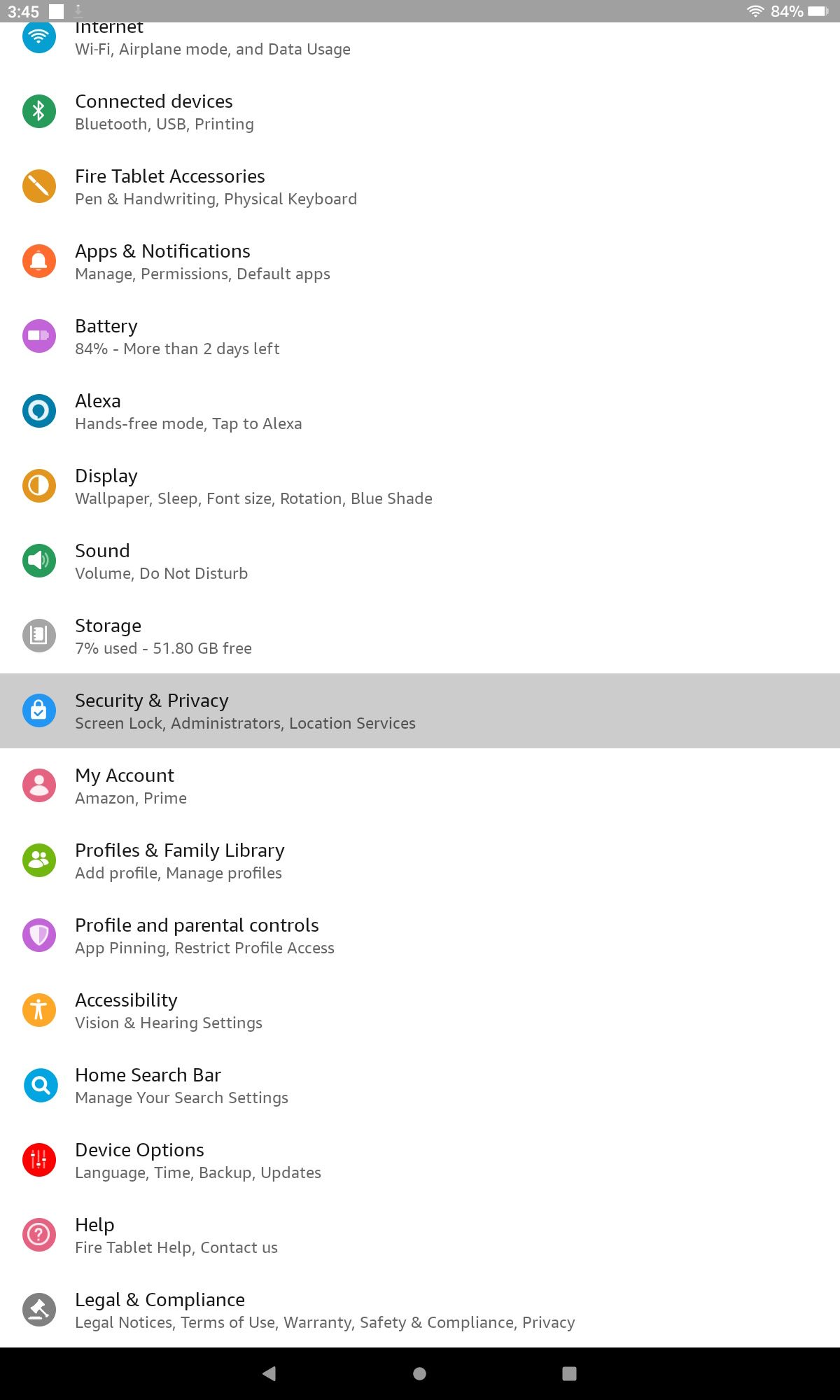
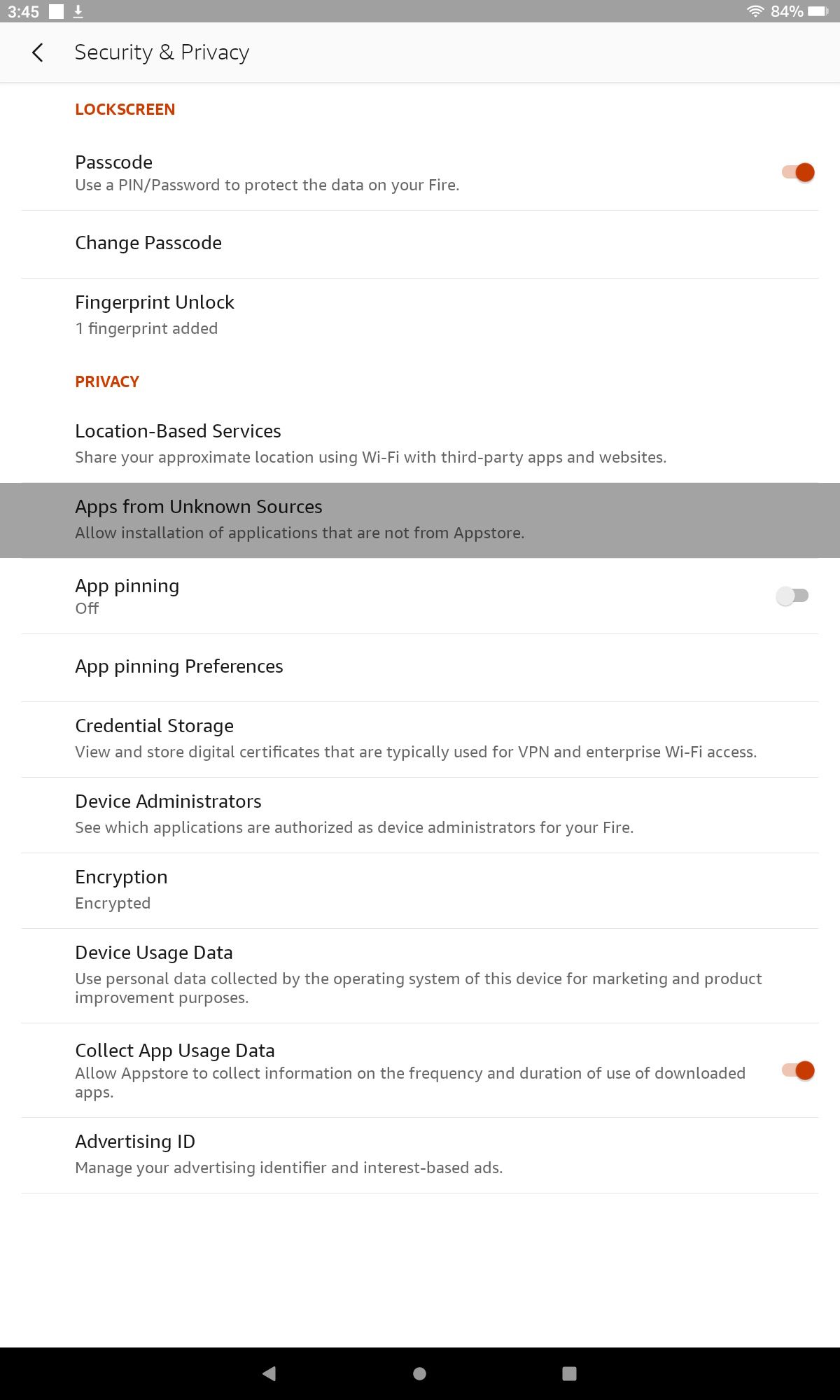
-
Turn on Apps from Unknown Sources for the Silk browser.
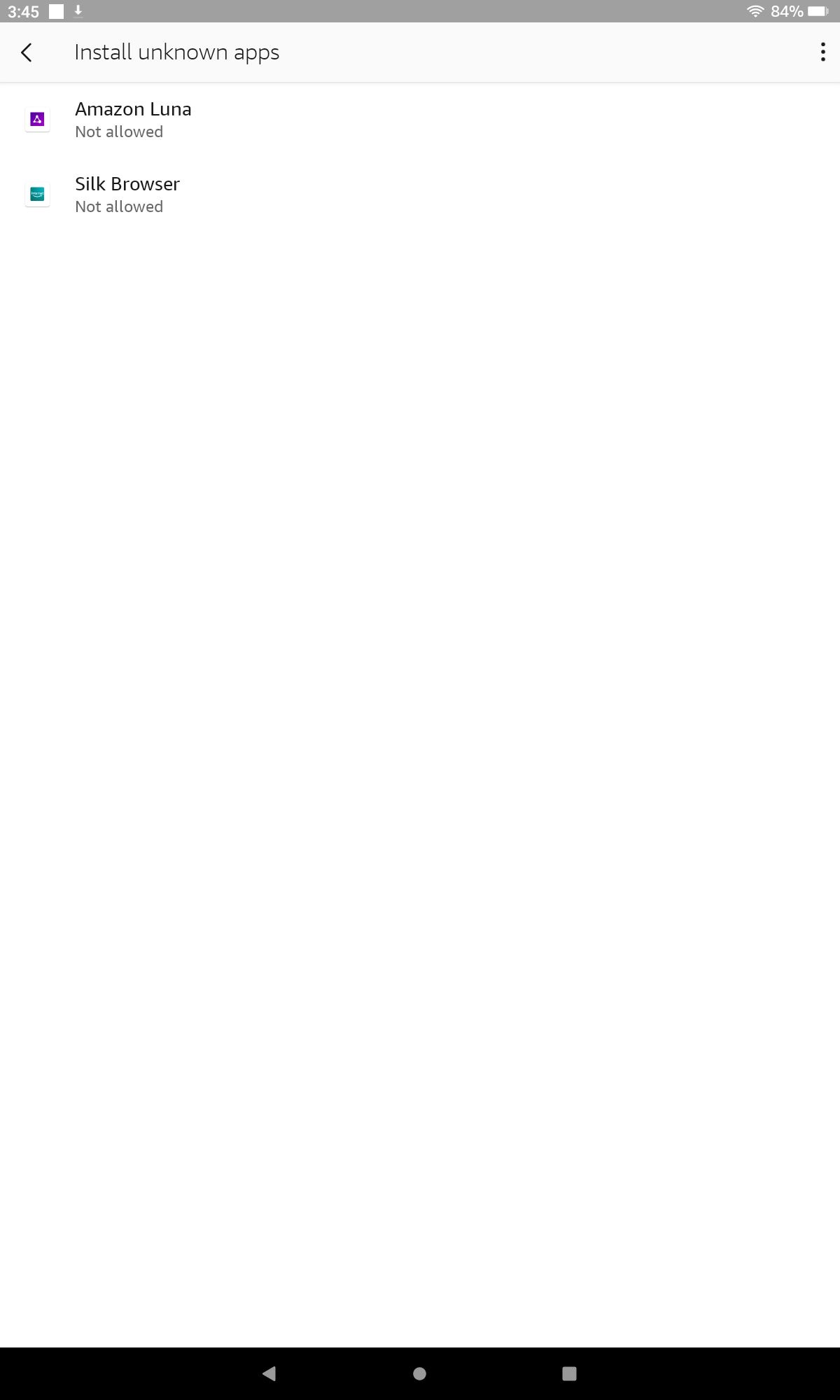
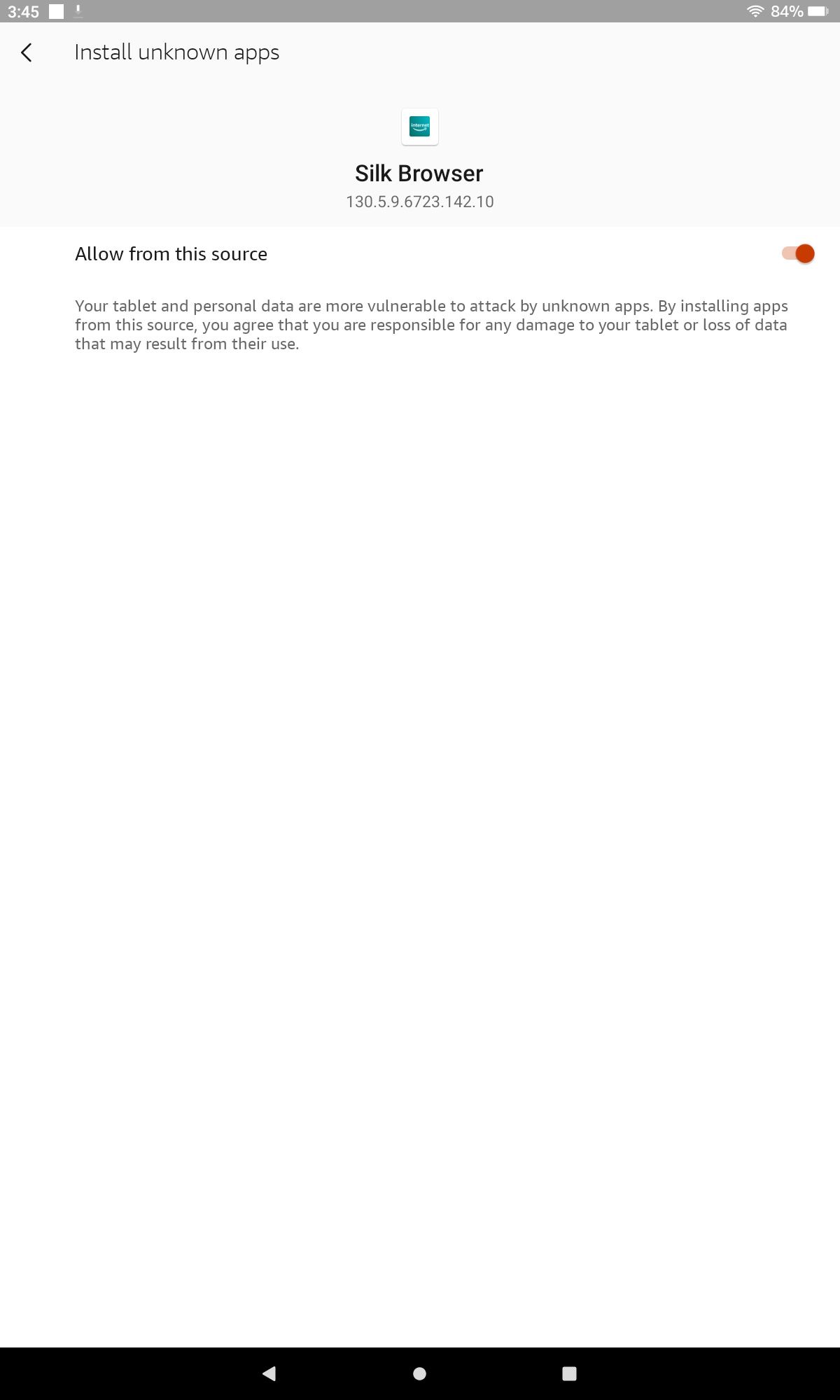
On older models running legacy software, activating Apps from Unknown Sources might be a single toggle, not a per-app choice. This removes the third step above. Turn on the permission in step two to continue. Now, you’re ready to download and install the APKs needed to run the Google Play Store.
Downloading the necessary apps for the Google Play Store
Four simple APKs are all you need
The next step is to download the proper APK files for the Google Play Store. These are Google Account Manager, Google Services Framework, Google Play Services, and Google Play Store. The first three apps handle basic account services and add APIs, while the last app is the app store.
0:44
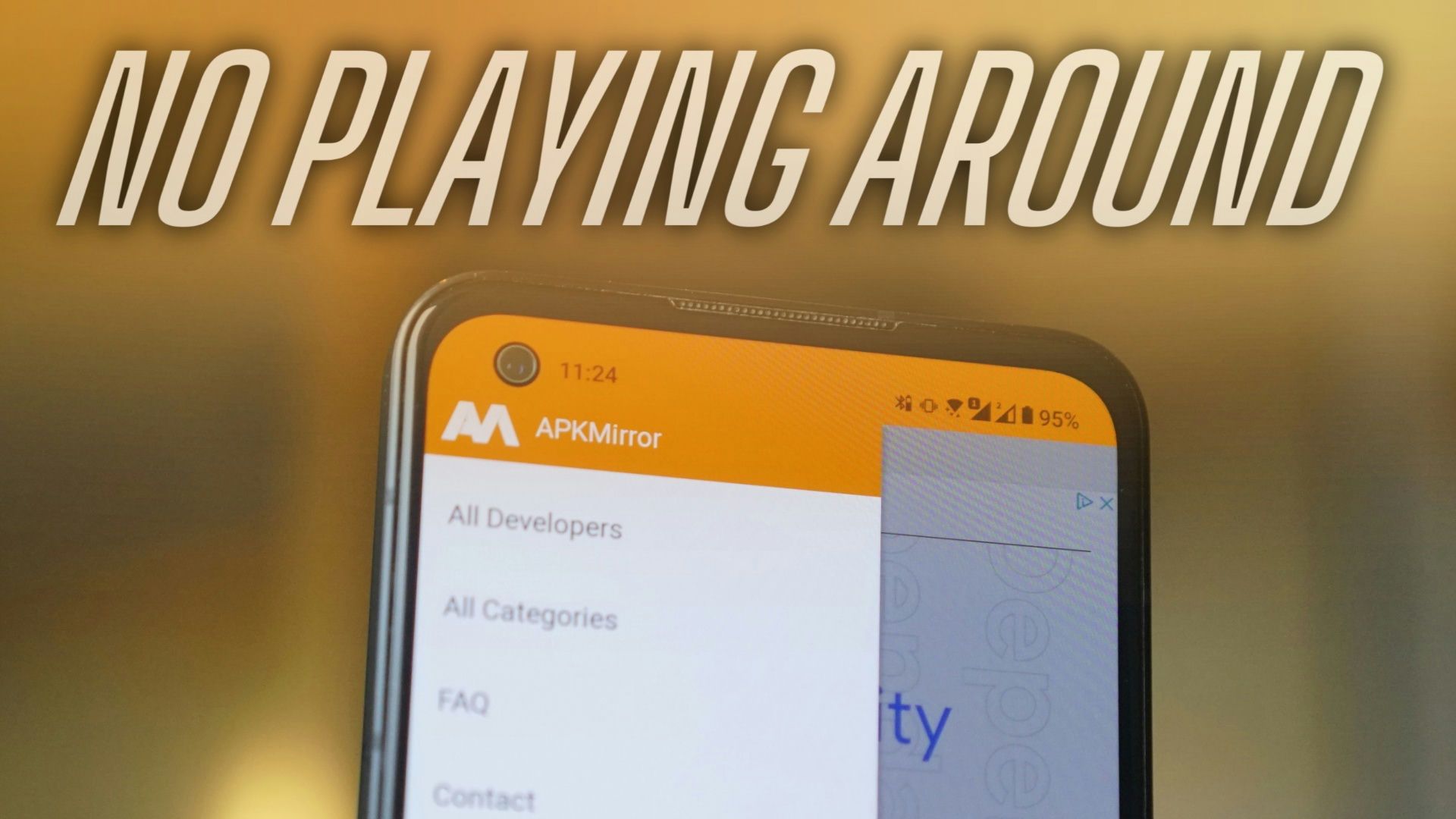
Related
How to download Android apps without the Google Play Store
Who needs Google Play when you have APKMirror?
Because different Fire tablets run different versions of Android with varying hardware (ranging from Android 5 to Android 11), the exact APKs you will install depend on the Fire tablet model. If you’re unsure which model you have, figuring it out is easy.
- Open the Settings app.
- Tap Device Options & System (or Device Options).
- Look under Device Model (or About Fire tablet).
-
You also need the Fire OS version. It’s listed in the System Updates menu of Device Options & System (or Device Options).
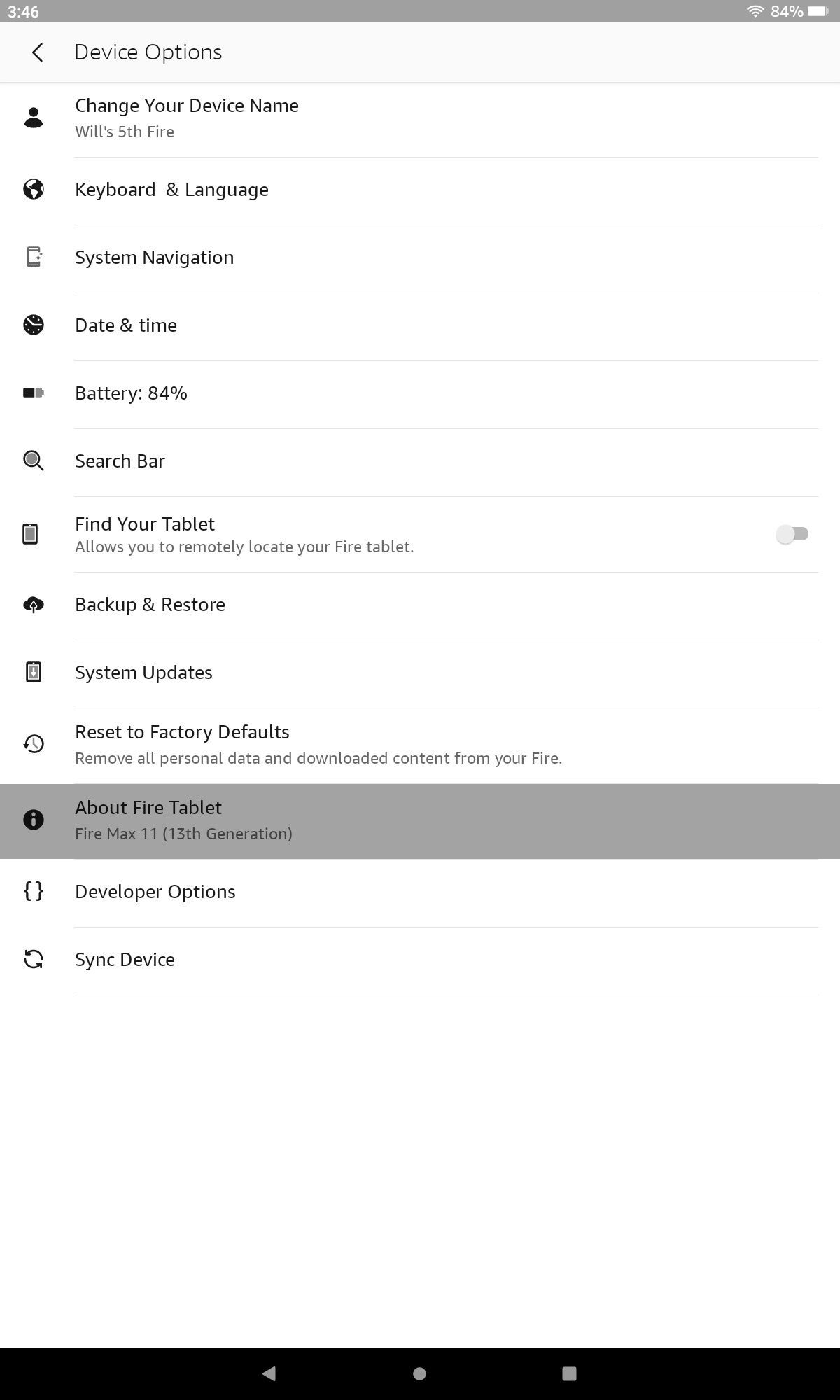
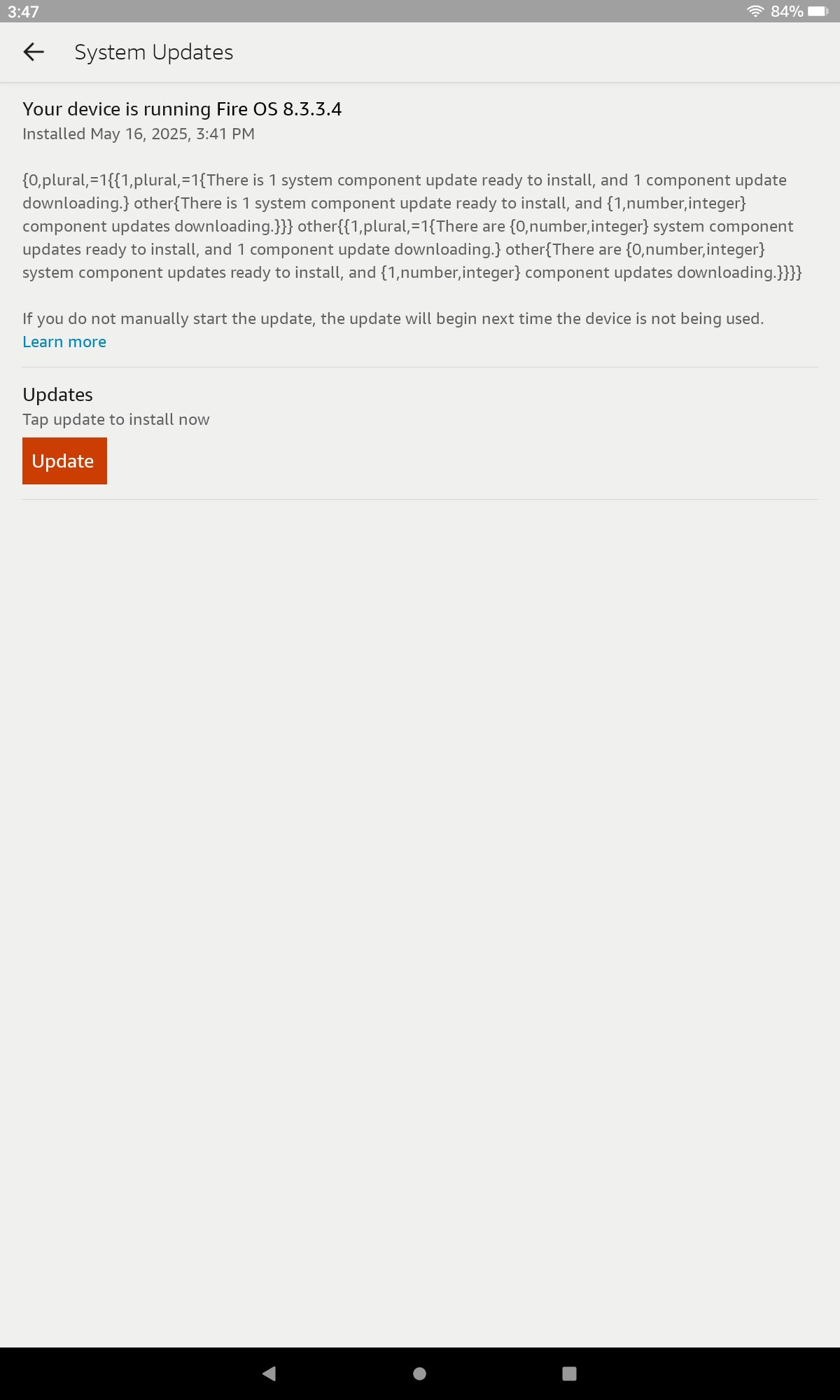
If you’re reading this on your desktop or phone, open your Fire tablet’s Silk web browser and type https://bit.ly/apfiretablet into the address bar. Then, click the following links on your Fire device.
For the Google Account Manager and Google Services Framework applications, find the appropriate links for your device from the table below and tap the main Download APK button on the linked page. If you have your Fire tablet generation in hand, figuring out the correct version is easy.
Ensure you download the most recent non-beta APK (not an APK bundle) — it has a gray APK symbol next to it. Downloading an APK bundle would require an installer (like APK Mirror) to install it.
Do not open the files yet. There are a few more steps you need to complete. If you see a message about a newer version being available, ignore it. The tablet keeps the apps updated after the installation process is over.
When downloading these APKs from APK Mirror, Amazon’s Silk browser may warn you about unsafe files. If you see this pop-up, tap Download anyway.
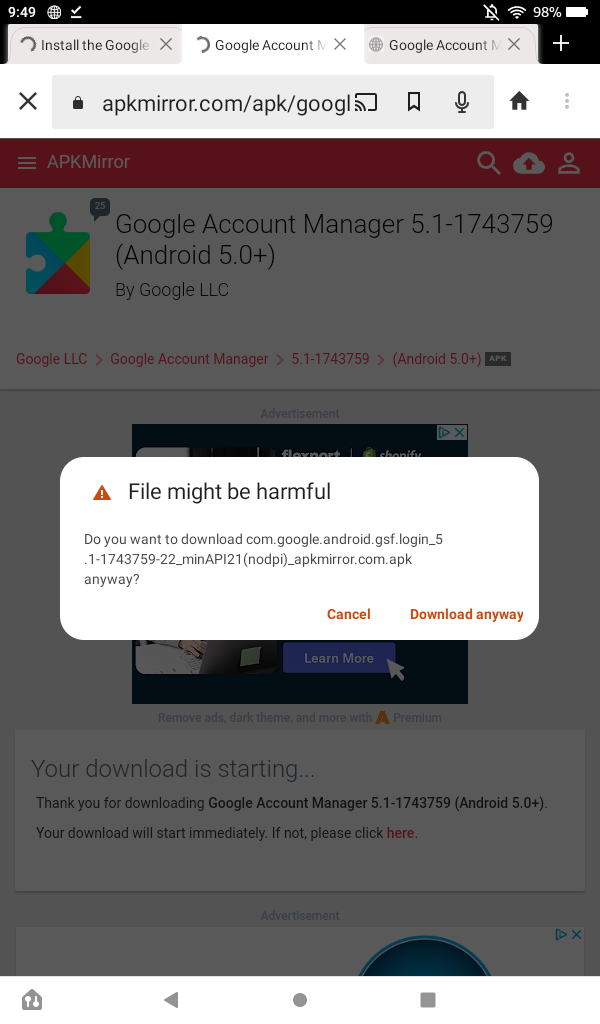
Google Account Manager
|
Fire HD 10 and Fire Max 11 (9th Gen and higher) |
|
|
Fire 7 (8th, 9th, and 12th Gen) |
|
|
Fire HD 8 (8th, 10th, and 12th Gen) |
|
Fire HD 10 and Fire Max 11 (7th Gen and higher) |
|
|
Fire HD 8 (7th Gen and older) |
|
|
Fire 7 (7th Gen and older) |
|
|
Fire HD 6 |
|
|
Fire HDX 8.9 |
Google Services Framework
You’re halfway done. For these last two applications, click the link for your device, then select the version closest to the top of the list that doesn’t have “beta” in the name. Again, don’t open the files and ignore messages about newer versions being available.
When selecting the Google Play Store APK, ensure you choose the correct version that works with the latest version of Fire OS; we use Android 10+ for the Fire Max 11 (since Fire OS 8 is based on Android 11). Note that the process may take a few minutes.
Google Play Services
|
Fire models from 2022 and later (including the Fire 7, HD 8, HD 10, and Max 11) |
|
|
Fire HD 10 (9th and 11th Gen) Fire HD 8 (10th Gen) |
|
|
Fire 7 (9th Gen, 2019) |
|
|
Fire HD 8 (8th Gen, 2018) |
|
|
Fire HD 10 (7th Gen and older), Fire HD 8 (7th Gen and older), Fire 7 (7th Gen and older), Fire HD 6, Fire HDX 8.9 |
Google Play Store
Installing the Google Play Store
Install one APK at a time
After downloading the four apps, it’s time to install them.
- Open the Files app on your tablet (on older models, it may be called Docs or Documents).
-
Find your device’s Downloads folder. By default, your Fire tablet opens to the Documents folder. Tap the overflow menu in the upper-left corner to find the correct place.
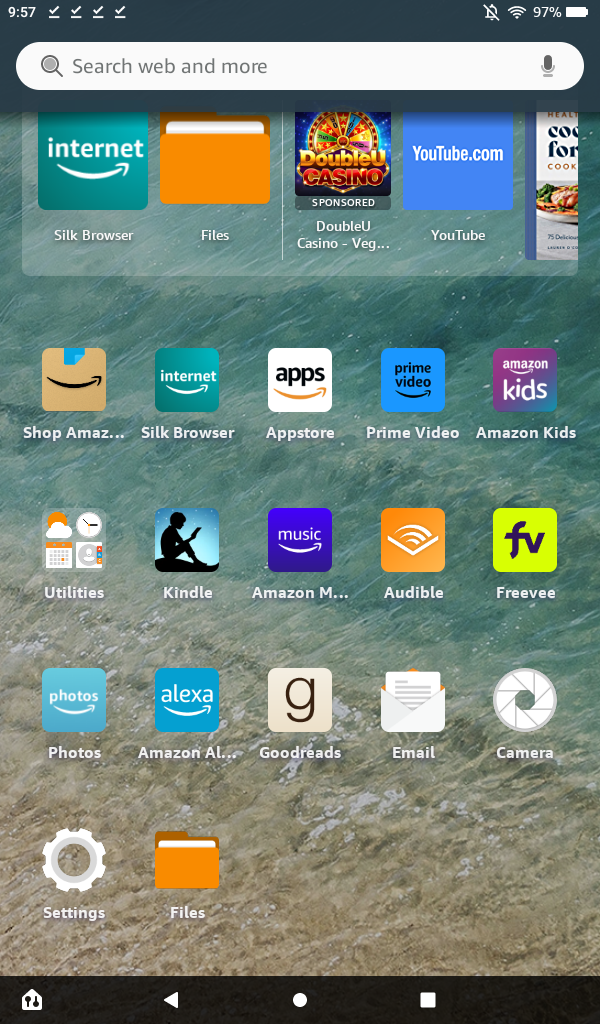
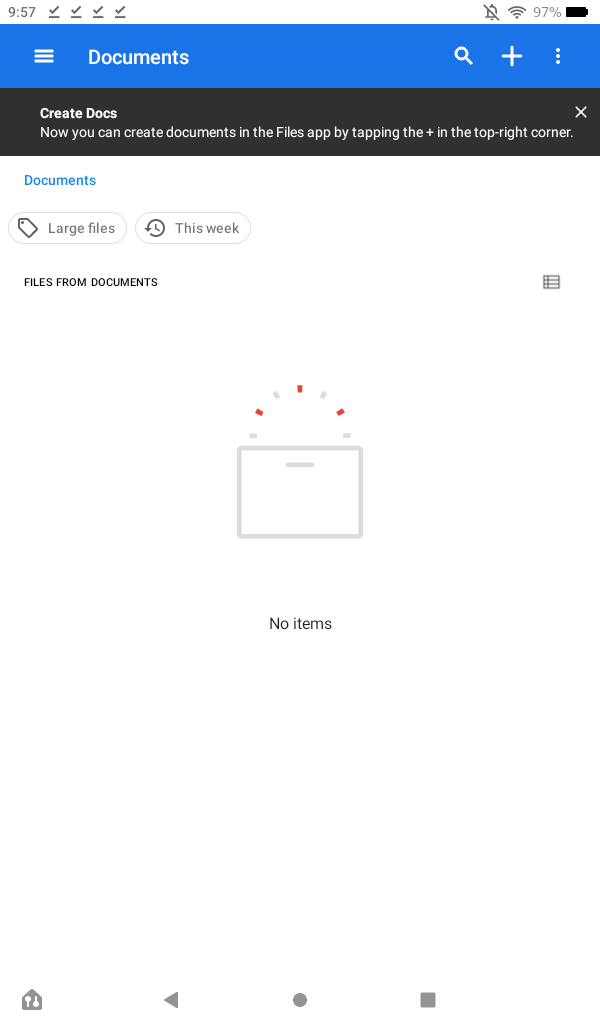
-
You’ll see all four APK files. If not, go back and see which one you missed (or download all of them for good measure).
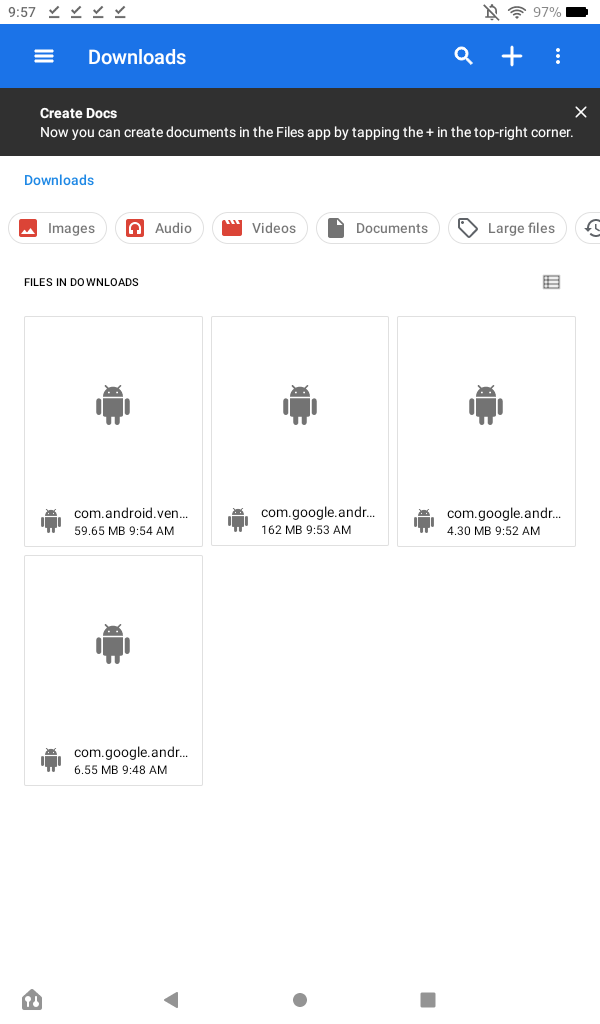
- Switch to the file list view to see the full names of each APK. If you know the files’ order, you can tap on the four downloaded file notification icons instead of switching to the files list view.
-
Open the apps in the order shown below. When the installation is complete, tap Done. Do not tap Open. The Play Store will not work if apps are installed out of order. If you have an SD card, take it out during these installations. com.google.gsf.login com.google.android.gsf com.google.android.gms com.android.vending
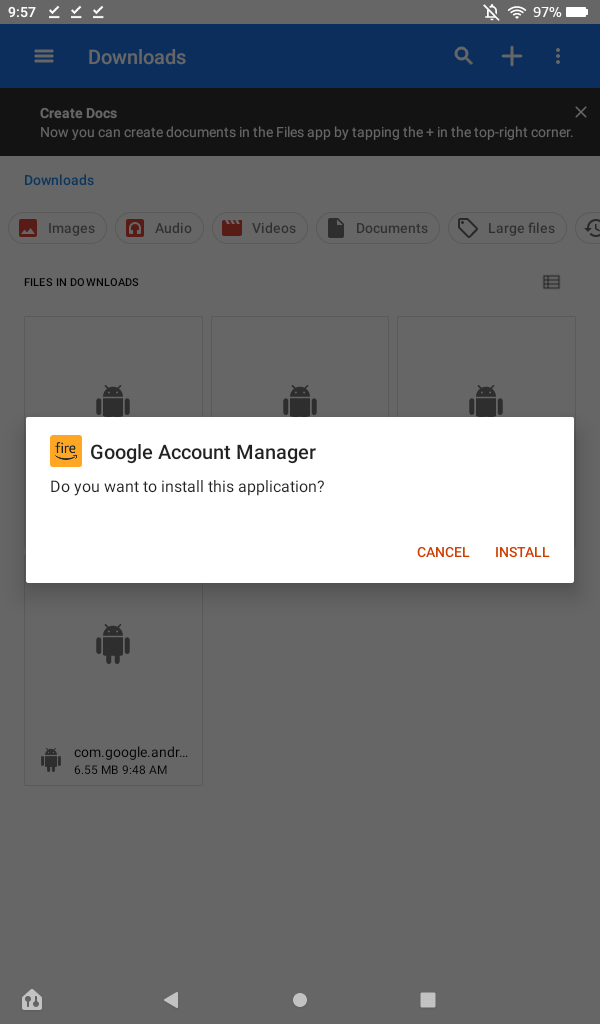
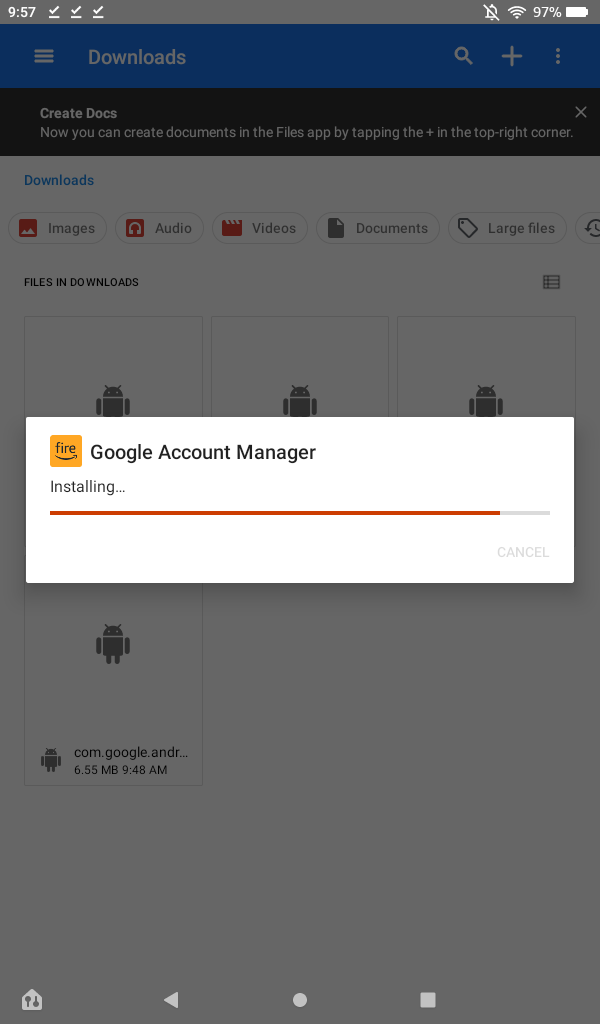
- While installing these four apps, you may see a warning about your personal data’s safety because you’re using external APKs. Bypass this message by tapping Continue.
-
After installing the four apps, hold the power button and tap Restart to restart your tablet. Older tablets might only have the option to power off. If so, let the tablet shut down, then press and hold the power button to turn it back on.


-
After your Fire tablet boots up, open the new Play Store app from the home screen. From there, the Play Store asks you to log in with your Google account, after which you can download and install apps.
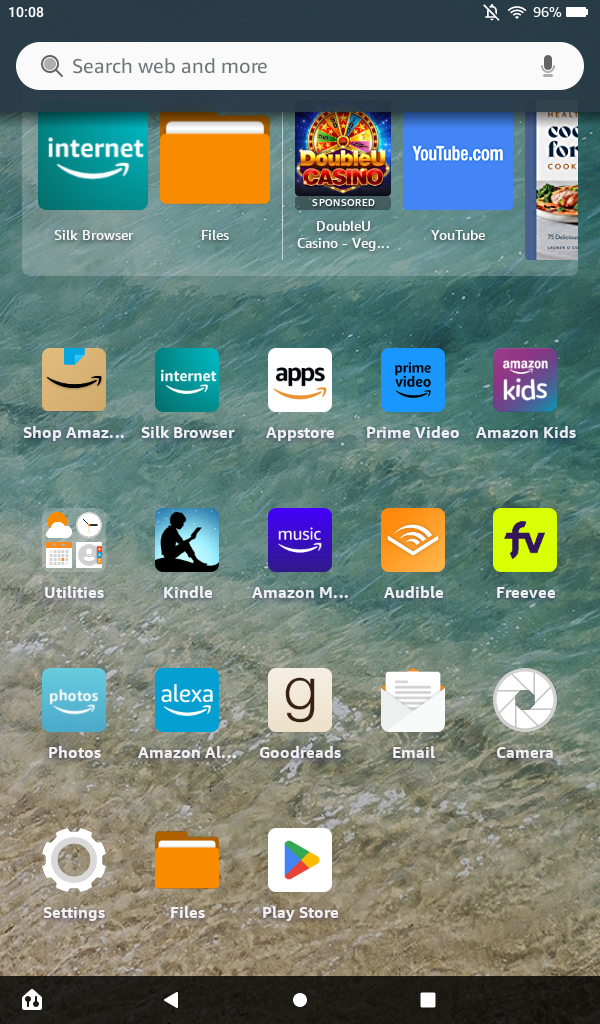
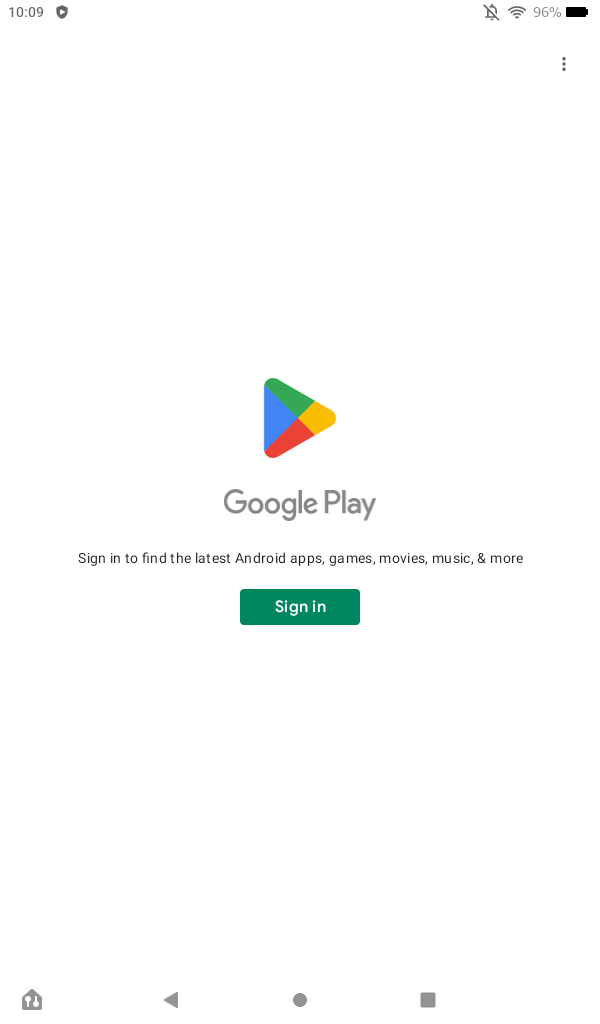
Known issues with Amazon’s 2022 Fire tablets
Keeping your tablet up-to-date fixes it
Amazon updated its Fire lineup with two new tablets in 2022: the Amazon Fire 7 and the Amazon Fire HD 8. These devices feature improved performance, new colors, and, in the case of the Fire 7, USB-C charging for the first time. However, installing the Google Play Store seems to be an issue. At launch, neither device seemed capable of running the Play Store, even when following the directions in this guide. This concerned us, but it looks as though whatever issues were here are now fixed.
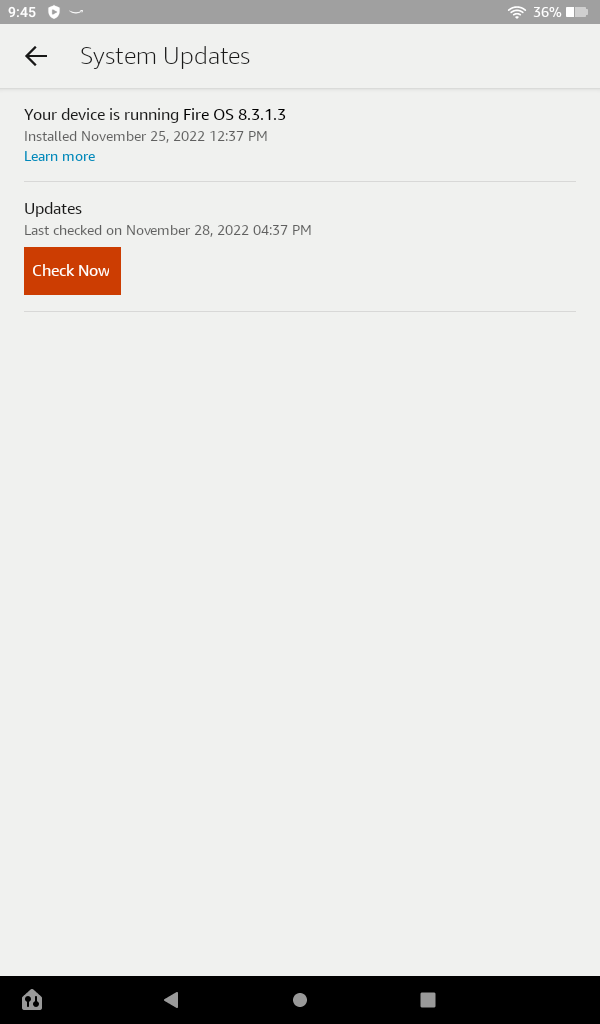
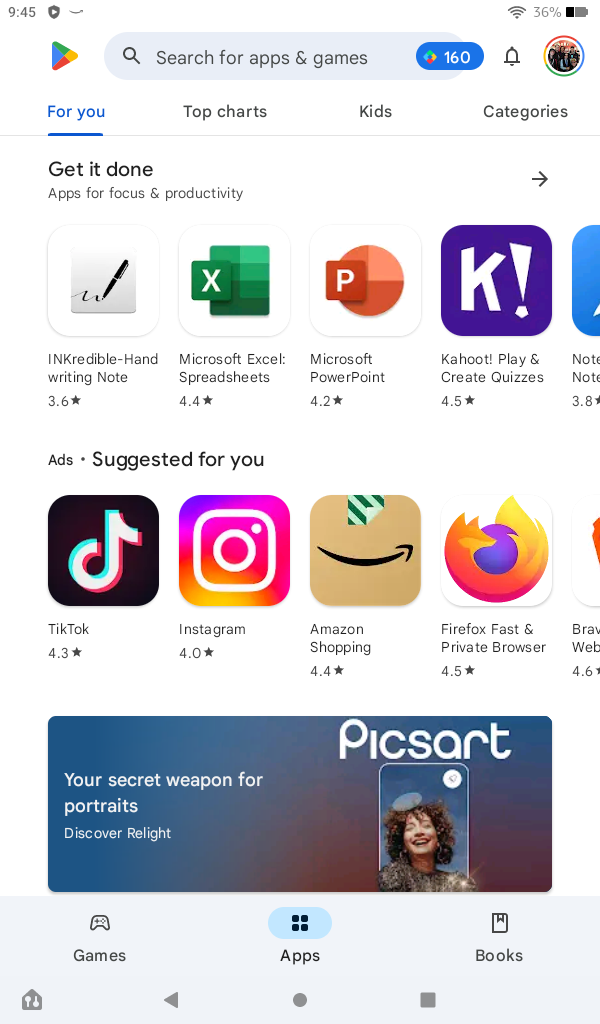
When we updated this guide in May 2023, the most recent version of Fire OS for these two devices was Fire OS 8.3.1.8. We factory reset the Fire 7 and re-performed the steps above, and everything is still working as expected. If you have trouble, make sure your tablet is up to date. It could be the difference between accessing the Play Store after 15 minutes and spending an afternoon with non-stop headaches.
How to fix ‘This account already exists on your device’ when signing in
An uncommon error with an easy fix
If you get the error “This account already exists on your device” when signing in to Chrome or another Google app, or if the app doesn’t detect your Google account, follow these steps:
- Close the app you’re having issues with (for example, swipe it away in the Recents/multitasking screen).
- Open the Settings app, tap Apps & Permissions, then select Manage all applications. These options might have slightly different names, depending on your version of Fire OS.
- Look through the list, find the app that’s having issues, tap it, and select Permissions.
-
Switch all available permissions to On. Turning on the Contacts permission did the trick in our testing, but consider activating everything for good measure.

- Open the app again.
In Chrome, you must also open the browser, tap the Settings menu, and tap the Continue as button at the top of the screen.
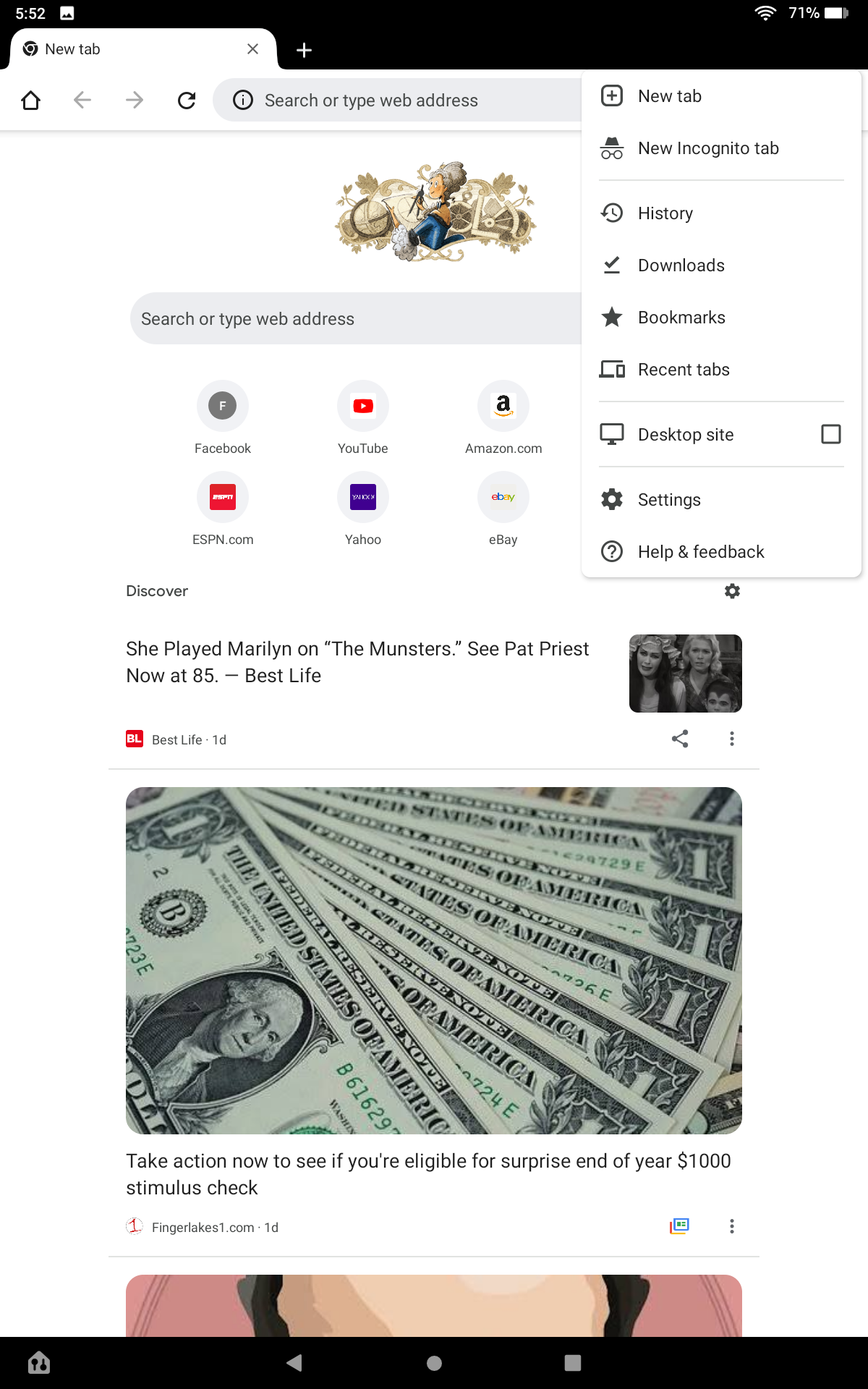
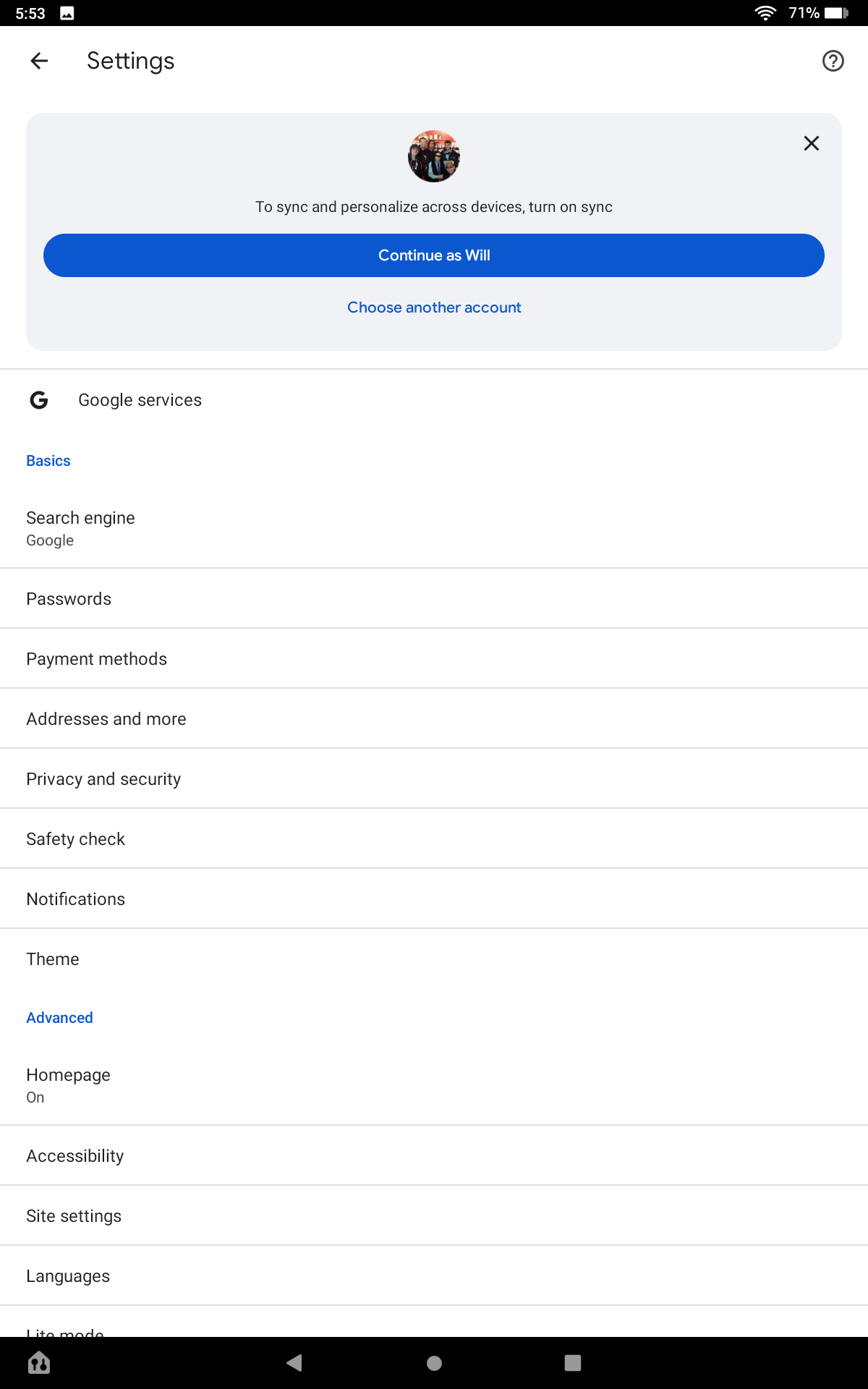
Still having trouble installing the Play Store?
A reset is always an option
Here are some generic troubleshooting tips if your issue is different from the one listed above.
Reboot your tablet
To get everything settled, restart your tablet.
- Hold down the power button, and tap the Power Off option.
- Turn your tablet back on by holding down the power button again.
- After it has booted up, open the Play Store from the home screen and see if it works as expected.
This is an easy step to miss when setting up the Play Store, and it can go a long way in getting your device back in working order.
Clear app data on your Fire tablet
If you can’t sign in to the Play Store, clear the app’s local data. This resets the Play Store app to its original state and should fix most problems.
- Open the Settings app.
- Select the Apps & Notifications section (or whatever else has Apps or Applications in the name).
- Tap Manage All Applications (or tap See all apps).
-
Find the Play Store in the list of apps and tap it.
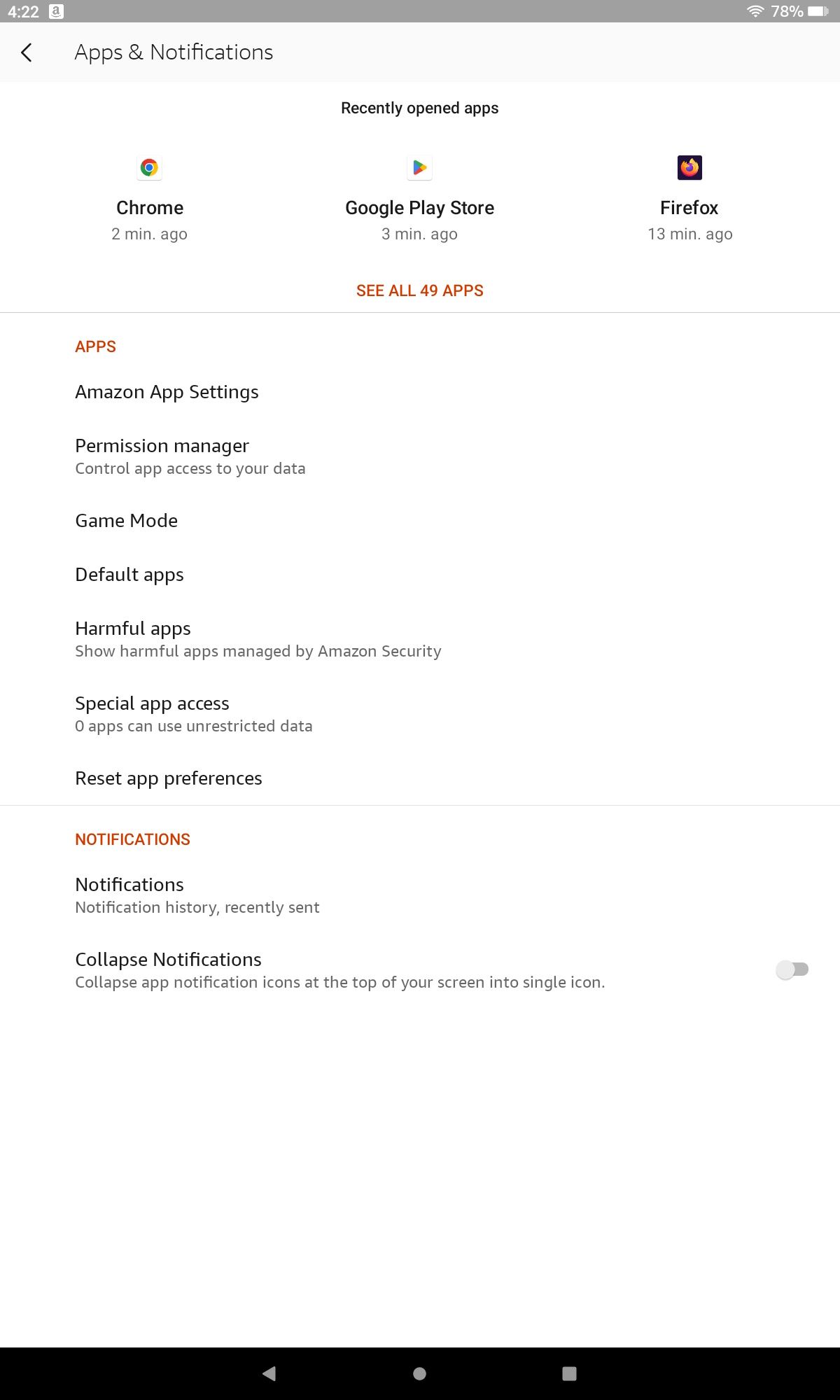
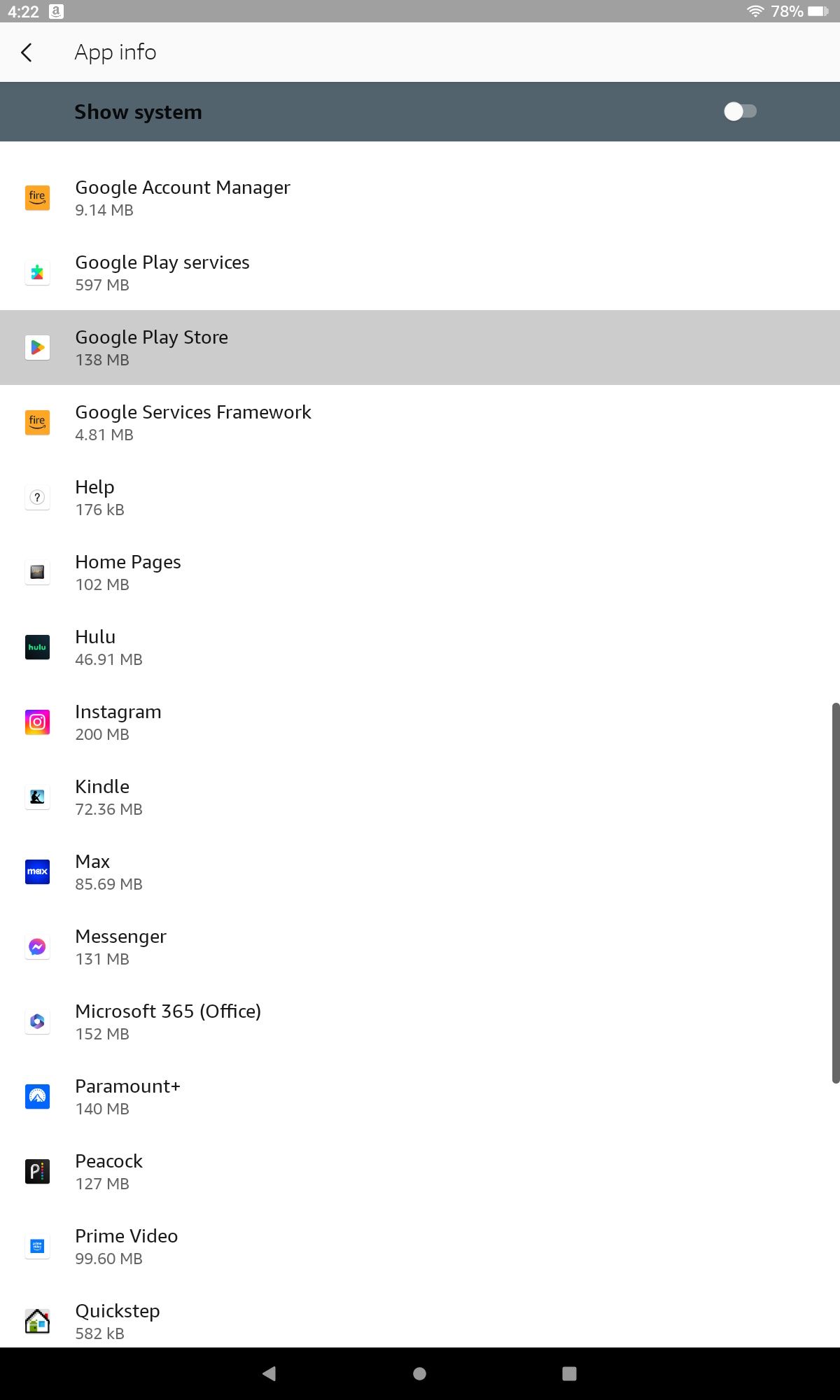
- Tap the Force Stop button to stop the Play Store from running.
-
Tap the Storage menu option and tap Clear Data (it might also be called Clear storage).
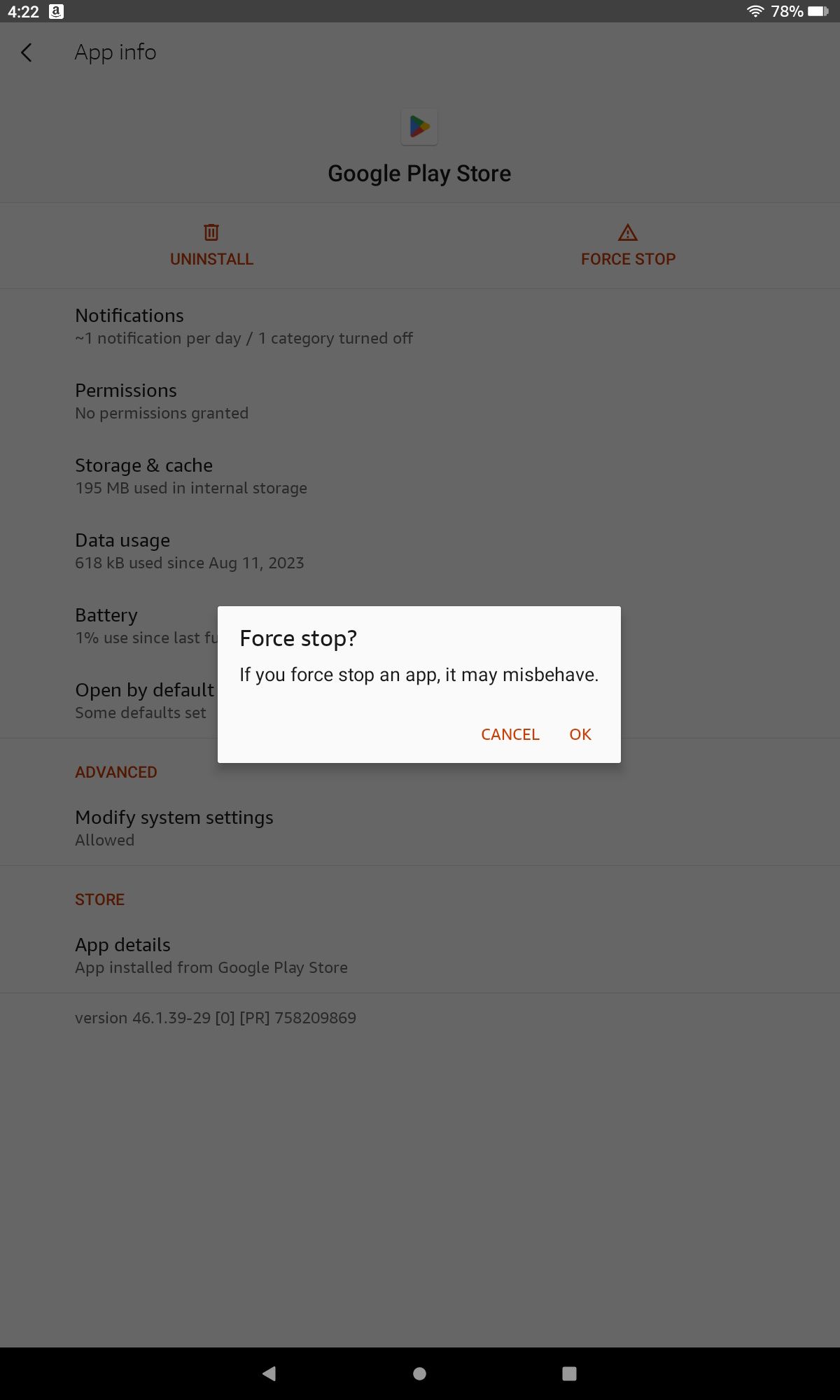
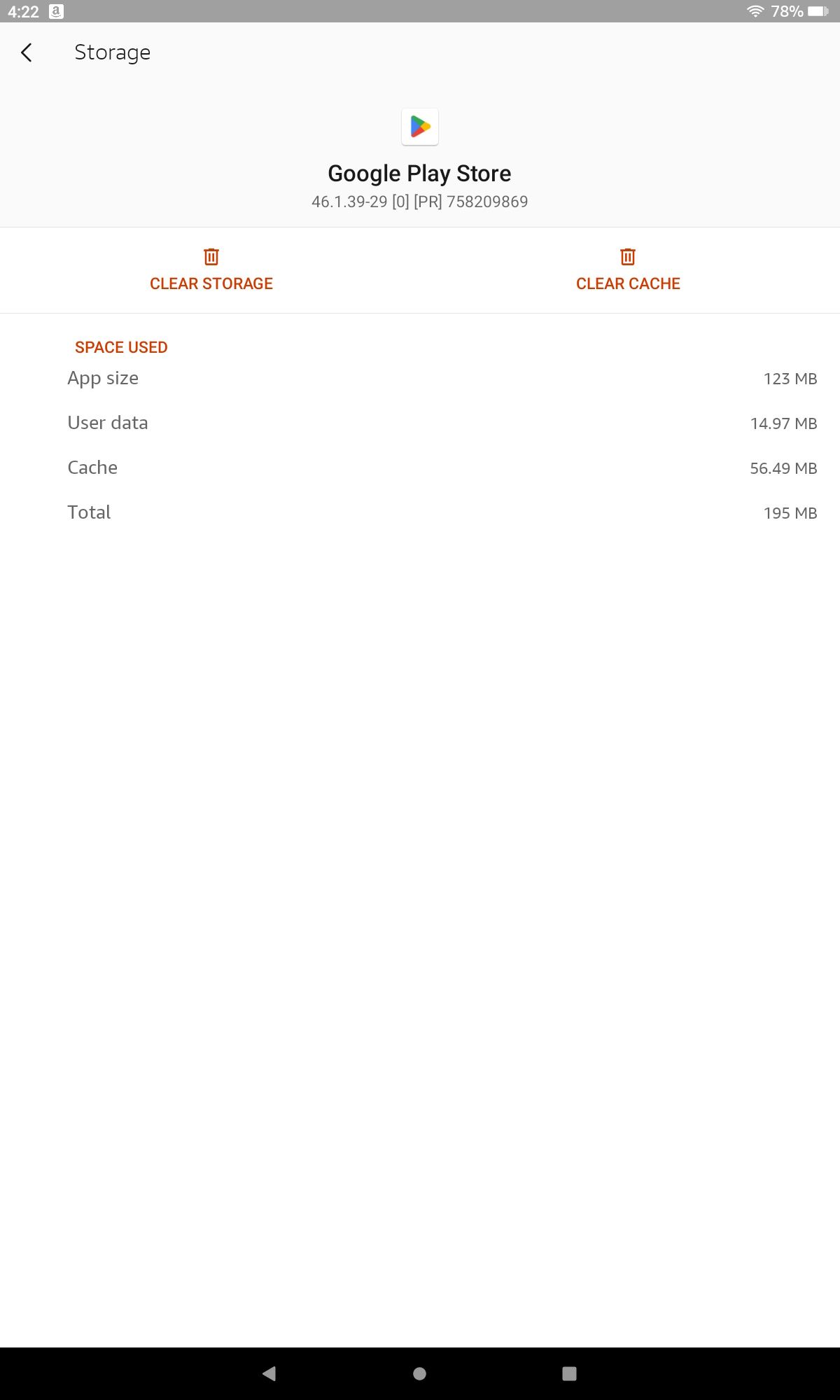
- Return to the Play Store app and see if your app works as expected.
If that didn’t help, follow the above steps again, but restart your tablet before opening the Play Store. If that doesn’t work, force-stop and clear data for Google Play Services and the Play Store.
Reset your Amazon Fire tablet
If you still can’t get the Play Store to work, your best option is to factory reset your tablet and try again. Make sure you don’t restore from a backup when setting up the tablet unless you made the backup before you installed the Play Store.
Improve your Amazon tablet’s performance even more
Fire tablets aren’t the fastest devices in the world, but you might be able to make yours marginally faster with a few easy steps. Check out our full Fire tablet performance guide for the instructions.