It was one of those moments I never expected to happen to me. Yet there I was, sliding and rolling across the road. My brain quickly recognized what had happened. When the car contacted my hip and tossed me through the air, I remember a feeling of disbelief. I was hit by a car. Luckily, I was wearing my favorite Garmin smartwatch, a Fenix 8 AMOLED watch, which detected the accident and automatically contacted my emergency contacts.

Read our review
The accident that triggered my watch
A simple morning walk turned into something more
I went out for a walk with my dog. I was preparing to write a review on the new DJI Osmo Action 5 Pro, so I opted for the longer route to record videos. On the way back, I stood at a busy intersection a half mile from home. When the pedestrian light turned green, I began the long walk across, pausing halfway to look over my shoulder and check for vehicles turning left. Not seeing anyone, I continued.
A car was coming, and that car didn’t stop for me. I was thrown to the pavement, sliding and rolling to a stop, during which I looked back after hearing a yelp and seeing my dog partway under the car. It took me a moment to move, and I hadn’t yet rolled over when the woman who hit me got out and exclaimed, “Why were you in the crosswalk?!” When I told her I had the pedestrian light to cross, she responded that she had a green light.
Eventually, I collected my dog, who had run to the side of the road, then to the median, and walked to the curb. Unbeknownst to me, my Garmin Fenix 8 watch detected the accident and sent alerts to my husband. As I review watches regularly, he’s used to me testing these features. However, I always send him a warning or quick follow-up. He never gets three separate emergency texts.
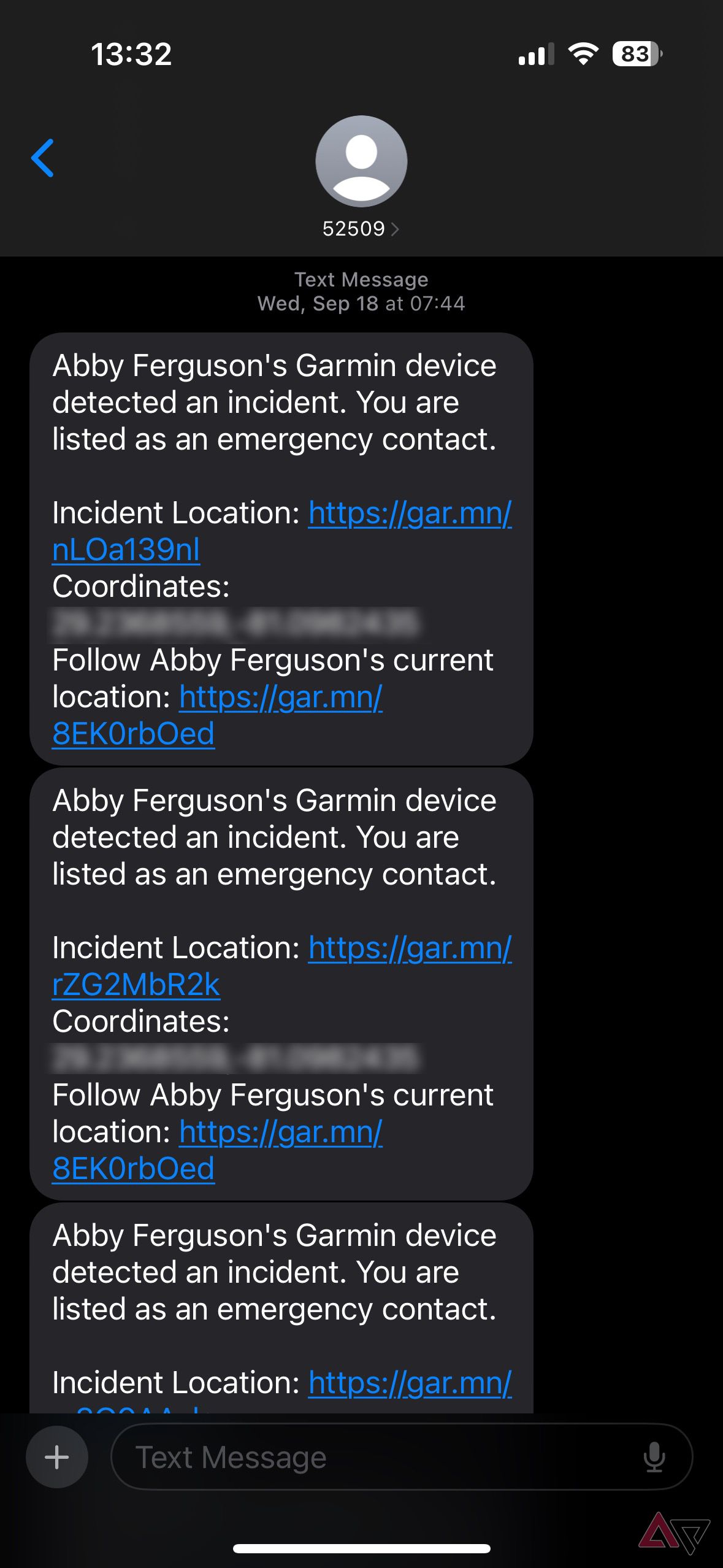
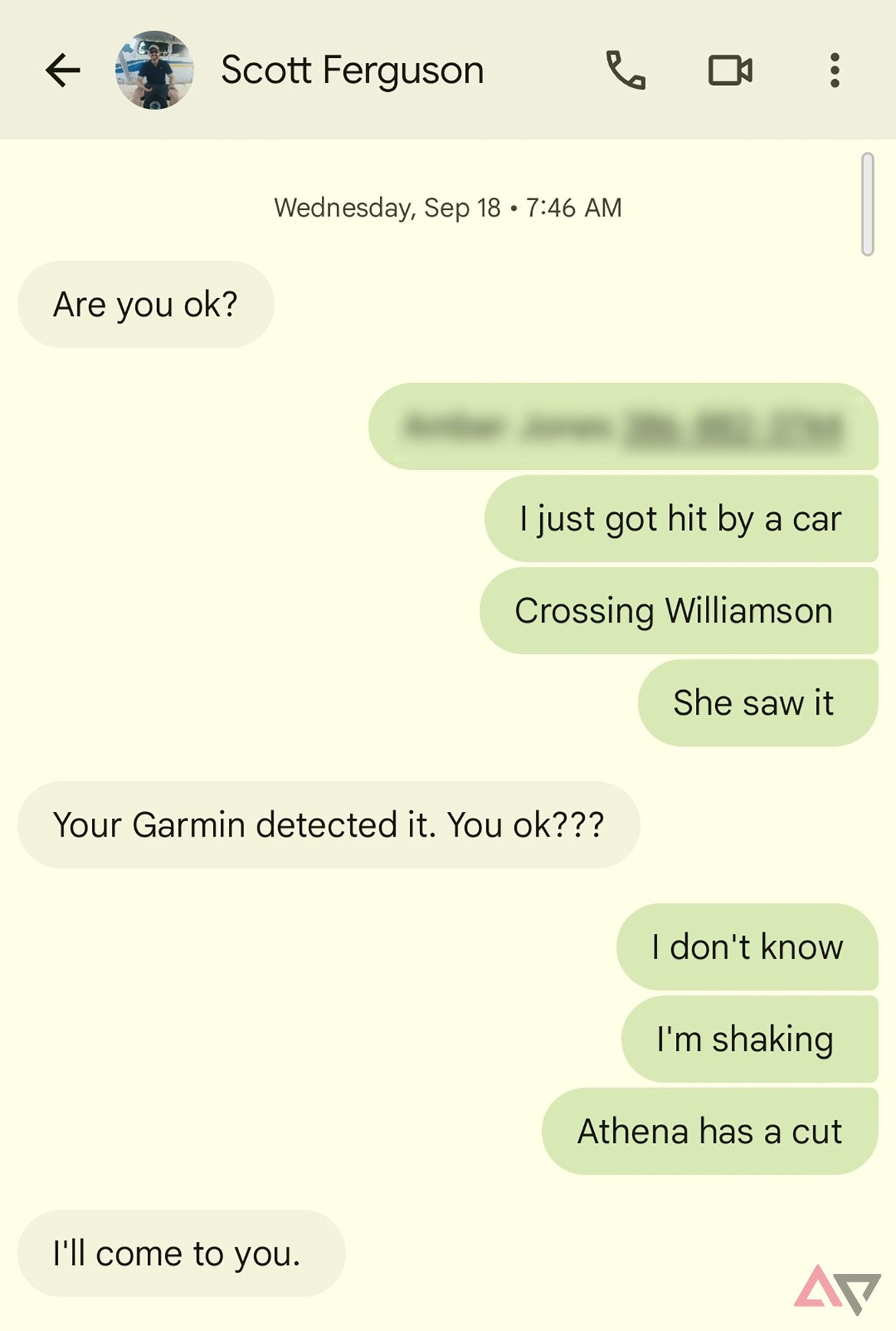
Garmin’s texts provided a link to my live location, which showed me in the middle of the road. He watched as I moved to the side, which made him realize that this was likely not a test. Because of Garmin’s Incident Detection, he texted me to find out what was happening before I could collect myself enough to text him. I was collecting the witness’s information before she left when I saw his message and was able to respond. Still, if things had been worse, he could have sent help to my location, without me having to do a thing.
I’ve been a fan of Garmin products long before the accident. However, I’m more of a supporter now that I experienced how incident detection works. My accident was mild, and the text to my husband was more of a convenience and sanity win than a safety one. In worse situations, the Incident Detection feature is lifesaving. I no longer go on walks, runs, or bike rides near traffic without a device that offers that feature.
How to set up Garmin Incident Detection
Simple steps in the Garmin Connect app
While the Garmin Incident Detection feature is superb, you’ll go through a setup process to take advantage of it. The process is straightforward and quick, provided your emergency contact is responsive. The following steps work on Android and iOS. We use an Android phone in this tutorial, and iPhone users can follow along.
- Open the Garmin Connect app.
- Tap More.
- Tap Safety & Tracking.
-
Tap Safety Features.
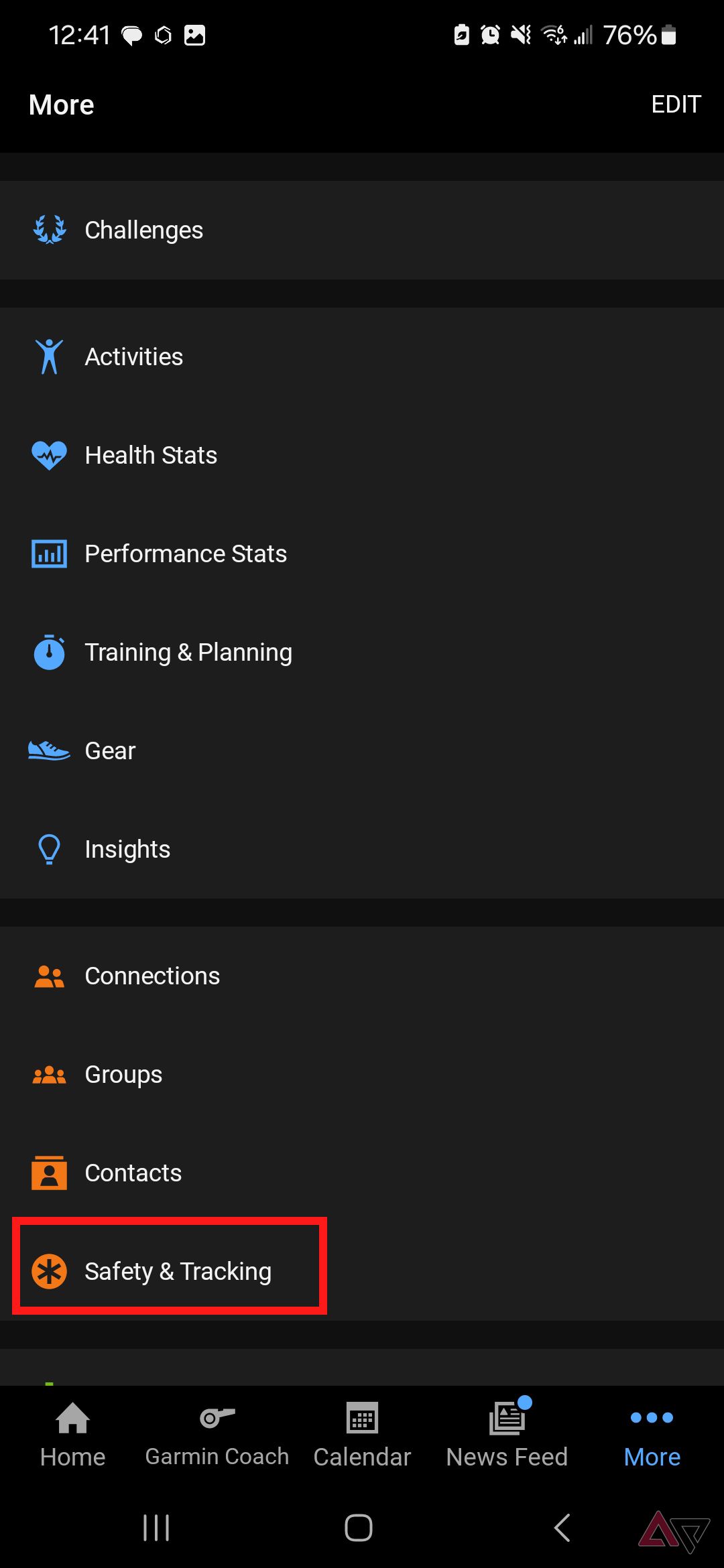
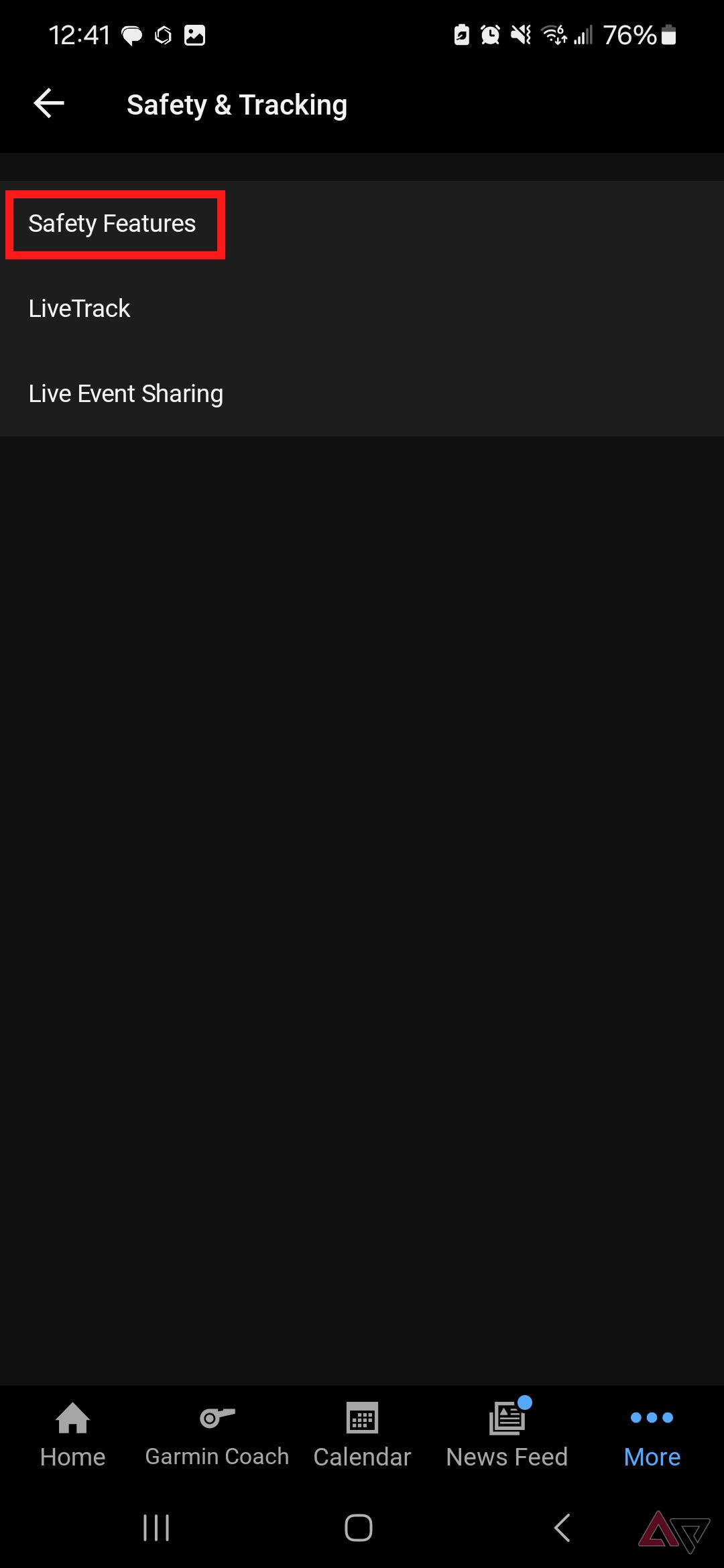
- If prompted, accept the requirements to use Incident Detection.
- Tap My Information and enter your name, city, and state. When finished, tap the back arrow to return to the previous screen.
-
Tap Add Emergency Contact.
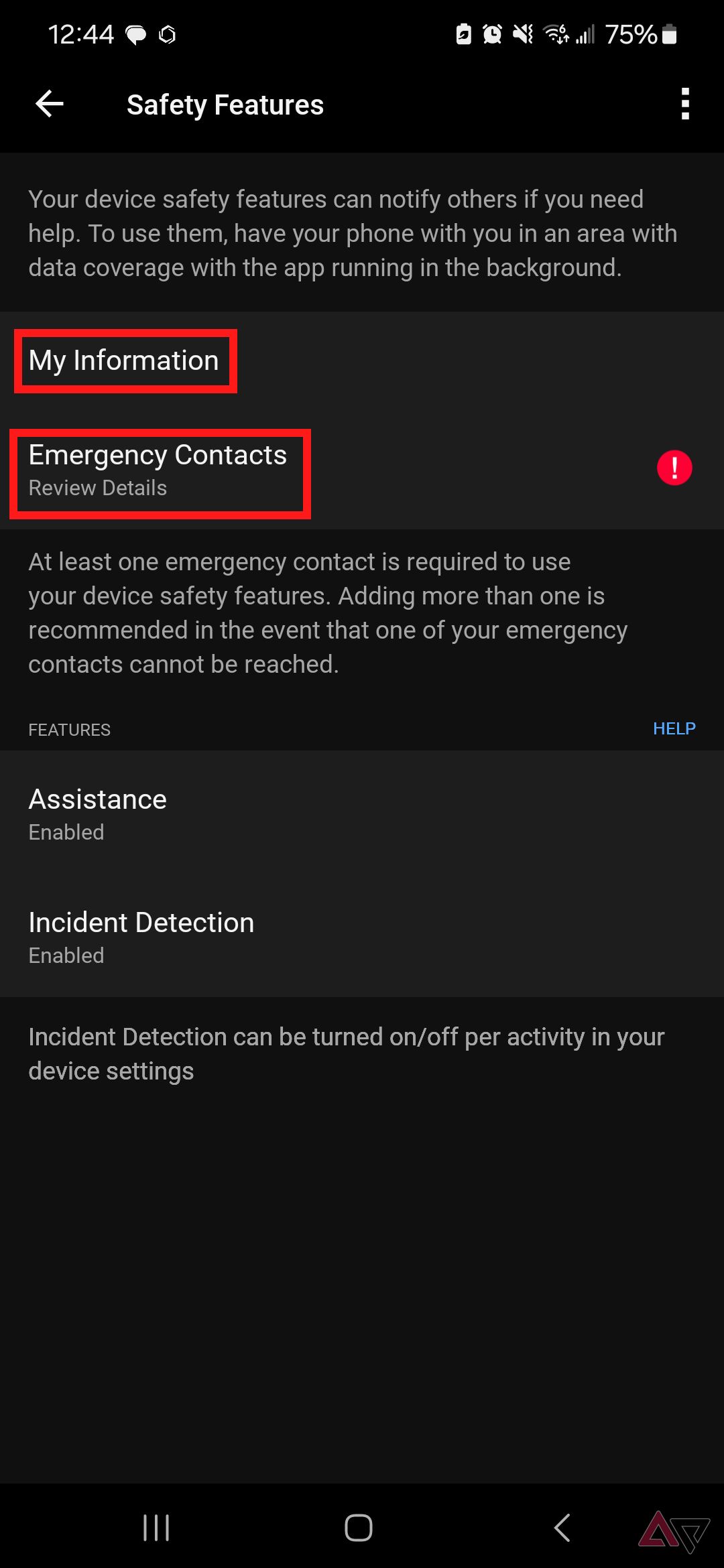
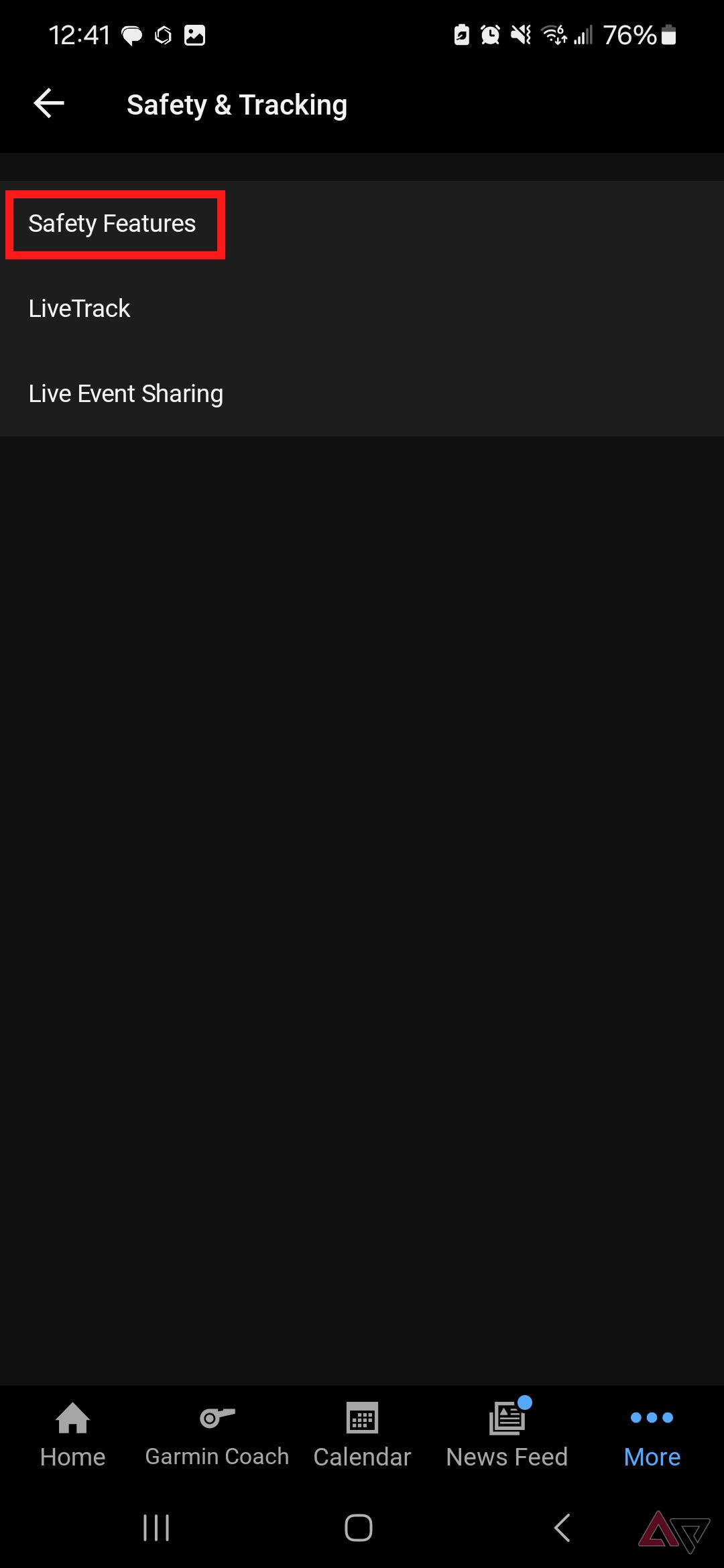
- Tap a contact in the list. If your desired emergency contact is not listed, select Create a Connect Contact. The contact appears under the Connect tab.
- Tap the contact name from the Connect tab.
- Choose the phone number that Garmin should send messages to in an emergency.
- If the information on the Confirm phone number page is incorrect, tap on the phone number to edit it. Select the back arrow in the upper-left corner to return to the previous page.
-
Tap Send Request.
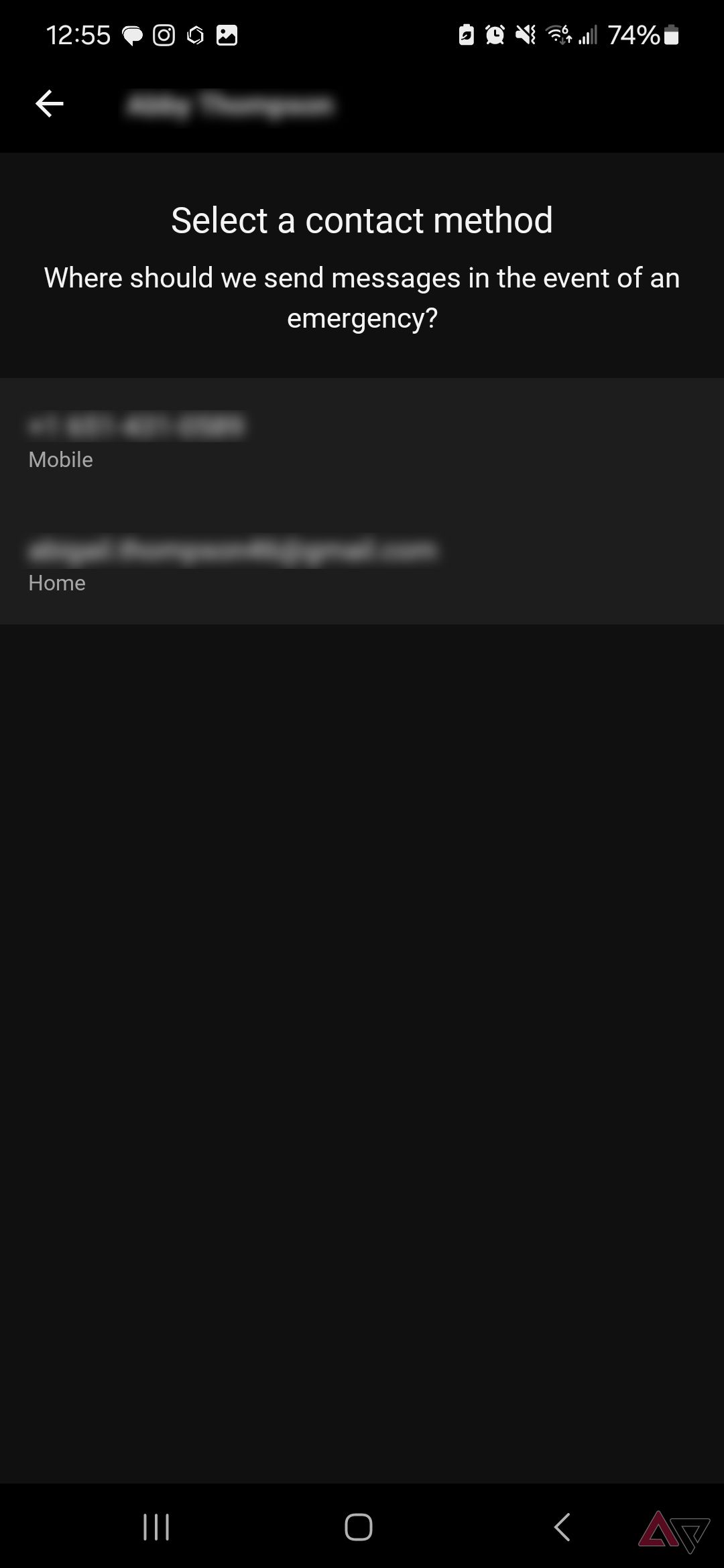
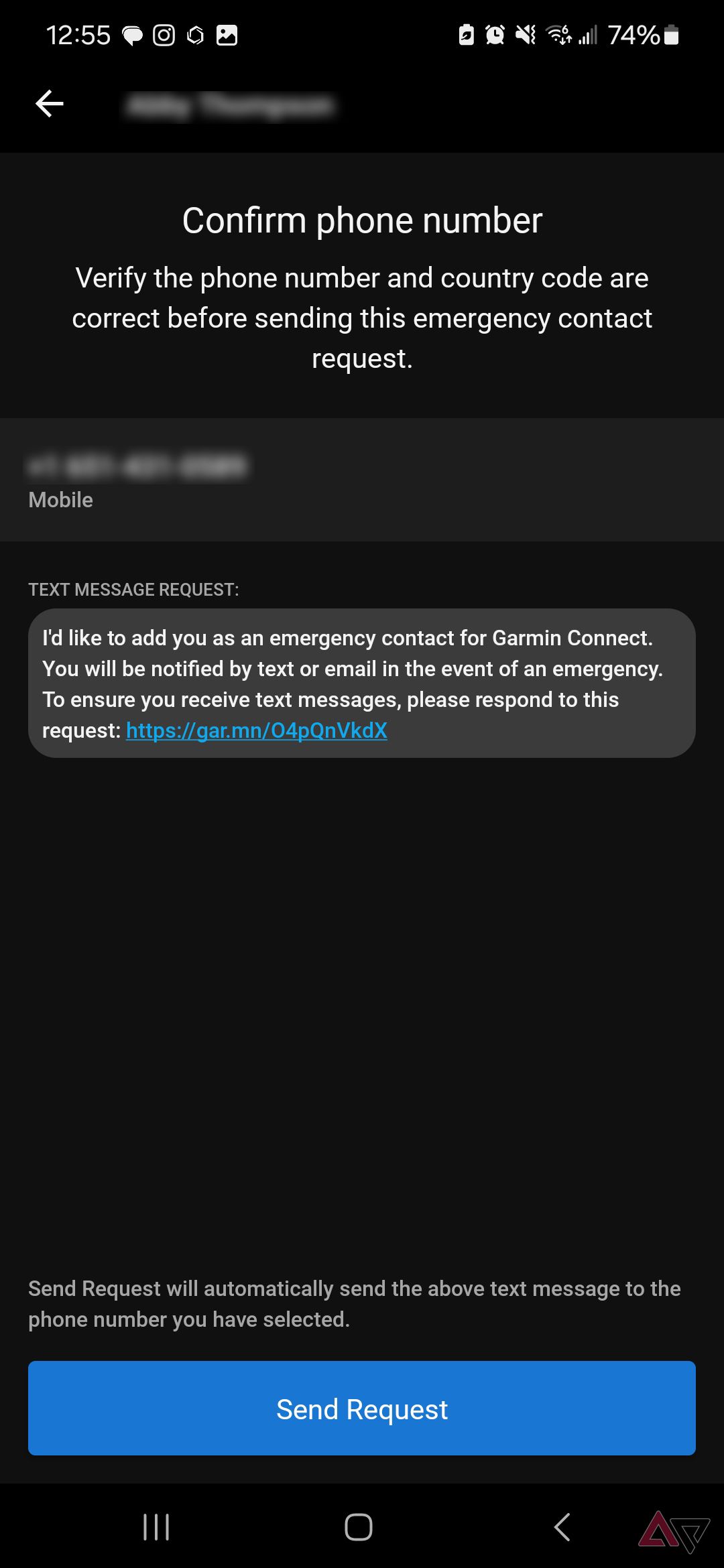
-
Garmin texts your emergency contact, asking them to respond to your request by clicking the provided link. Ask your emergency contact to tap the link and select Accept Request.
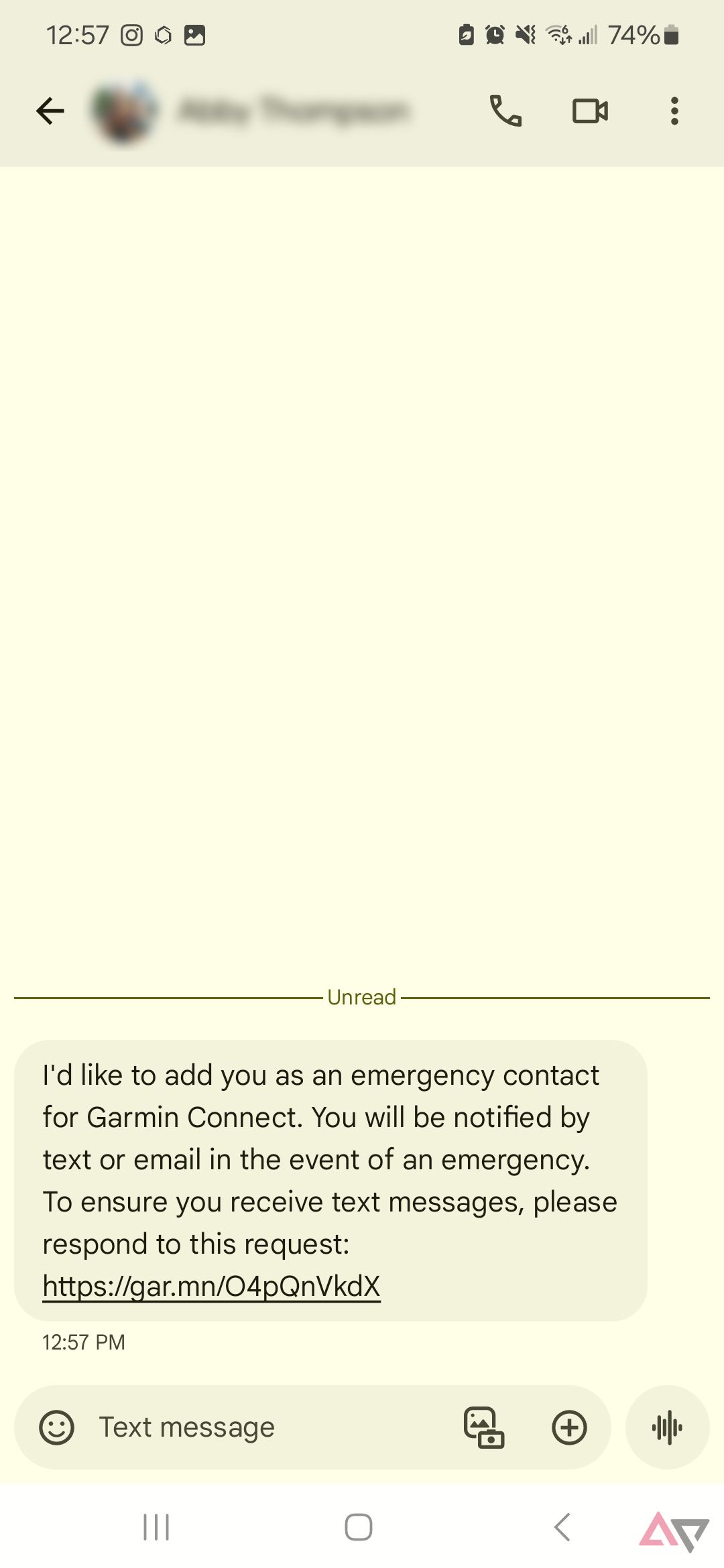
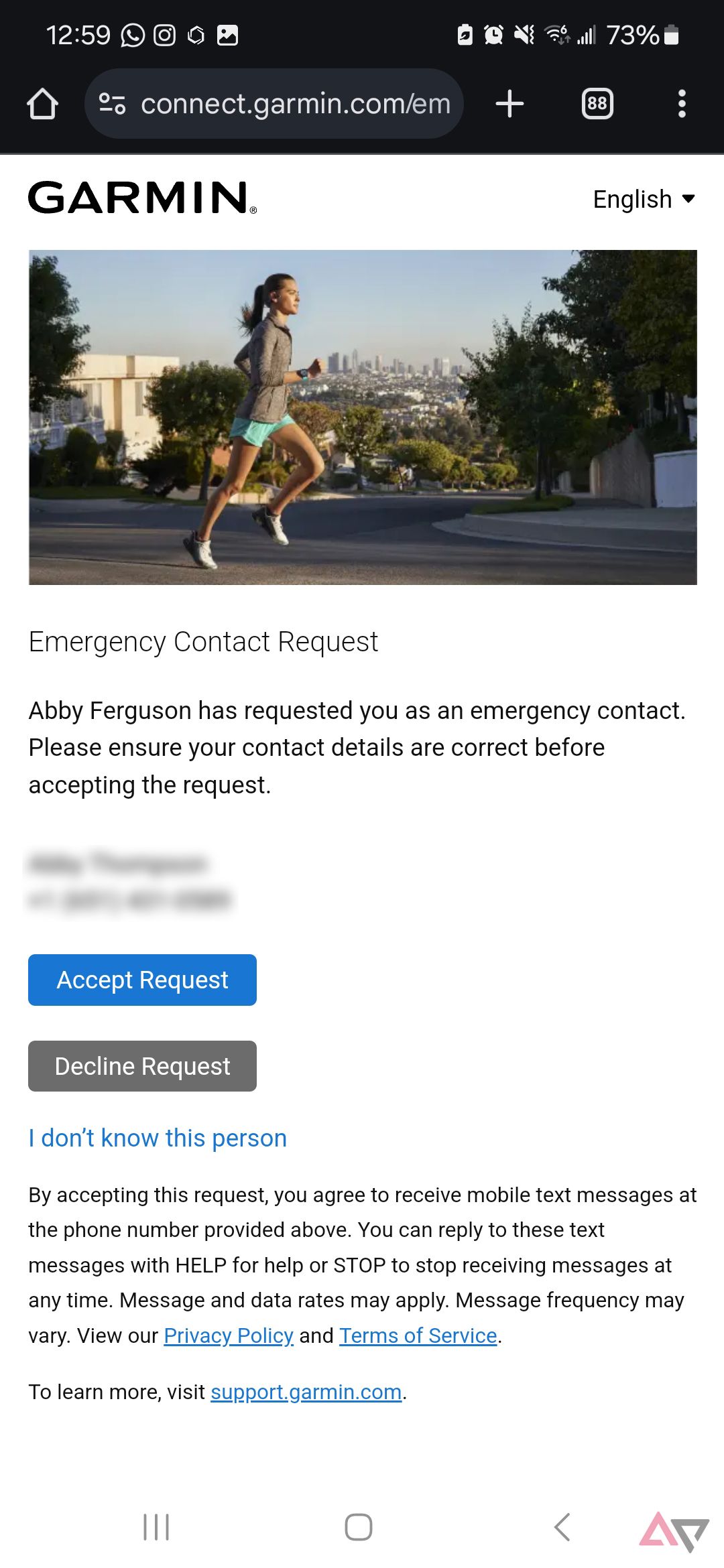
- Sync your Garmin device to Garmin Connect.
How Garmin Incident Detection works
Watch sensors do more than track your workouts

After adding your emergency contacts and syncing your watch to Garmin Connect, Incident Detection is activated and ready when needed. Garmin’s Incident Detection feature, which is on most of its watch lineup and bike computers, relies on the same sensors that allow workout tracking. If your Garmin bike computer or watch detects a sudden and drastic deceleration or impact while recording a timed GPS activity, it triggers the Incident Detection feature.
In the event of an accident or crash, a notification appears on the display that an incident was detected and that a message will be sent to your emergency contacts. When that message pops up, you have 30 seconds to cancel it if you don’t need help. If you don’t turn it off on time, the Garmin Connect app sends a message to your designated emergency contacts. That message includes your name, exact coordinates, and a link to your real-time location.
There are a few caveats to be aware of when relying on the Incident Detection feature.
- Your phone is necessary since most Garmin devices don’t offer cellular connectivity. You must have your phone on you, with cellular reception, and connected to your Garmin device to send a message to your emergency contacts. On iOS, the Garmin Connect app must be open in the background.
- Your Garmin device needs a current GPS signal when Incident Detection is triggered.
- Your watch must be on your wrist for Incident Detection to work as it should with Garmin watches.
Garmin’s Incident Detection is a supplemental feature. It doesn’t contact emergency services for you.
Setting up Garmin Incident Detection is worth the time
We all hope nothing will happen that would cause a Garmin watch to detect an accident and trigger Incident Detection. But having a safety net in place in case something happens is better than getting caught without resources. Garmin Incident Detection doesn’t take long to set up and is worth the time in case you find yourself in a bad situation. While you’re at it, add your medical information to your Android phone so that there isn’t a delay in getting you the help you need.

Garmin fēnix 8 AMOLED
The Garmin Fenix 8 is a rugged yet sleek smartwatch with superb battery life and advanced tracking features.


