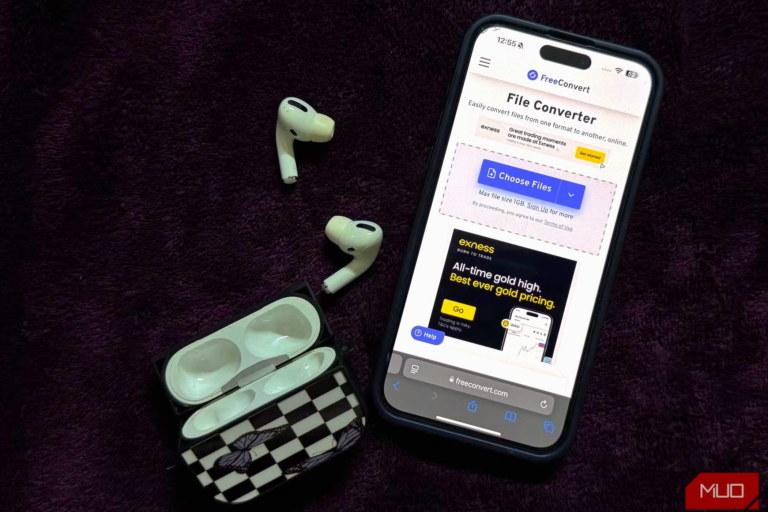Key Takeaways
- Extracting audio from video on your smartphone is quick and free with the right tools.
- You can use third-party apps on iOS and Android like MP3 Converter or Video to MP3 to extract audio from videos.
- Alternatively, you can use online converters like FreeConvert for a one-time audio extraction from a video.
Came across a video with a song you’d love to use for your Instagram Reel? Whatever the reason may be, there are plenty of times when you might want just the audio from a video file. Here’s how to extract audio from videos on your smartphone.
One of the simplest ways to extract audio from a video on your smartphone is by using a third-party app. There are plenty of free options on both the App Store and Play Store, but I’ll walk you through using one of the highest-rated apps for both Android and iPhone.
For iOS users, MP3 Converter is a great choice. Here’s how to use it:
- Open MP3 Converter and tap the plus (+) icon located at the bottom of the screen.
- Choose where you’d like to import the video from: WiFi Transfer, Camera Roll, iCloud, or Import From Other. I’ve imported a video from my camera roll. If you do so, you’ll need to grant the app permission to access to your camera roll. Simply tap Allow Full Access when prompted.
- Once the video is added, tap it and select Convert from the menu.
- Choose Default Mode (MP3) to convert the video into an MP3 file.
Your video will be converted to an MP3 file within seconds. You may need to watch an ad during this process. After the conversion, you’ll find your file in the Converted Media tab. Tap it, then select Export. From there, you can either save it to the Files app on your iPhone or export it to a third-party app of your choice.
To convert videos to audio on an Android device, you can use the Video to MP3 app by InShot Inc. Here’s how to do so:
- Open the Video to MP3 app, tap Video to Audio, and grant the app permission to access your device’s music, audio, photos, and videos. Just tap Allow when prompted.
- Select the file you’d like to extract audio from.
- You’ll now see two different dropdowns: Format and Bitrate. Under Format, you can pick from options like MP3, AAC, WMA, FLAC, WAV, AC3, and OGG. While they’re all different audio formats, MP3 is the most widely recognized and universally compatible audio format.
- Finally, hit the Convert button.
Your video will now be converted into your chosen audio format. From there, you can tap Open with to play it in a media player, Share to export it to Google Drive, Gmail, or another app, or Set as to use it as a ringtone.
Use an Online Video to MP3 Converter
You might not want to download an entire app, especially if extracting audio from a video is just a one-time thing. While I’ll walk you through a specific converter for this example, the steps are generally the same for most. Here’s what you need to do:
- Head to a converter of your choice, like FreeConvert.
- Tap Choose Files.
- Choose where you’d like to import the video from: From Device, From Dropbox, From Google Drive, From OneDrive, or From URL.
- Once you’ve uploaded your file, hit Convert and wait a few seconds for the process to complete.
- After the conversion is done, tap Download to save your MP3.
As simple as that! Whether you want to extract audio from a video to set a custom alarm or turn one of your favorite movie scenes into an audio file, you can use either of the methods above to get it done in seconds. If you want to do the same on devices other than iOS or Android, make sure to check out our detailed guide on how to extract audio from videos across all platforms!