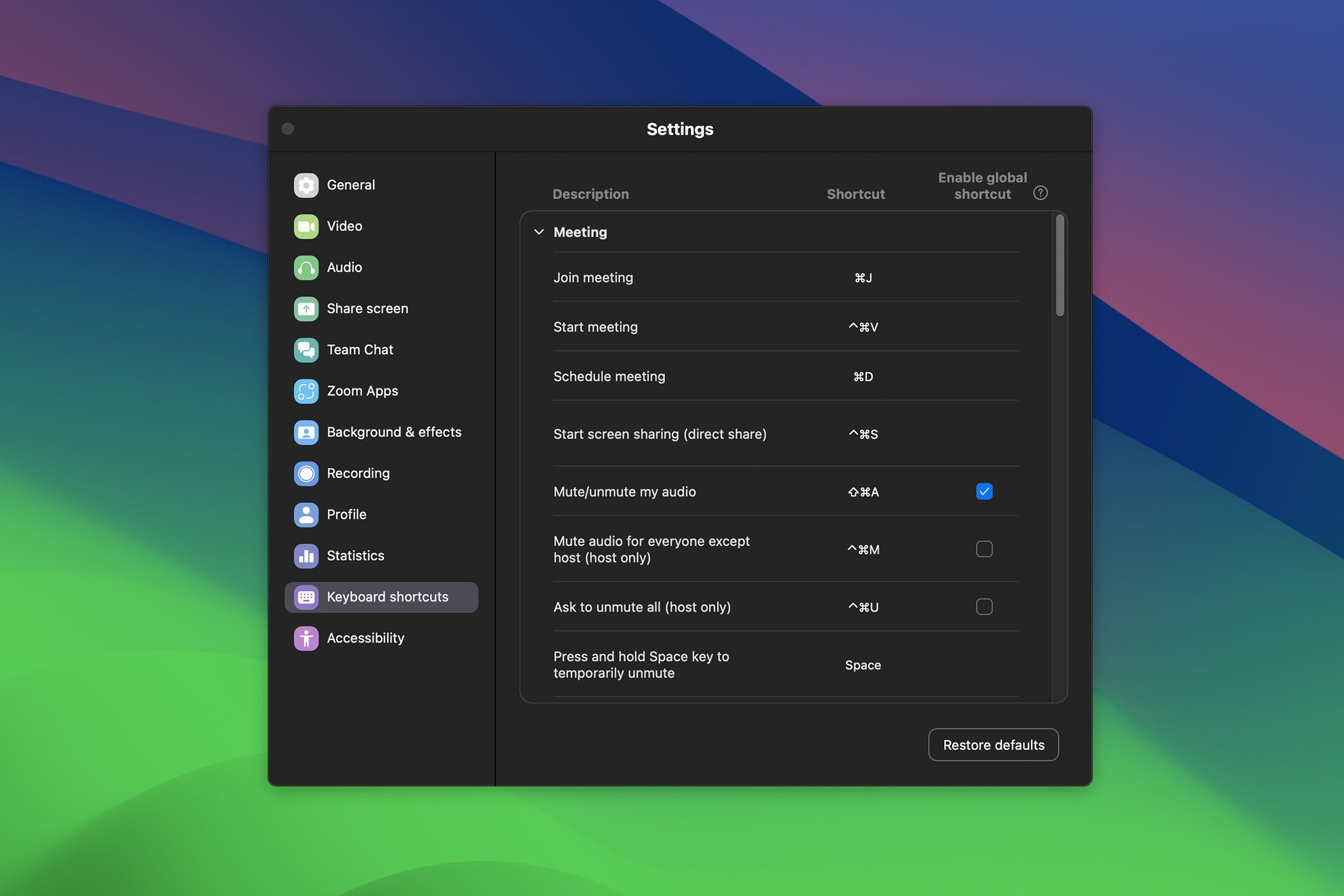Summary
- Stream Decks reduce friction by providing quick access to features in video calling apps.
- Download free plugins & profiles from Elgato Marketplace for Stream Decks to control conferencing apps.
- Use a free Zoom profile preset and Discord plugin to access shortcuts, but configure global hotkeys cautiously.
Most people buy Elgato Stream Decks for live streaming, but they can do much more. I’ve turned mine into a control hub for Zoom classes, work meetings, and Discord hangouts—streamlining every call.
You Have to Download Plugins and Profiles First
Stream Decks lack native support to directly control video conferencing apps without free plugins from the Elgato Marketplace. Discord’s plugin is completely free and available on both macOS and Windows, and it offers a huge variety of features, ranging from personal muting and deafening, push to talk, quick-joining voice channels, and volume controls for other speakers in a call.
Unfortunately, the Stream Deck Zoom plugin which directly interfaced with Zoom’s API has been removed and replaced with a plugin requiring paid software, MuteDeck, supporting more than only Zoom for a $15 price. I dislike removing free tools in lieu of paid alternatives if this is by the same developer, but thankfully, a free alternative for Zoom shortcuts remains available.
Developer SideShowFX created a free icon pack and profile preset for Zoom with buttons and shortcuts for macOS and Windows, supporting both the standard Stream Deck and the XL option.
You can download this profile, add it to your Stream Deck by double-clicking the download and configuring in Elgato’s software, then have a full suite of Zoom shortcuts.
The profile covers a huge variety of shortcuts, with features as niche as scheduling meetings. Although, if you’re a Zoom power user, there are plenty of other advanced features to try. Beyond setting it up, I recommend an additional configuration step: enabling global hotkeys.
In Zoom, open Settings, go to Keyboard shortcuts, then click the checkboxes under Enable global shortcut for the commands you wish to use, such as toggling mute. This lets you use keyboard shortcuts and thus the Stream Deck shortcuts, whether or not Zoom is your selected window.
Be careful when enabling global hotkeys, as you might have an accidental match between hotkeys on Zoom and another software, leading to unintended mishaps. Check your Zoom keyboard shortcuts and compare them with other software shortcuts to prevent mishaps if global hotkeys are enabled.
This profile, icon, and hotkey scenario is less ideal than directly interfacing with Zoom’s API as with the defunct Zoom plugin. Still, it beats creating these shortcuts by hand and without icons.
More Features Are More Accessible With Stream Decks
The benefit of using a Stream Deck to control your video calling apps is reduced friction. For example, you neither need to memorize keyboard shortcuts to quickly access features, nor do you need to spend time fumbling around to click on inputs like muting your audio.
In grad school, half of my classes are online via Zoom, and my Stream Deck’s control over simple Zoom features like toggling mute or my webcam has definitely helped me engage better in class. If it’s easier to unmute and participate, I am more likely to! The right Stream Deck for you varies by your budget and needs, but even the smallest option provides convenient access to features.
The Stream Deck Streamlines My Call Experience
In addition, these commands make it easier to access lesser-used or more difficult-to-access features, such as quickly setting a cloud or local recording on Zoom or playing a soundboard effect on Discord.
Using a Stream Deck makes using every feature on video conferencing apps easier, allowing you to use them all better. Even if you don’t stream—like I don’t anymore—I highly recommend Stream Decks to anyone looking to streamline their workflows in conference calls and beyond.