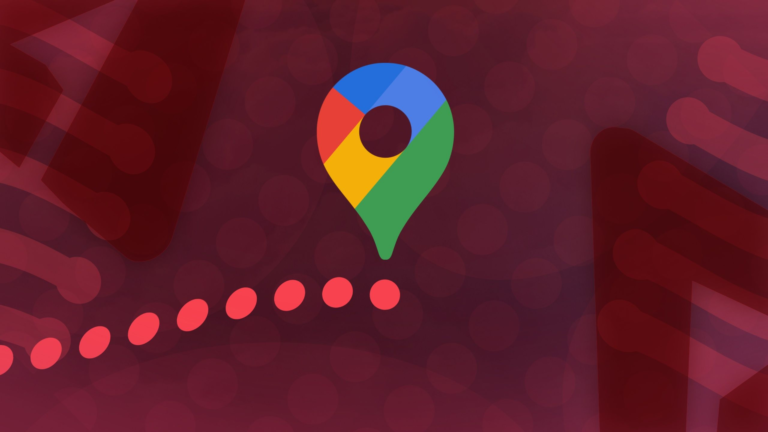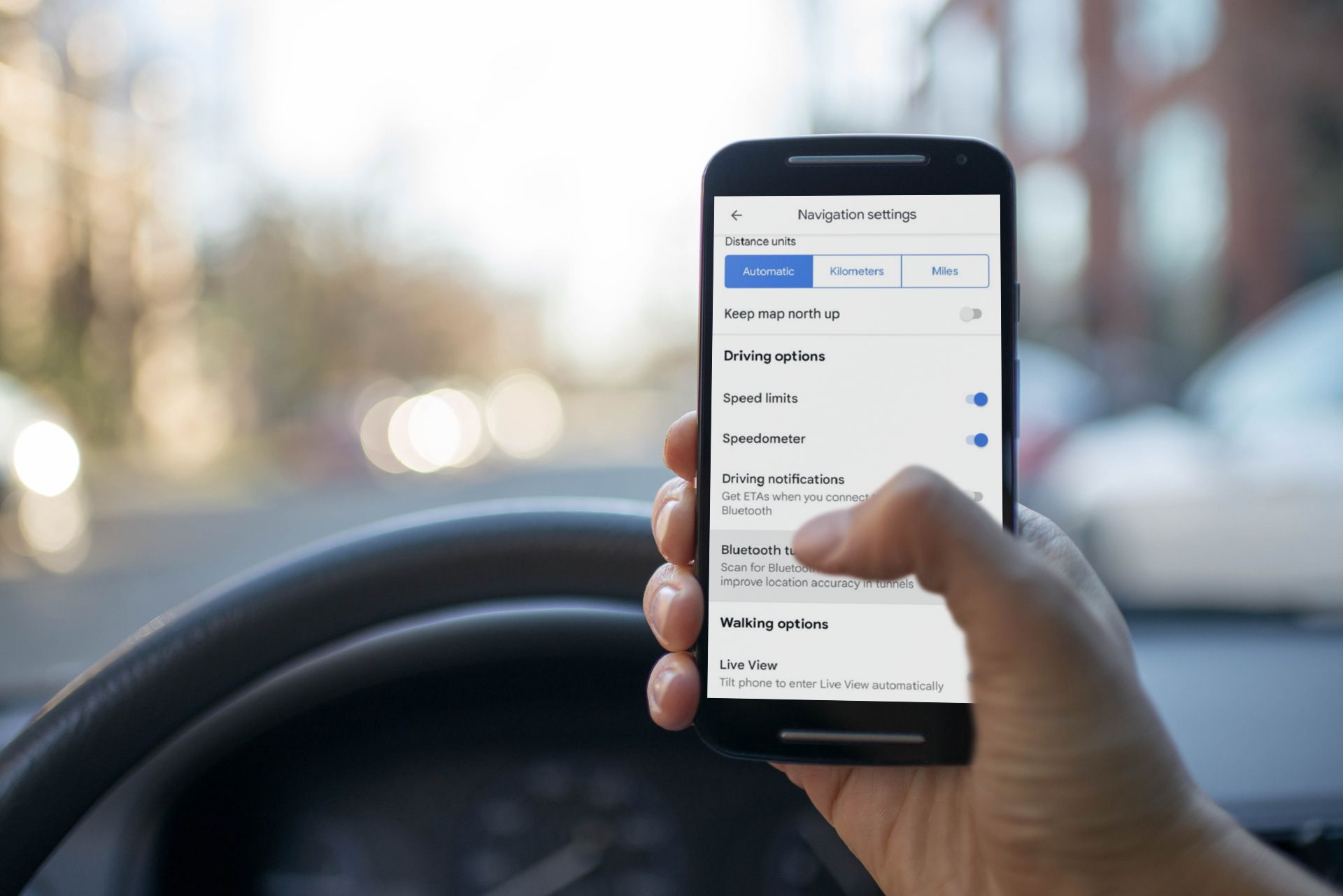Despite having Google Maps guiding you to your favorite restaurant or bakery, locating your friends may seem tricky. Things get more challenging if they park away from the spot with no landmarks nearby. This is where sharing your real-time location comes to the rescue. It works like a digital compass, showing your friends how to find you.
You can use apps like Google Maps, WhatsApp, or Google Messages to send your live location to friends. This guide shows you how to share your location on any Android device, whether it’s the latest Samsung phone or an affordable option.
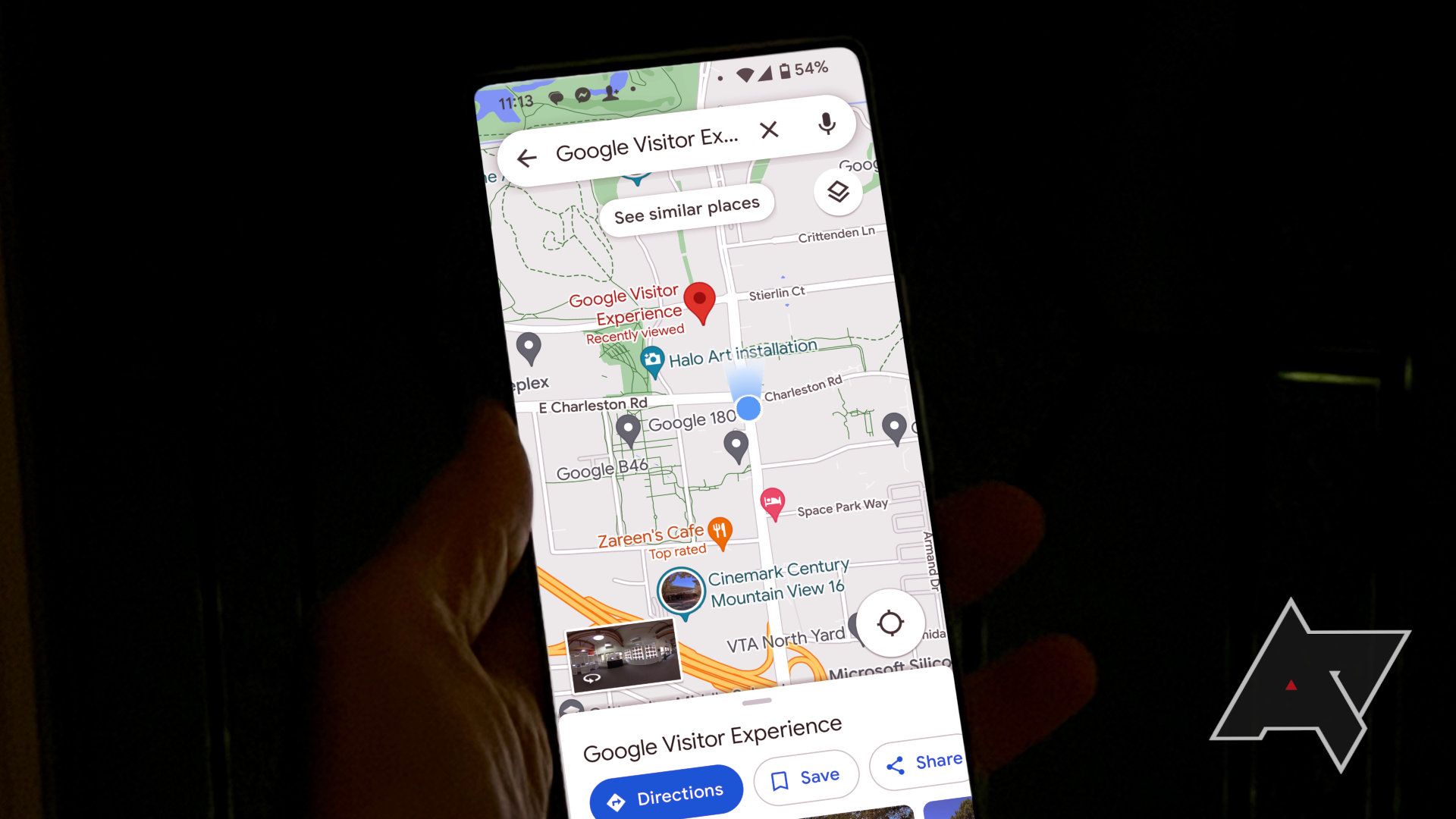
Related
Share a location with Google Maps
Google Maps has the most comprehensive location-sharing functionality. You can share your live location with someone for a preset time or permanently. You can also share your current trip so that the recipient sees where you are and how much time remains on your journey. Both are simple to set up but require a different process.
Share your live location with someone permanently or for a limited time on Google Maps
This option allows you to share your live location with someone through Google Maps. The person sees your location on a map in real time and your remaining battery percentage, which might explain why you aren’t picking up their calls.
The people you share your location with can set up notifications so that Google Maps automatically notifies them when you enter or exit a specific area. Here’s how to share your live location:
- Open Google Maps on your phone.
- Tap your profile picture in the upper-right corner.
-
Tap Location sharing.
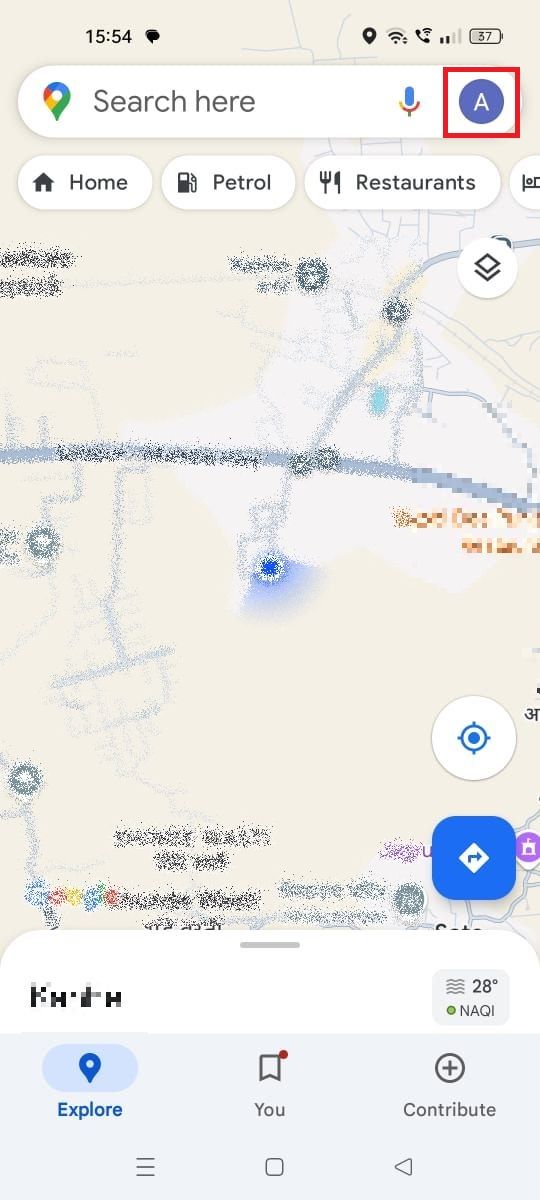
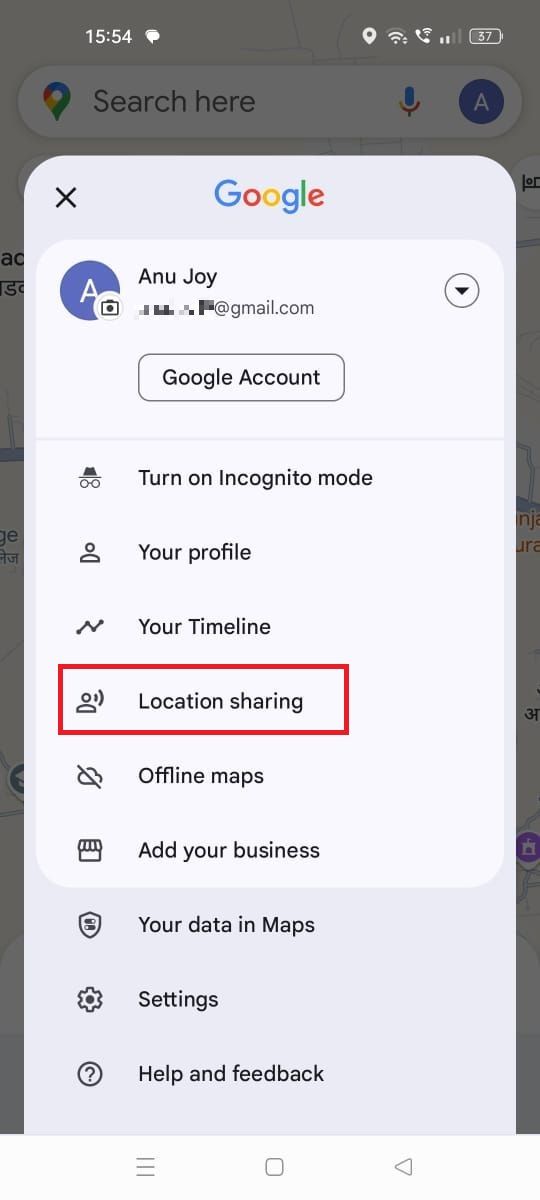
-
Tap the blue Share location button.
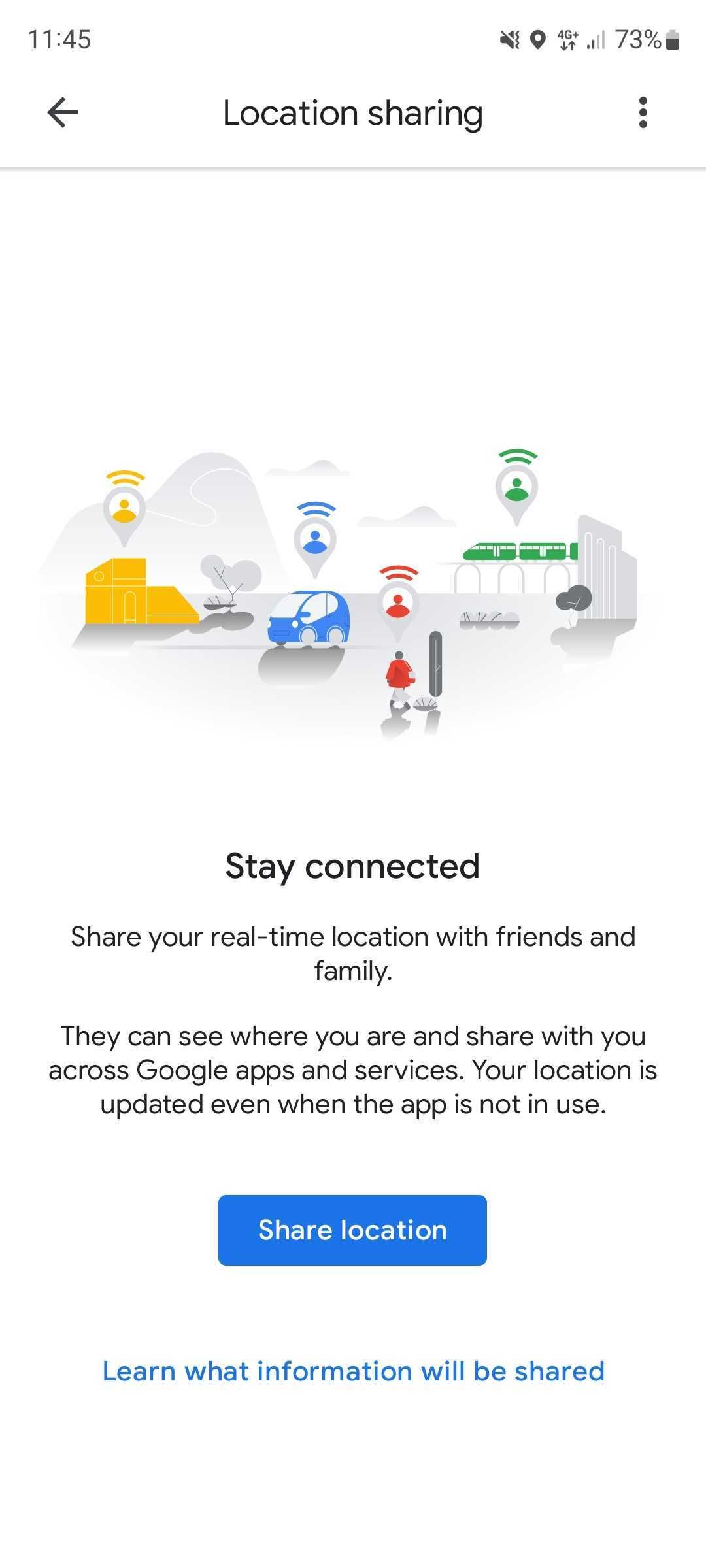
- Select the duration of your location sharing.
- Select who you want to share your location with. By default, Google Maps recommends your most frequent contacts.
-
The recipient can see your location in real time using Google Maps.
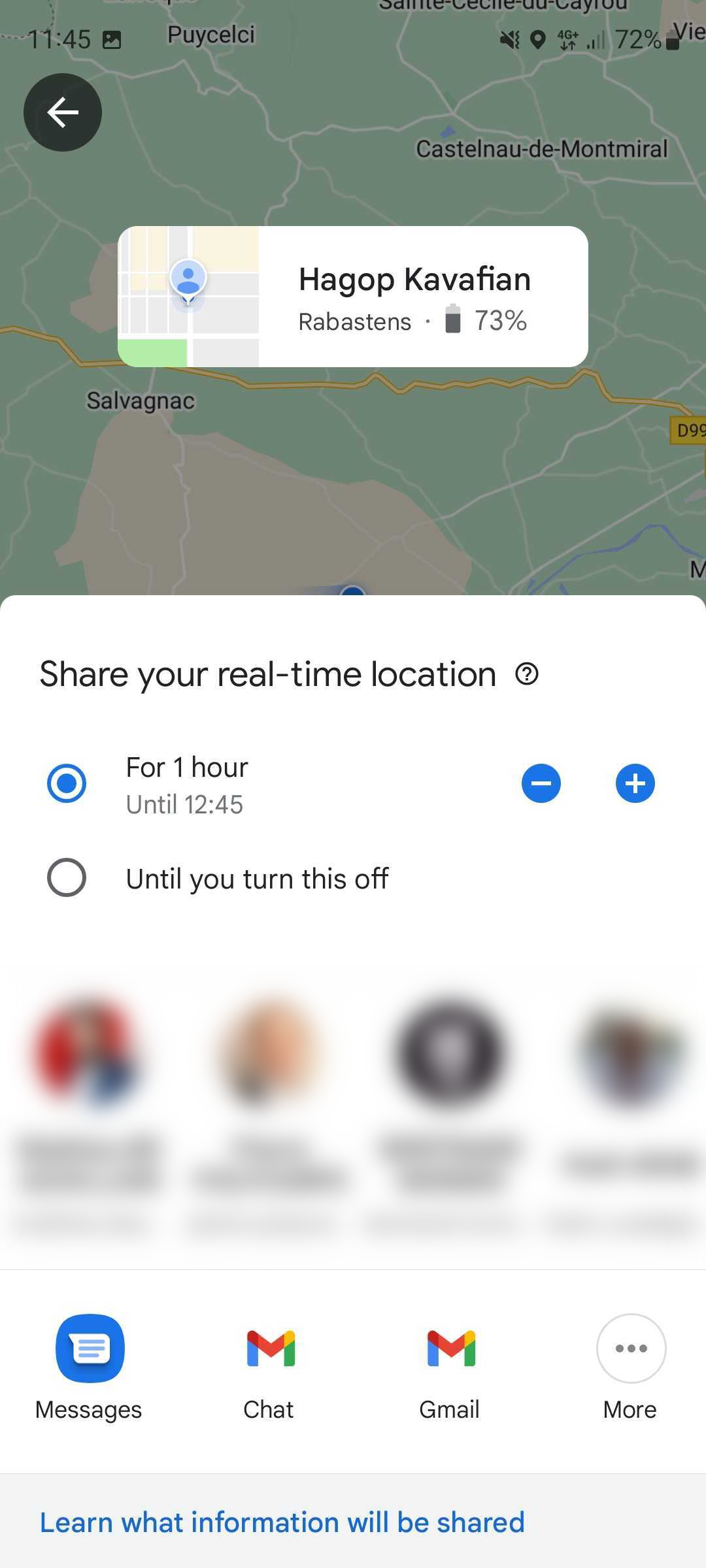
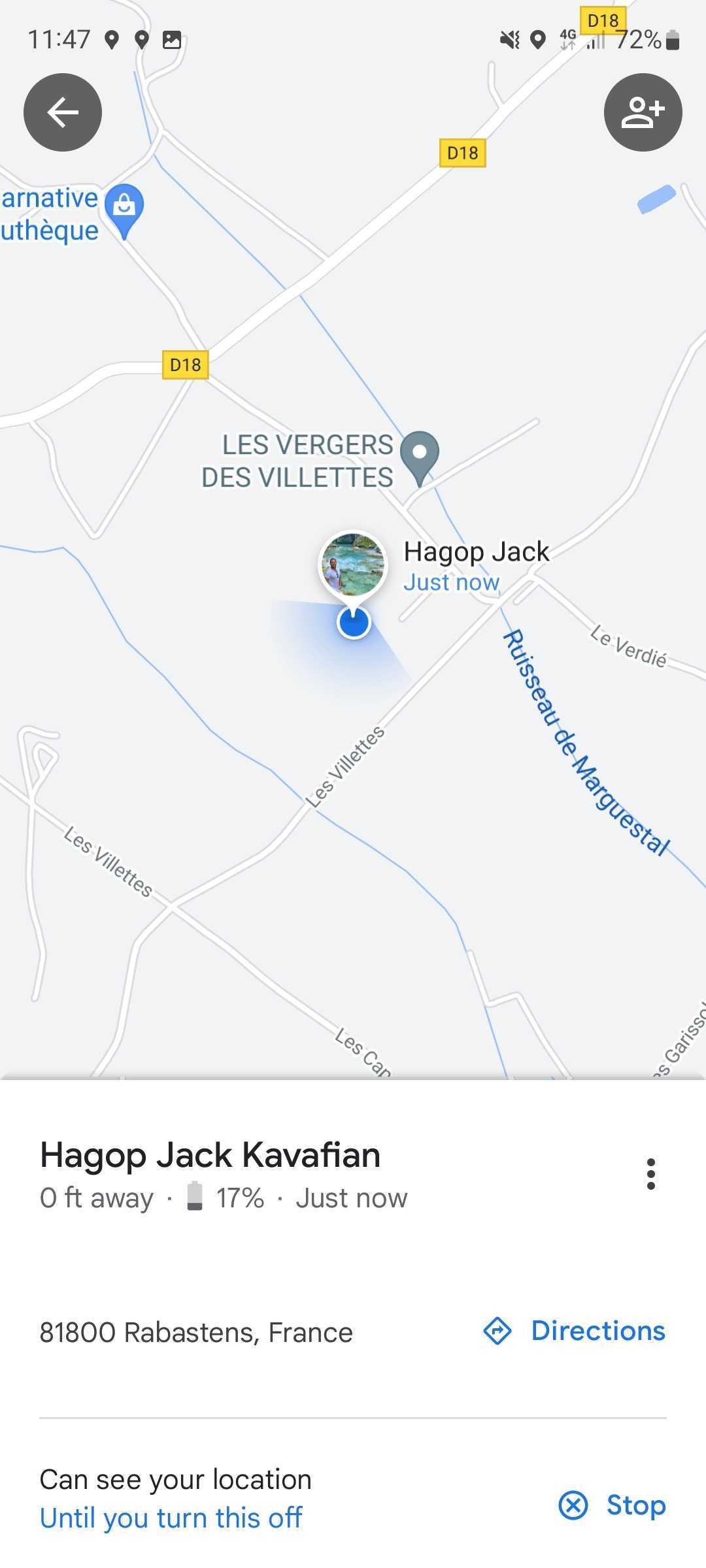
- After sharing your location with someone, the list of people you granted access to appears in the Location Sharing section.
-
Tap Stop to revoke access and stop sharing your location with them.
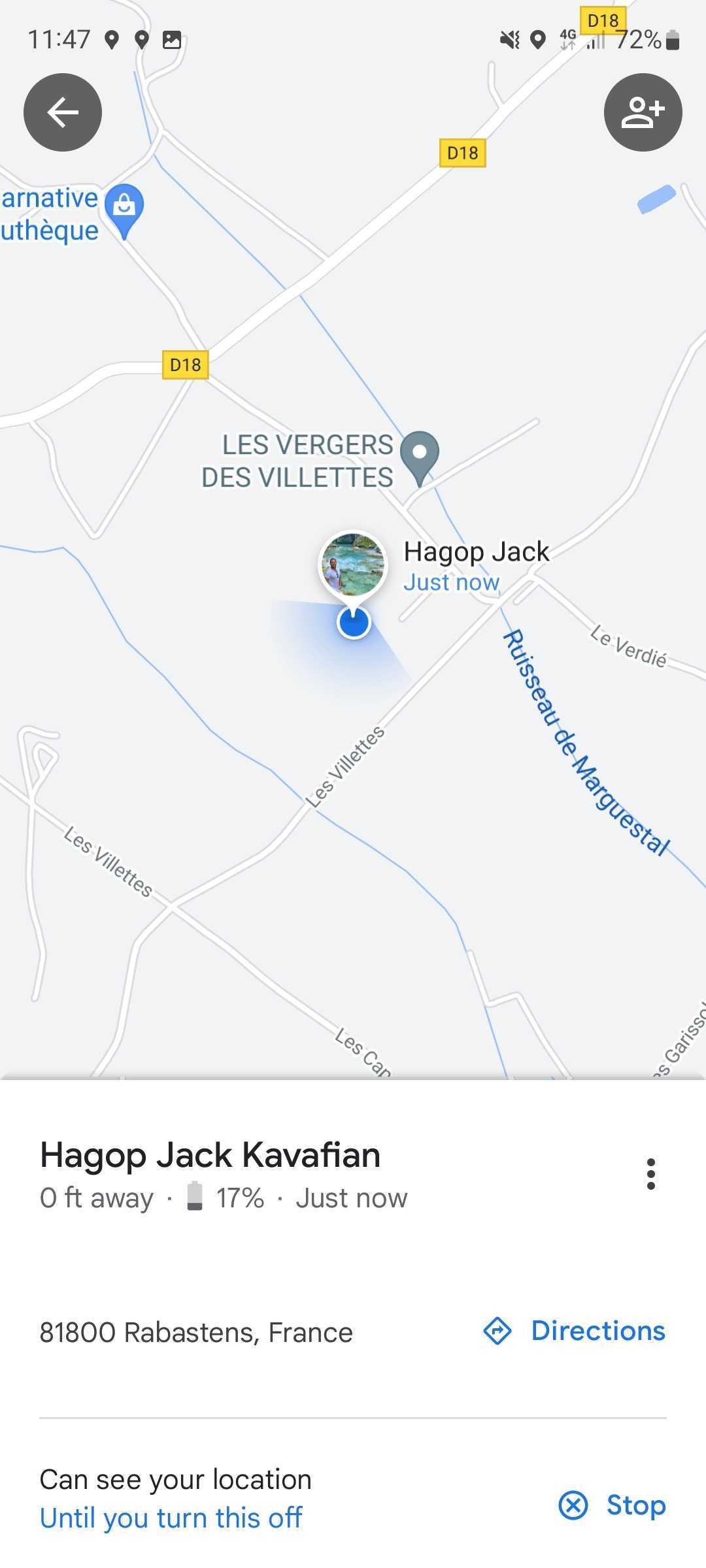
Share your trip progress
Another way to share your live location with Google Maps is by sharing your trip progress. It is a convenient way to share your location and ETA when you don’t want to send updates or to stop sharing your location when you arrive. To do so, you’ll use Google Maps for driving directions. If you stop the guidance during the trip, for a meal break, for instance, it automatically stops sharing your progress. It’s primarily useful for shorter trips and commutes. Here’s how it works:
- Open Google Maps on your phone.
- Select your destination and start Driving guidance.
- On your phone, tap Remaining driving time.
-
Tap Share ride progress.
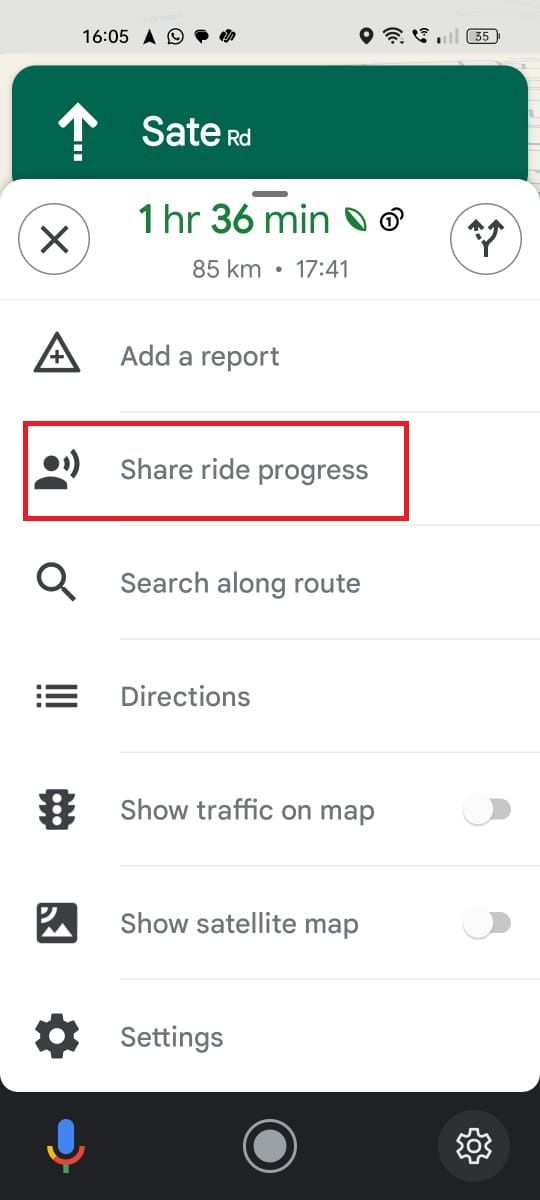
- Select who you want to share your trip progress with. By default, Google Maps recommends your most frequent contacts.
Share your location on WhatsApp
An advanced way to share your location with others is to use a messaging app. You can use WhatsApp to share your current location and share your live one for a while. You can access both options, and they work across platforms.
WhatsApp Desktop does not support the live location feature, so the person you share it with must open it on their phone.
Sharing your location on WhatsApp takes a few taps:
- Open WhatsApp and start a conversation with the person you want to share your location with.
- Tap the paperclip icon at the bottom.
-
Select Location.
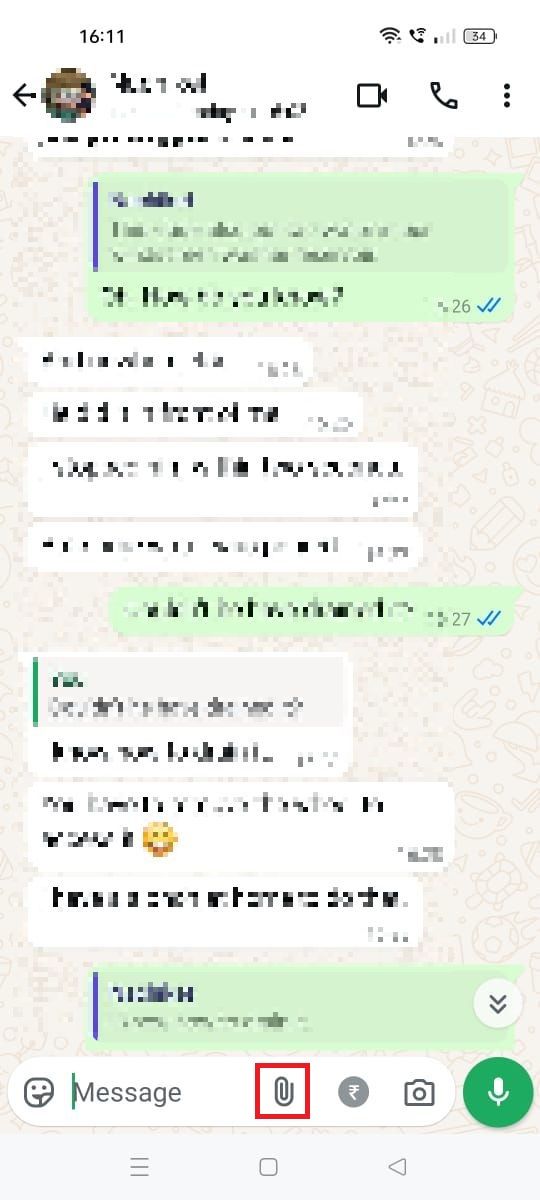
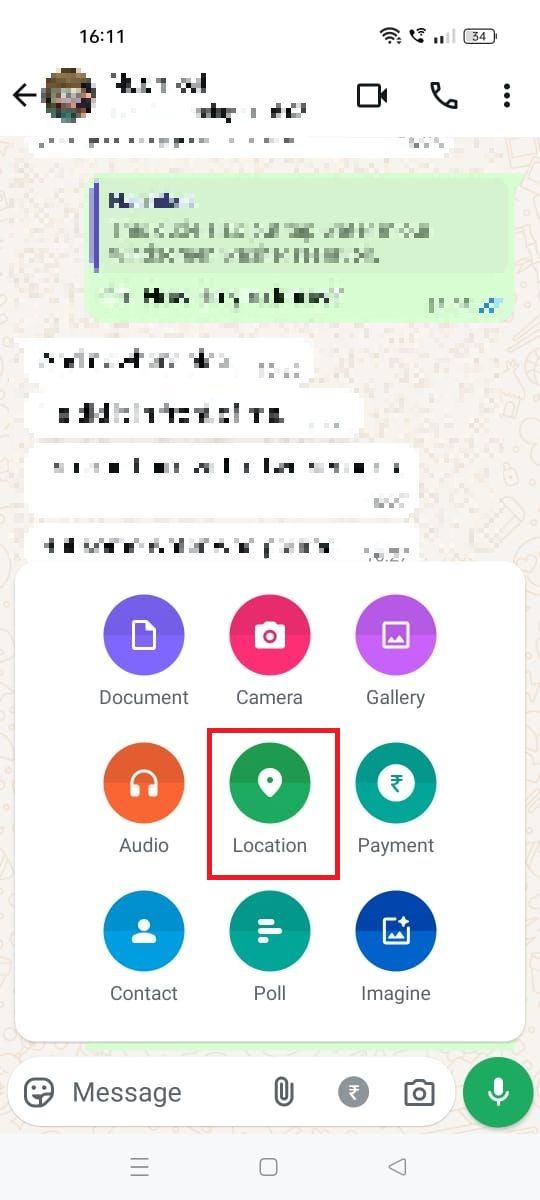
-
Send your current or live location or pick from a list of nearby points of interest.
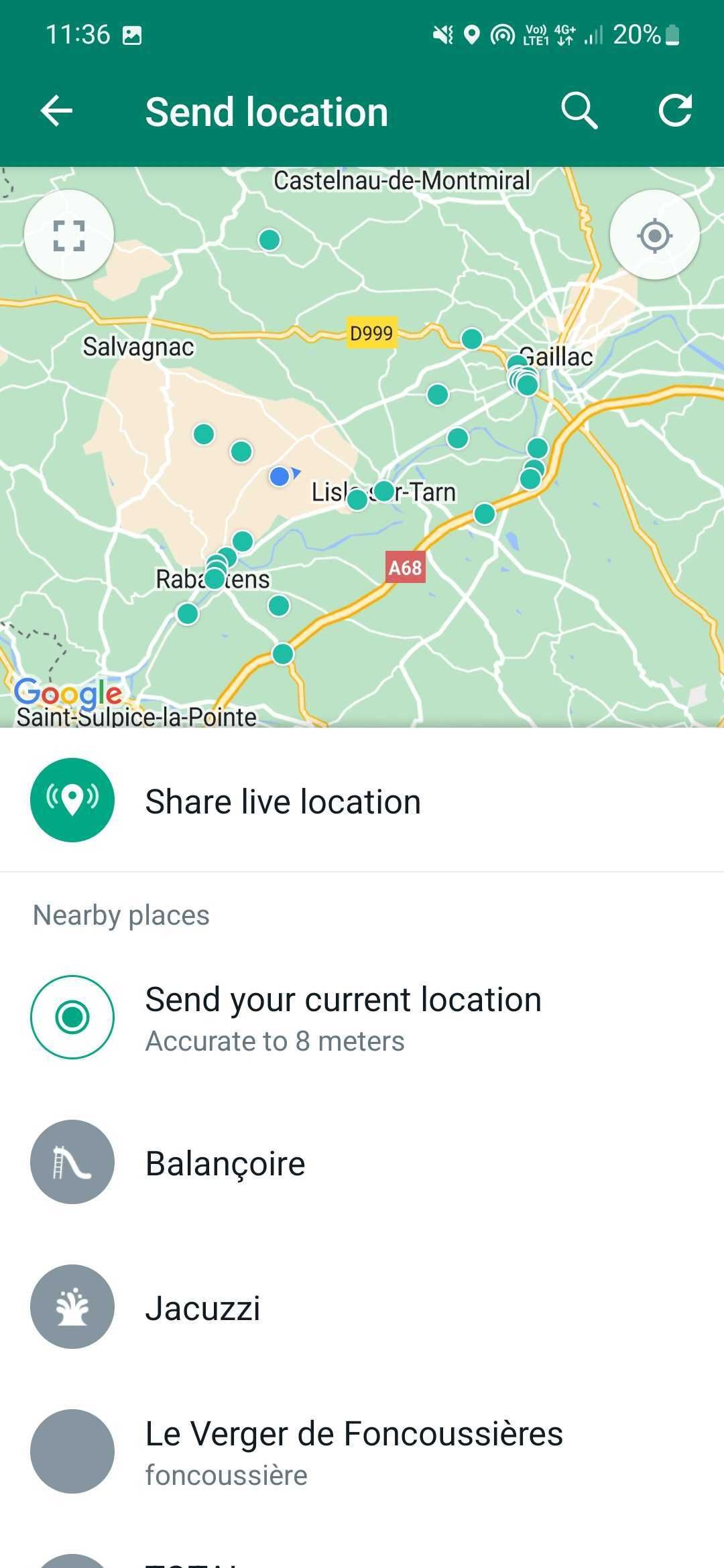
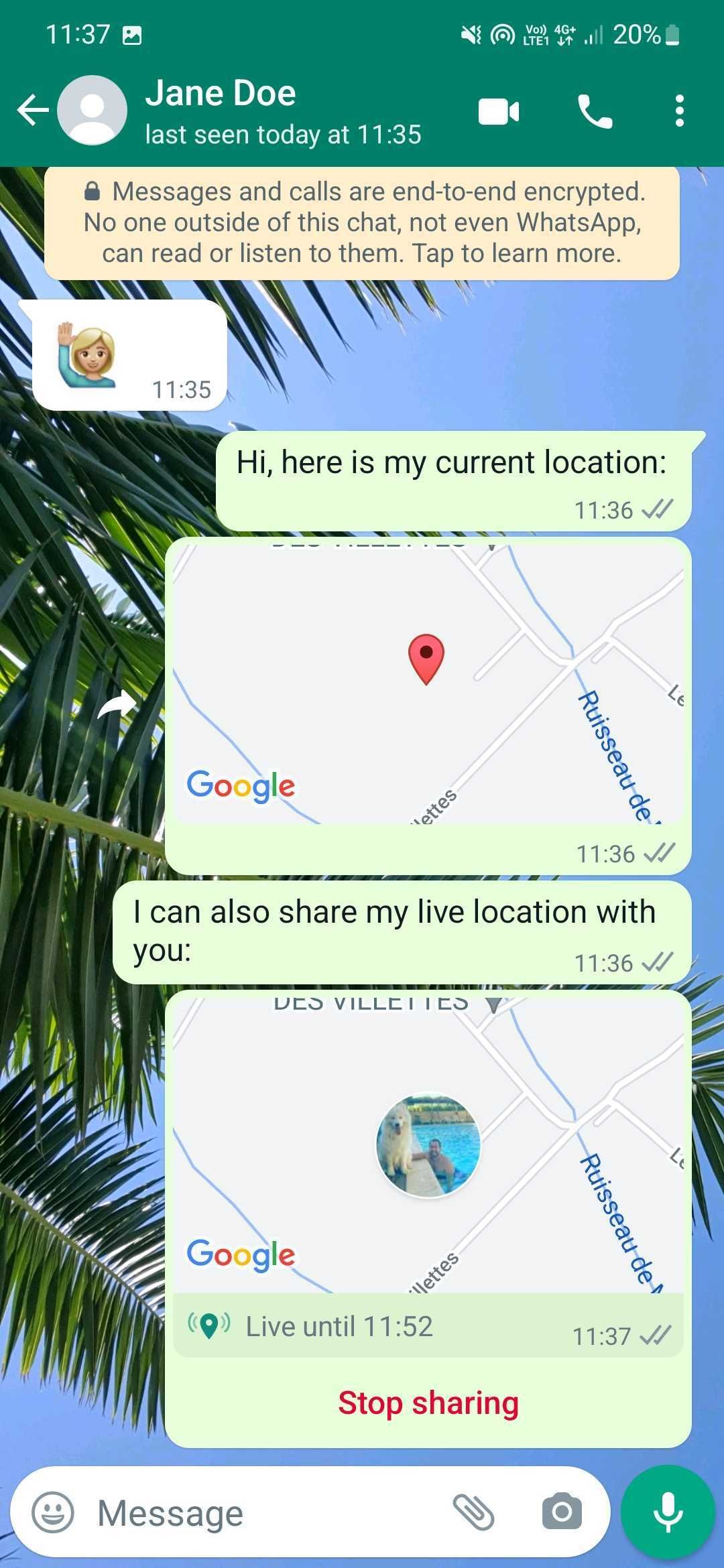
- Decide how long the recipient can track you when sharing your live location.
- Tap the red button to stop sharing it before the countdown ends.
- Wait while WhatsApp’s live location refreshes.
- Tap the person’s location in the conversation feed to access their live location.
Share your location in Google Messages
The simplest way to send your location is to use your traditional messaging app or Google Messages. You can send your location to anybody. It doesn’t require specific software on their phone. Your text message contains only your current location and doesn’t allow the recipient to track you in real time. Here’s how to send your location details on Google Messages:
- Open Google Messages and start a conversation with the person you want to share your location with.
- Tap the + button in the lower-left corner and select Location.
- Send your current location or pick from a list of nearby points of interest.
-
Tap the one you want to share and send it using the arrow on the right.
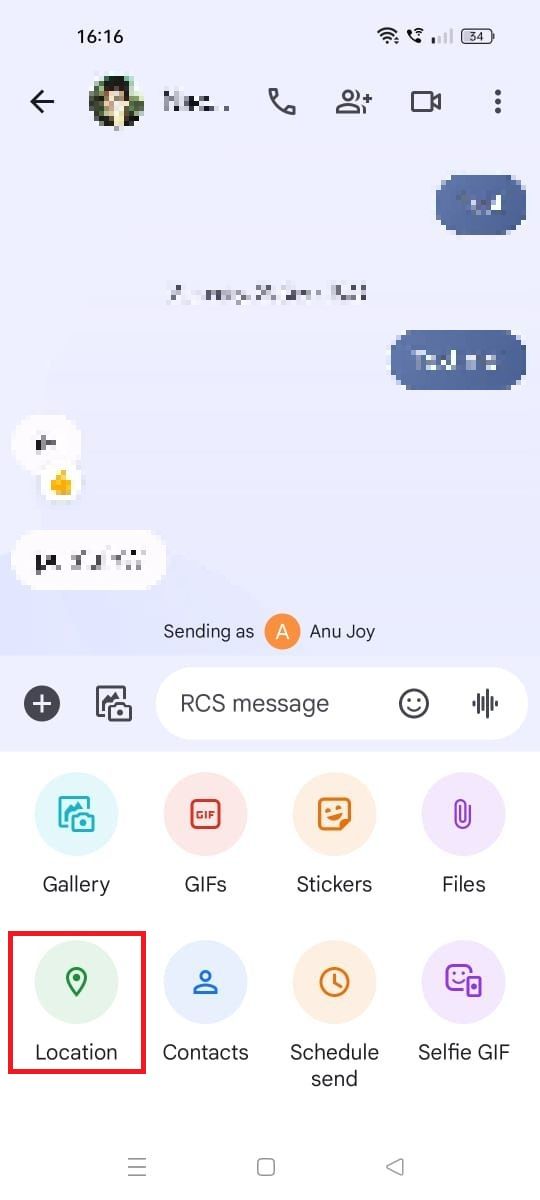
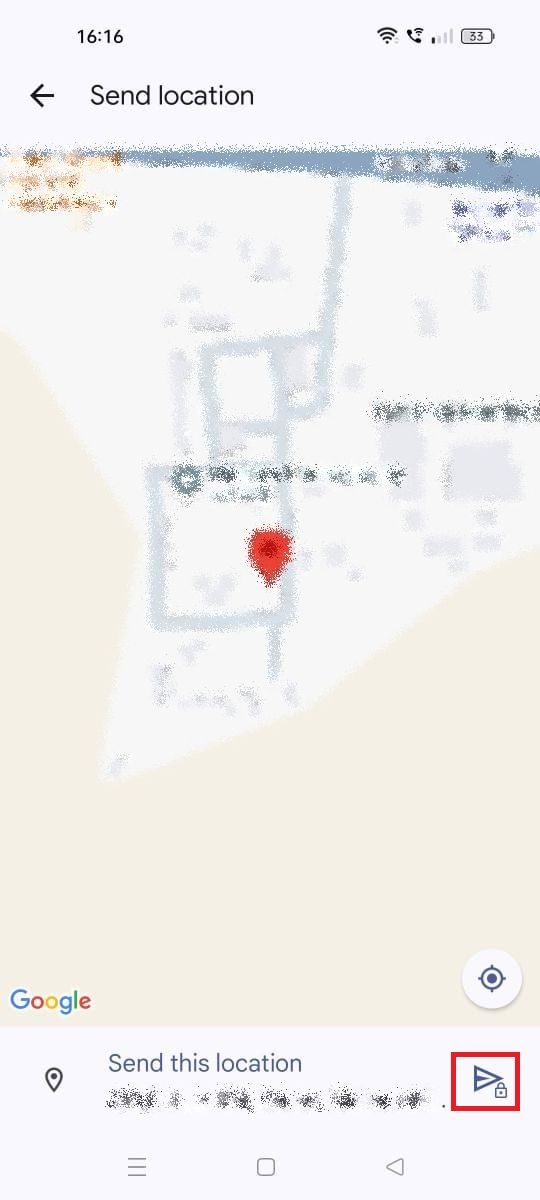
- The recipient receives a Google Maps link with your current coordinates. It makes it easy for them to open the link on their device, as they only need a web browser to view it.
If you move or change locations, the recipient doesn’t receive updates on Google Messages. Although it is easy to share your area, you aren’t sending a live one.
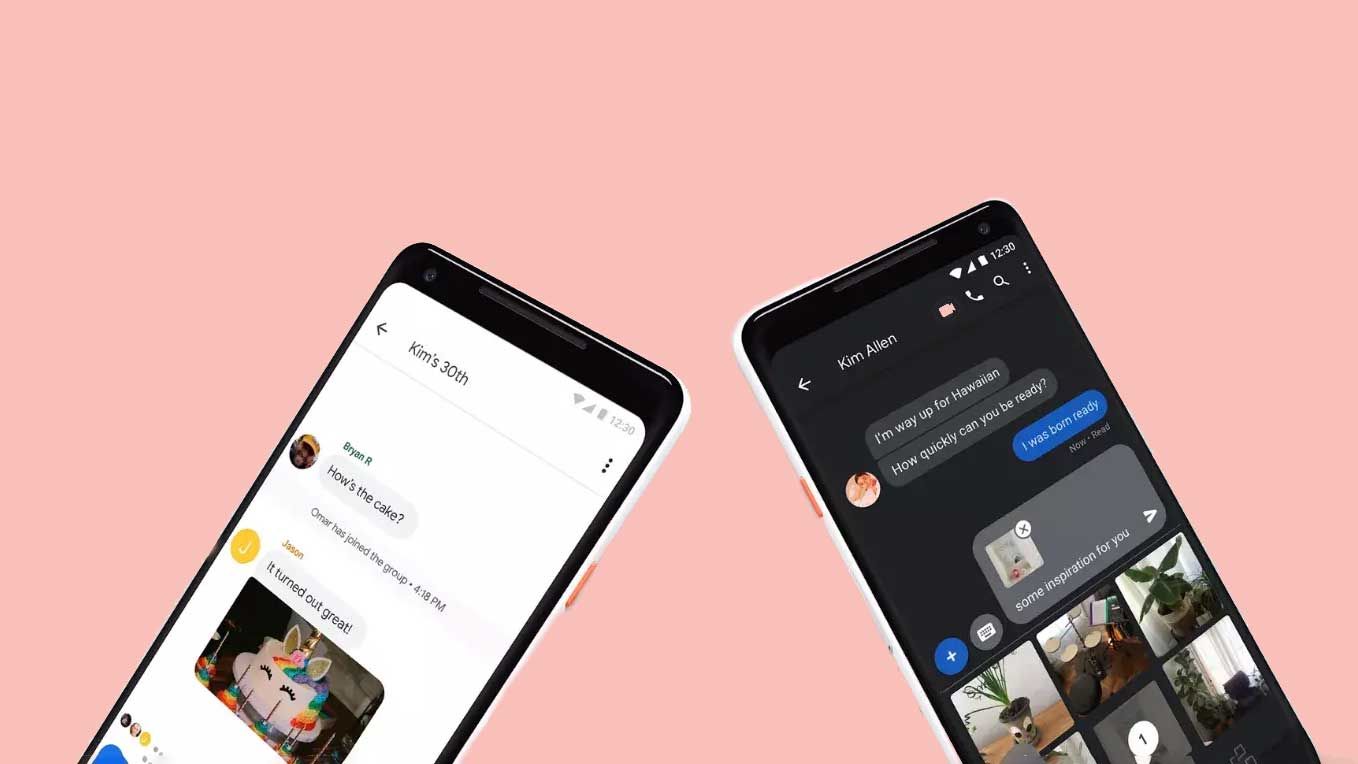
Related
Google Messages: 18 quick and easy tips for RCS and Chat
Get the most out of Google Messages with these simple tricks
Be safe with just a tap
Sharing your location with friends or family lets them know where you are and when you will reach the destination. You will feel safer sending details of your whereabouts on a hike or road trip. The tips in this guide help you share your live location in a few steps, but only send it to people you trust. You can also bookmark a location by dropping a pin onto Google Maps. If you want the app to detect your location more accurately, calibrate Google Maps on your device.