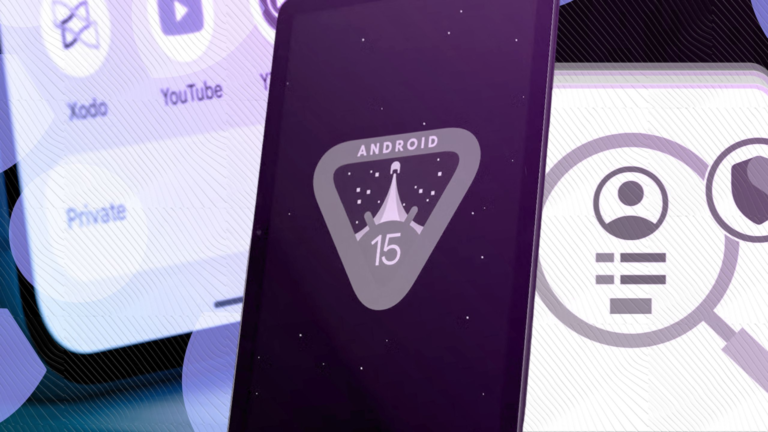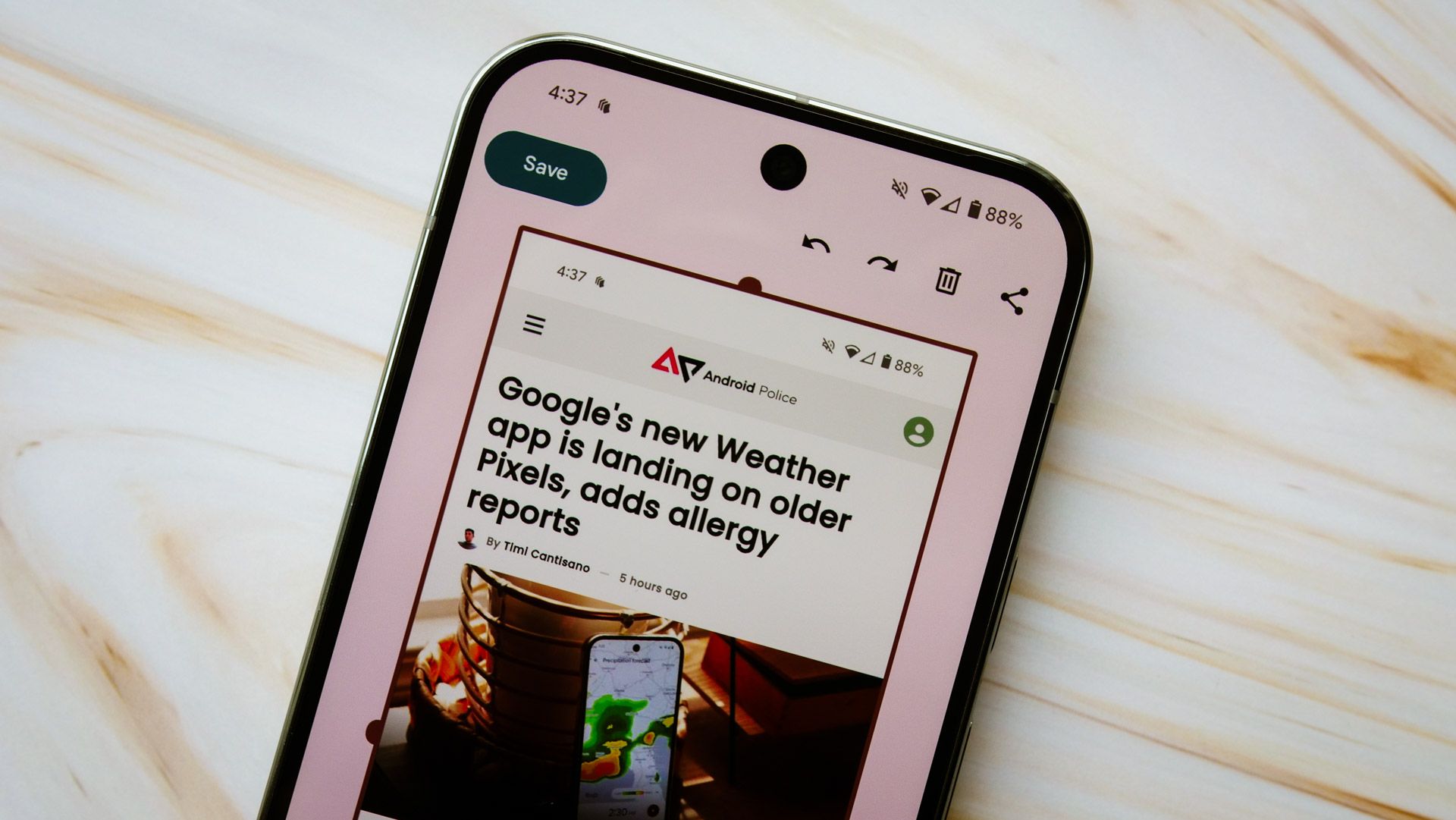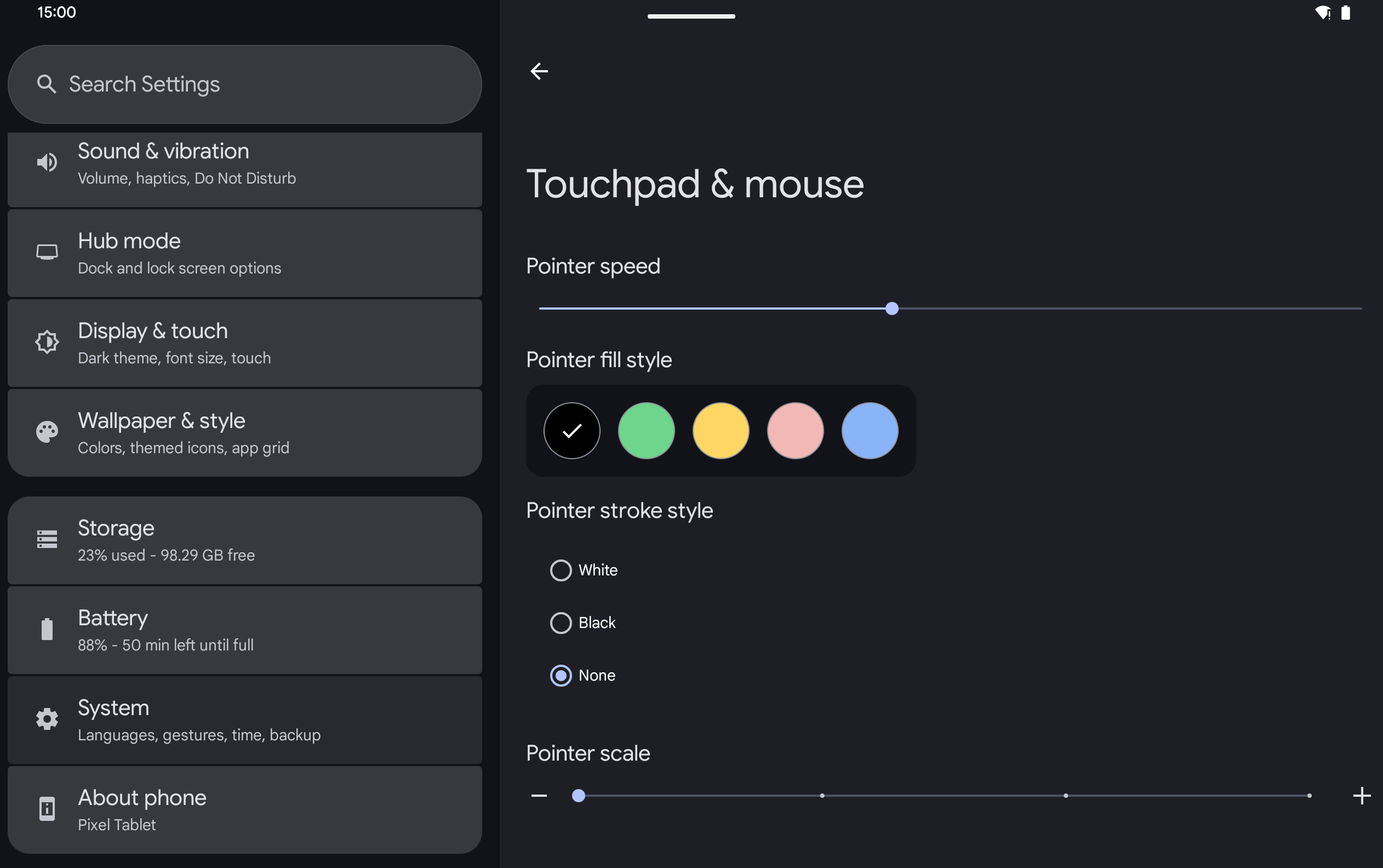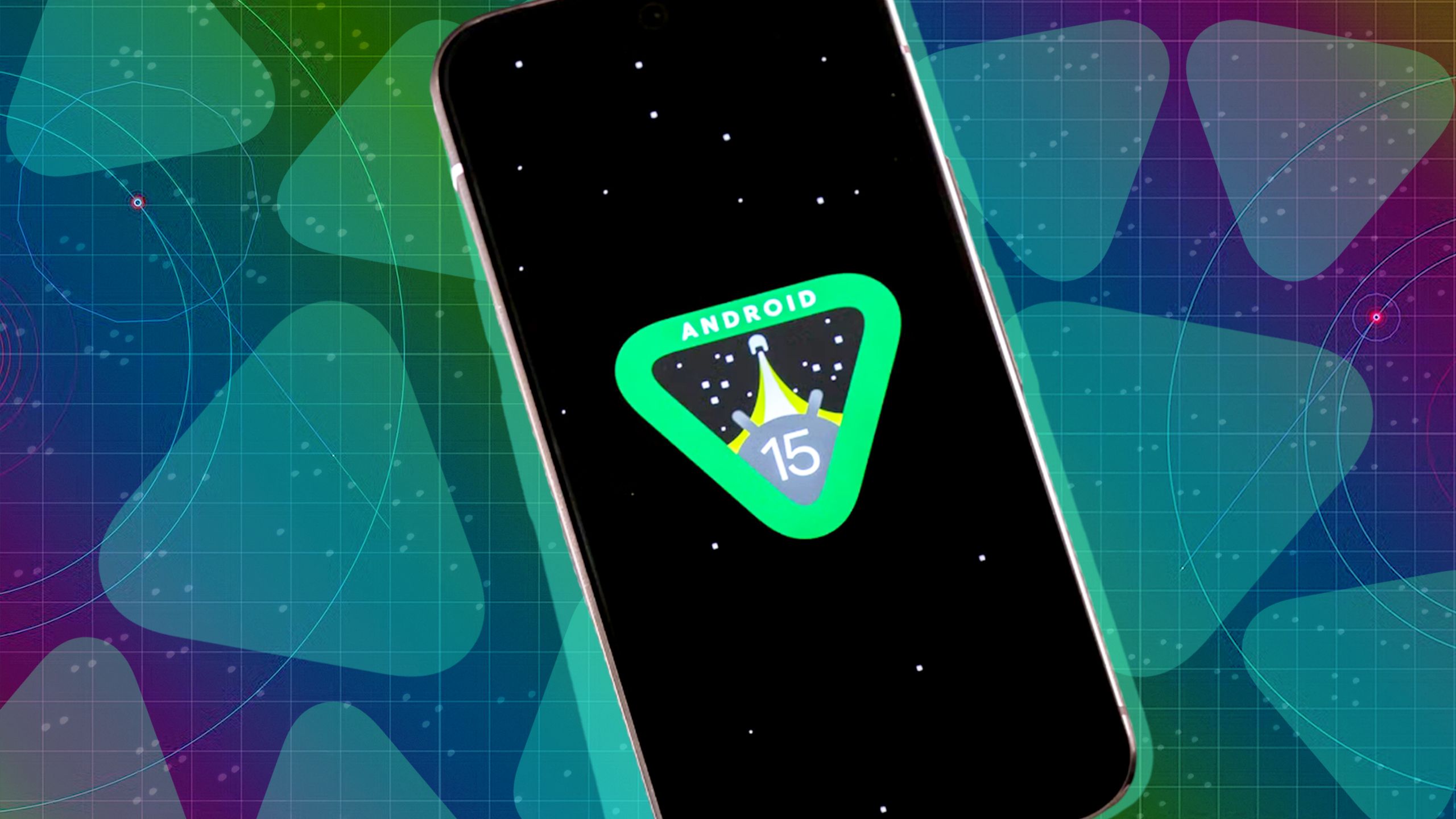Every Pixel Drop update brings a new version of the Android platform, whether it be a major platform release or a minor quarterly platform release. Google’s December Pixel Feature Drop update is no different.
Google is rolling out a new update to Pixel devices today that brings the first quarterly release of Android 15 to the mix. Here’s all the new Android features in Android 15 QPR1.
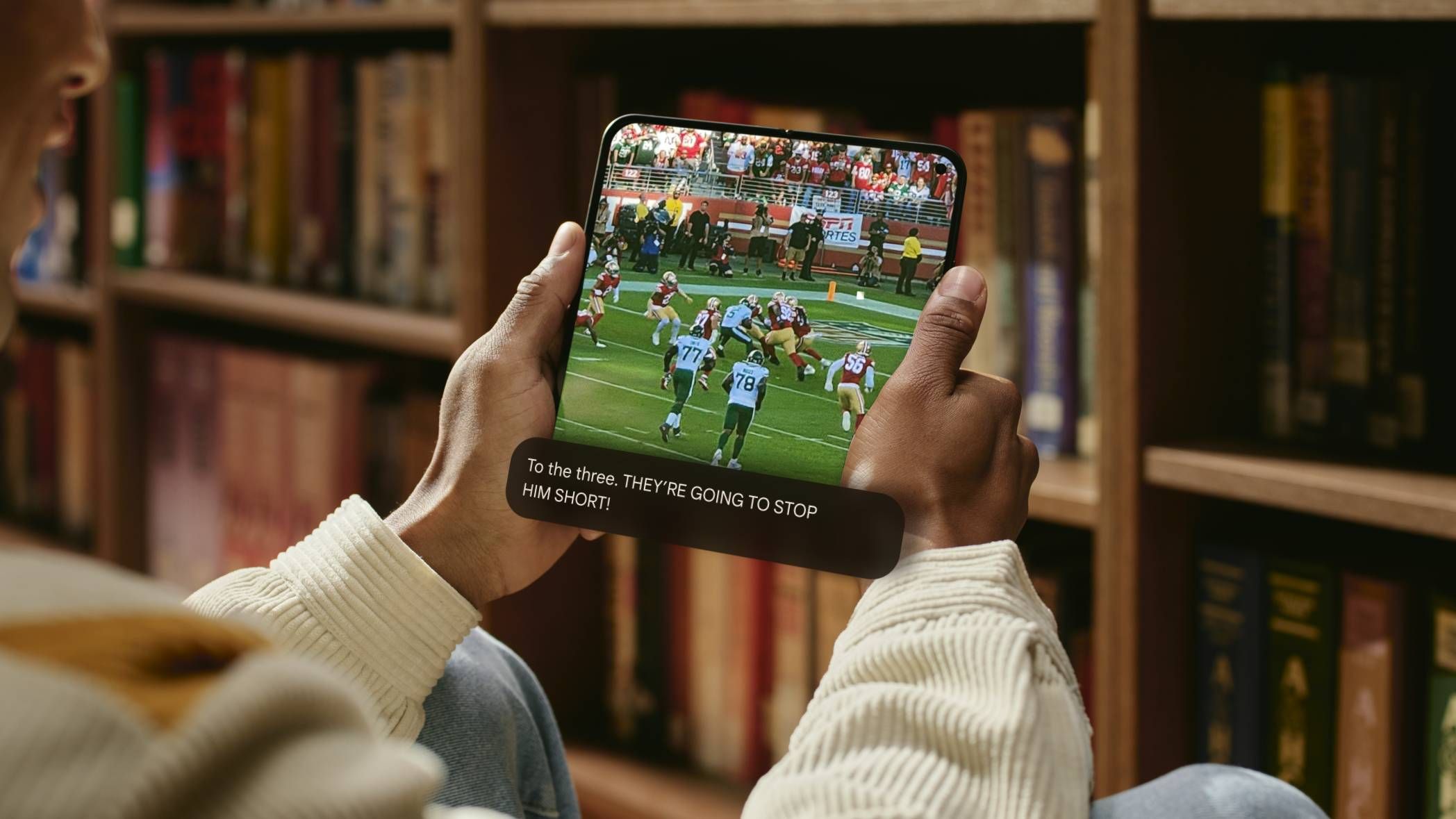
Related
Android’s new feature bundle has arrived — here’s a quick rundown
Richer image descriptions and faster file sharing
Desktop windowing is finally here
With Android 15 QPR1, Android finally has proper desktop windowing support. While the update doesn’t bring the full-fledged desktop mode experience (à la Samsung DeX) that many were hoping for, it does allow for better multitasking in general.
When desktop windowing is active, the taskbar is pinned to the bottom and shows running apps plus pinned apps. Apps are opened in floating freeform windows that can be resized and dragged around on screen. Each app window has a header bar — like the title bar on traditional desktop operating systems — that houses various controls like a dropdown to change the windowing mode, a maximize button, and a close button.
Unfortunately, desktop windowing is currently only available for large screen devices, which means it’s only available on the Pixel Tablet right now. If you have a Pixel Tablet, though, you’ll see a pill at the top of most apps. Press and hold this pill then drag it anywhere on screen to reopen the app in a freeform window. You can also tap the pill and then select the “desktop windowing” button from the dropdown menu or, if you have a physical keyboard connected, you can press Command + Ctrl + Down. To exit desktop windowing, just close all freeform windows, drag the pill of any window to the top of the screen, or press Command + H on a keyboard.
Android’s desktop windowing mode is still pretty barebones compared to what’s available on desktop operating systems, but it should prove pretty useful for tablets nonetheless.
Android used to let you put widgets on the lock screen, but that functionality was removed back in 2015 with Android 5.0 Lollipop. Lock screen widgets are finally back in Android 15 QPR1, but just like with desktop windowing, it’s only available on tablets.
If you have a Pixel Tablet, then you can add widgets to the lock screen by swiping inward from the right edge. This will surface the widget area. Tap customize to open the widget editor where you can add, reorder, or remove widgets.
Once widgets are added, they’re visible without authentication, so be careful about which widgets you choose to display on the lock screen. However, tapping on a widget to open an app will trigger an authentication check, so at least random people won’t have access to all your data — just whatever’s visible on the widget.
Note that if you use a third-party Android launcher, you may notice that you can’t add a widget. This is because third-party launchers need to be updated to support the widget picker intent that the system sends out. A workaround for this is to change the launcher back to the stock one, set up your lock screen widgets, and then revert to the third-party launcher of your choice.
New Settings homepage
The Settings homepage is now a bit more organized in Android 15 QPR1. Similar menu items are now grouped together in visually distinct sections. For example, “Network & Internet” is now placed together with “Connected devices” in its own card. The “Google” menu is now placed at the very top, and for many users, it now shows your Google Account’s name and profile picture instead of just “Google.”
Other than shifting some menu items around, there aren’t any functional changes to the Settings app.
Charging limit
You can now stop your Pixel device from charging when its battery reaches 80% capacity. This 80% hard charging limit feature has long been available on phones from other brands, so it’s nice to see Google add it for Pixel devices in Android 15 QPR1. This technically isn’t an “Android feature” as it’s part of a Google-exclusive app, but I thought it was worth bringing up here since Google didn’t mention it in its Pixel Drop blog post.
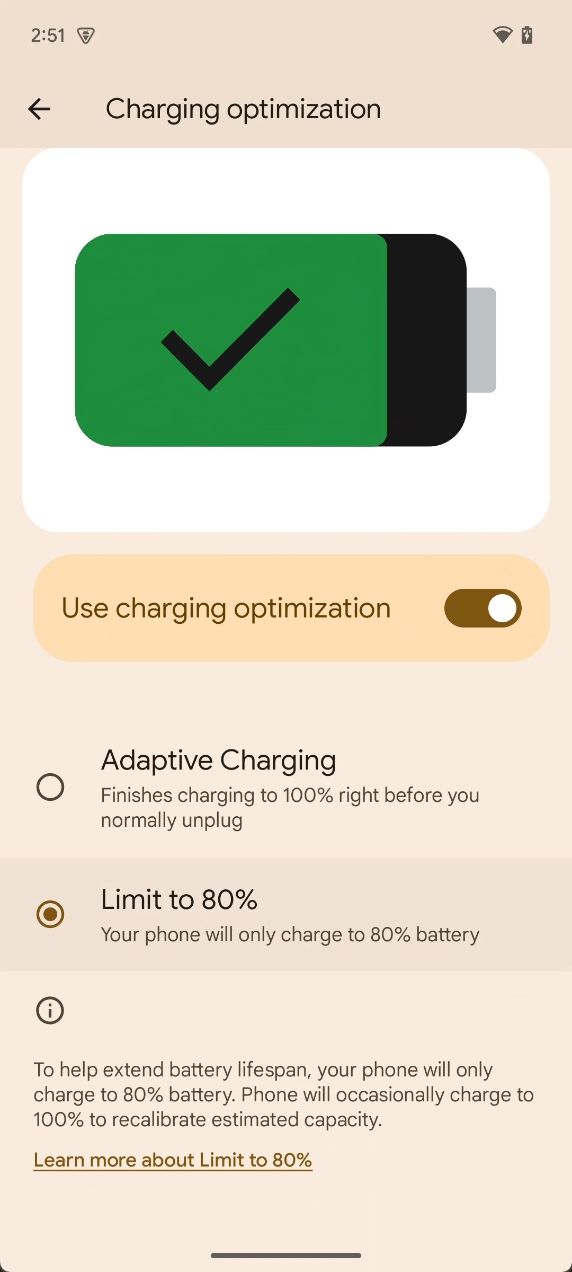
You can enable this feature by opening Settings → Battery → Charging optimization. The old “Adaptive Charging” mode, which learns from your charging routine and pauses charging at 80% until about an hour before you usually unplug your phone, is still there.
Keyboard quick switcher
Android 15 QPR1 introduces a new keyboard quick switch button that lets you quickly switch between your enabled input methods. This button appears as a globe icon in the bottom right whenever an input method is showing. Tapping it once switches to the next input method, while pressing and holding it brings up the input method menu.
Status bar chips for screen sharing
You no longer have to pull down the status bar to end a screen recording or screen casting session. This is because Android 15 QPR1 now has tappable status bar chips that tell you how long you’ve been recording or casting the screen. You can tap these chips to open a dialog that lets you end the recording or casting session. Alternatively, you can just lock the device to end a screen recording or screen casting session initiated by a third-party app.
Compact heads-up notifications
If you’re watching a video or playing a game in fullscreen mode, Android 15 QPR1 will now minimize heads-up notifications so they don’t take up as much space on screen. If you’re not doing something in fullscreen mode, then Android will show the full-size layout for heads-up notifications.
Color correction intensity slider
The “color correction” page under Settings → Accessibility → Color and motion has added an “intensity” slider in Android 15 QPR1 that tweaks the intensity of the color balance changes for each color correction mode that Android supports. Android currently supports two red-green correction modes (deuteranomaly correction and protanomaly correction) as well as one blue correction mode (tritanomaly). The default color balance adjustments of these modes may not be suitable for everyone who needs them, so the intensity slider may help with that.

External display settings
With the June 2024 Pixel Feature Drop update, the Pixel 8 series got display output support, making them the first Pixel phones ever to support the feature. The Google Pixel 9 series came with support for display output out of the box, but there’s not really much you can do with the feature. As Google builds out Android’s desktop windowing mode, though, that could change in the future. To prepare for this, Android 15 QPR1 introduces some basic settings so you can manage the resolution and orientation of external displays.
Once you hook your Pixel phone up to an external display, you can access External Display settings under Settings → Connected devices.
Miscellaneous changes
That’s all for the major new features in Android 15 QPR1. There are a couple of minor changes that are worth only a brief mention, such as:
- Mouse pointer customization: When you connect a mouse or a keyboard with a touchpad to your device, you can now customize the mouse pointer a bit. You can tweak the pointer fill style, pointer stroke style, and pointer scale.
- Predictive back gesture animation for keyboard: When the keyboard is showing and you start the back gesture, you’ll get a quick peek at what’s behind the keyboard before you complete the back gesture.
- New icon for app archiving: When you archive an app in Android 15 QPR1, Android no longer modifies the app’s icon to indicate its archived. Instead, a simple download icon is added to the left of the app’s name.
- Themed Icon colors tweaked: Themed Icon colors are now a tad bit more vibrant in Android 15 QPR1.
- Long-press animation for Quick Settings tiles: When you press and hold on a Quick Setting tile, there’s a new animation that plays as it expands to open whatever Settings page or app is responsible for the tile.
- Option to enable a 16 KB page size: This is more for app developers, but on certain Pixels (Pixel 8 and later), there’s now an option to boot using a 16 KB page size supported kernel. Do not do this unless you are a developer who needs to test how their app with native code behaves under a 16 KB page size environment.
That’s it for new features in Android 15 QPR1. If you’re wondering which of these features will be available on non-Pixel devices, it’s hard to say. Save for the 80% charging limit feature, the rest of these features should make their way into Android’s open source code. However, it’s up to OEMs whether they want to actually implement them.
As for Pixel phones, the next quarterly release of Android 15, ie. Android 15 QPR2, will introduce new features like Modes, a Linux terminal app, and more when it releases in March 2025. The Android 16 update in Q2 of 2025 could introduce major changes like a redesigned Quick Settings panel, floating bubble support for all apps, built-in Advanced Protection, Rich Ongoing Notifications, and much more.