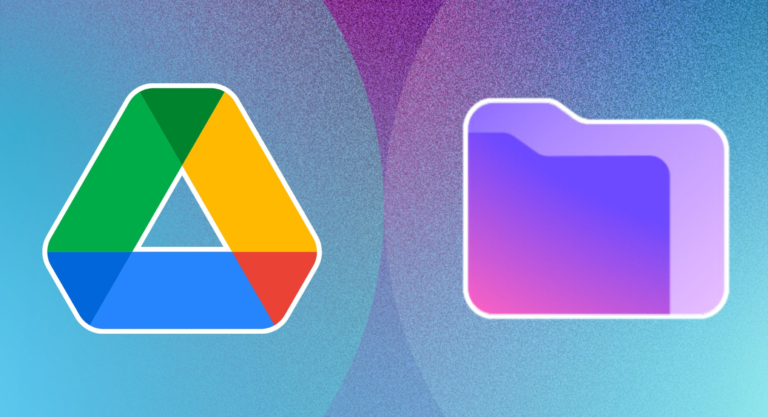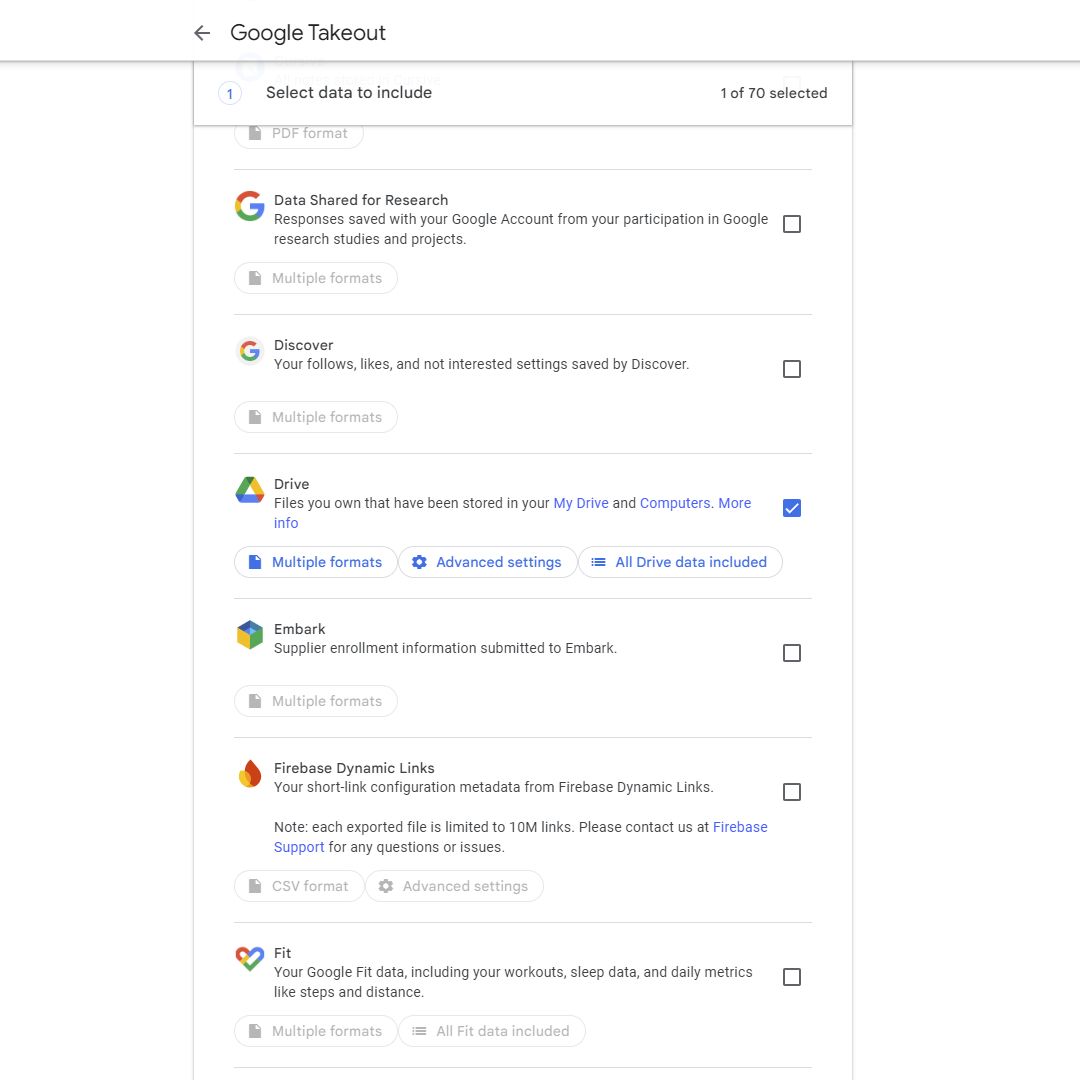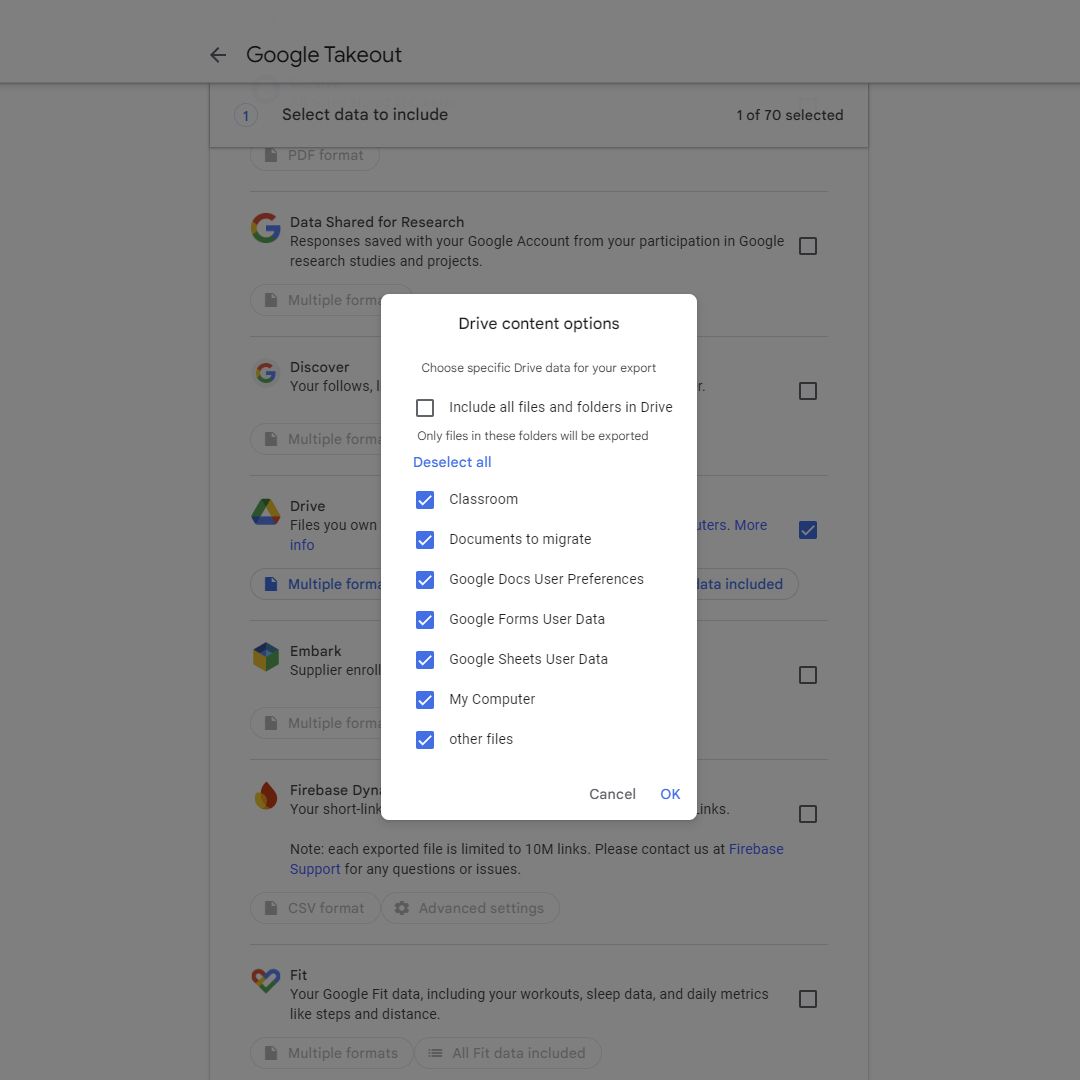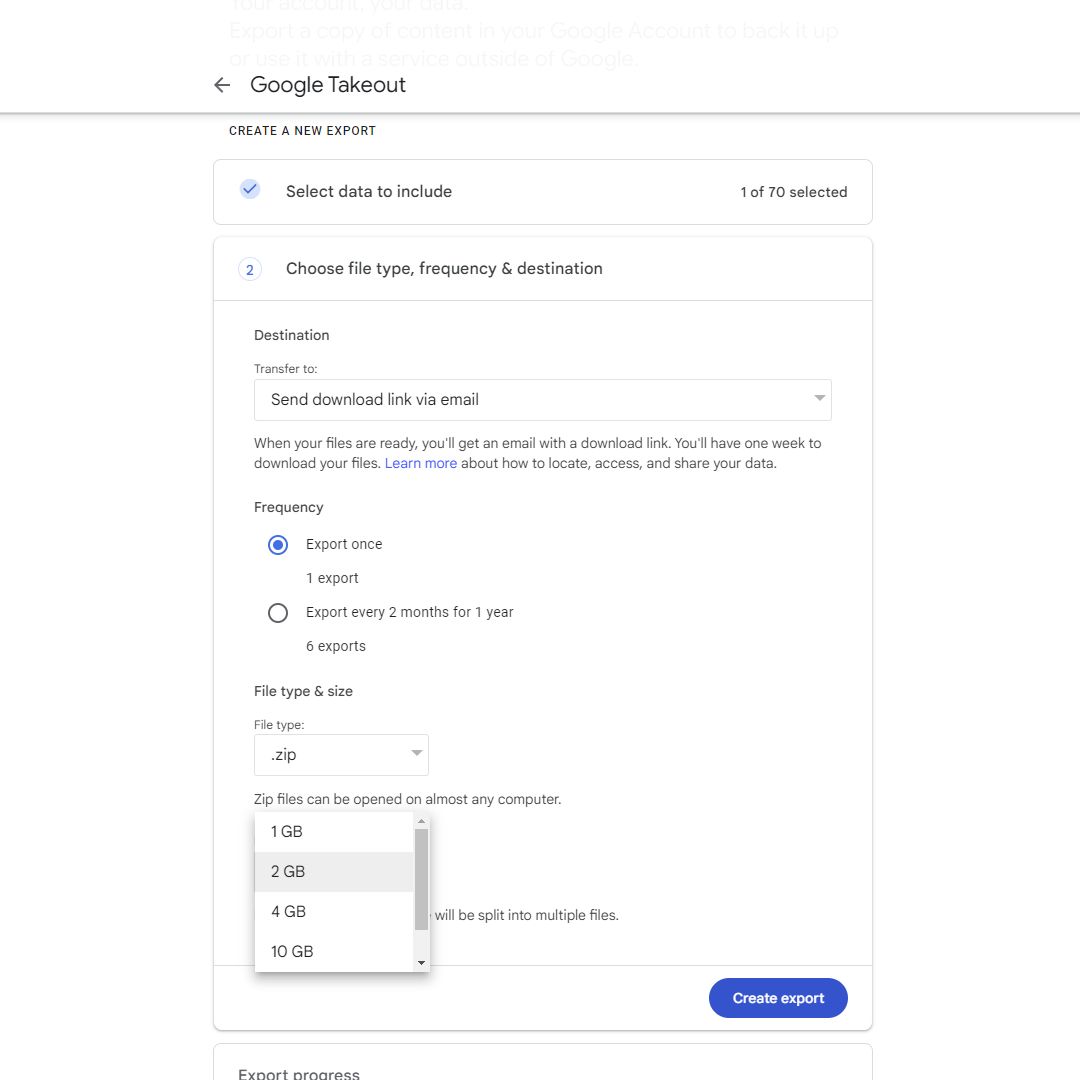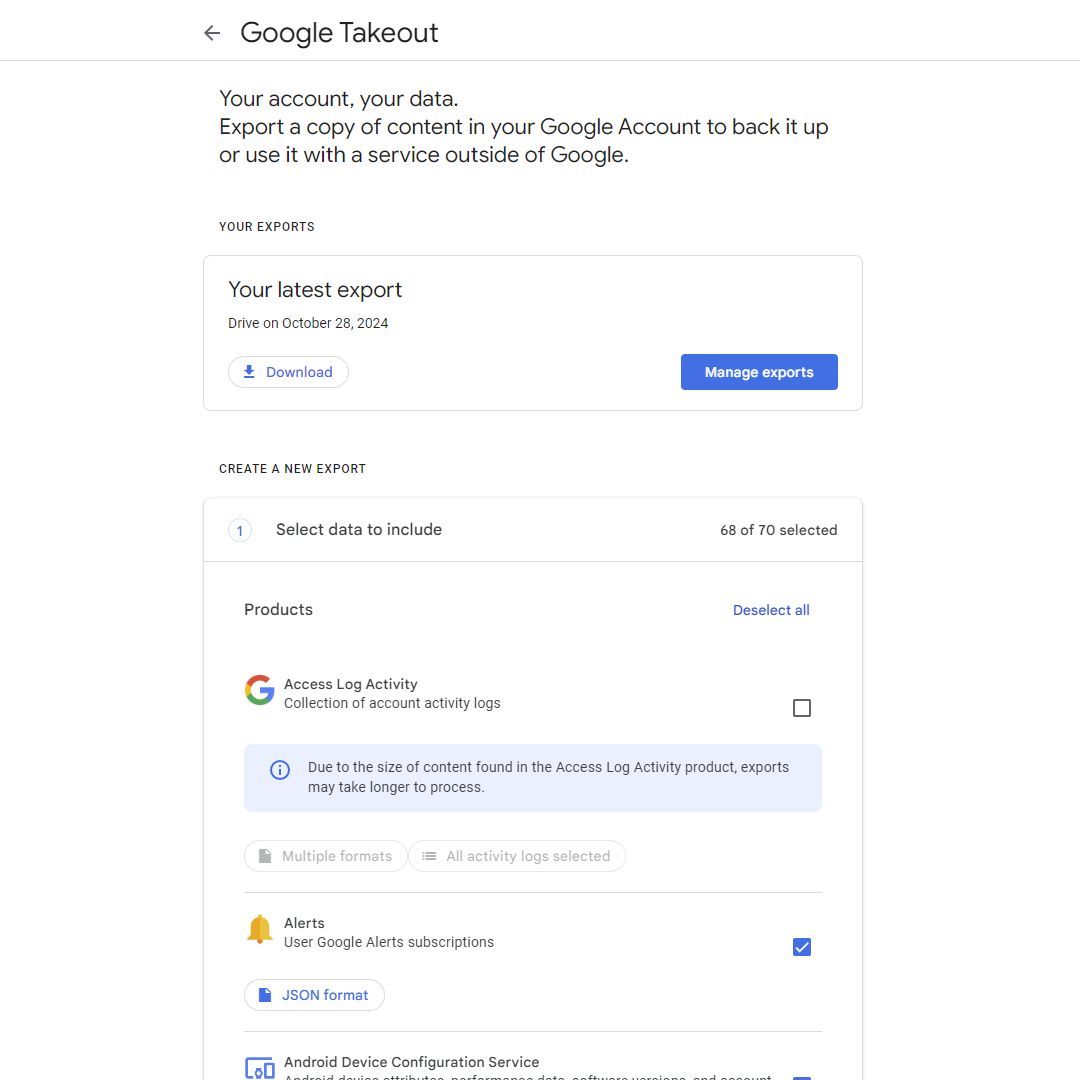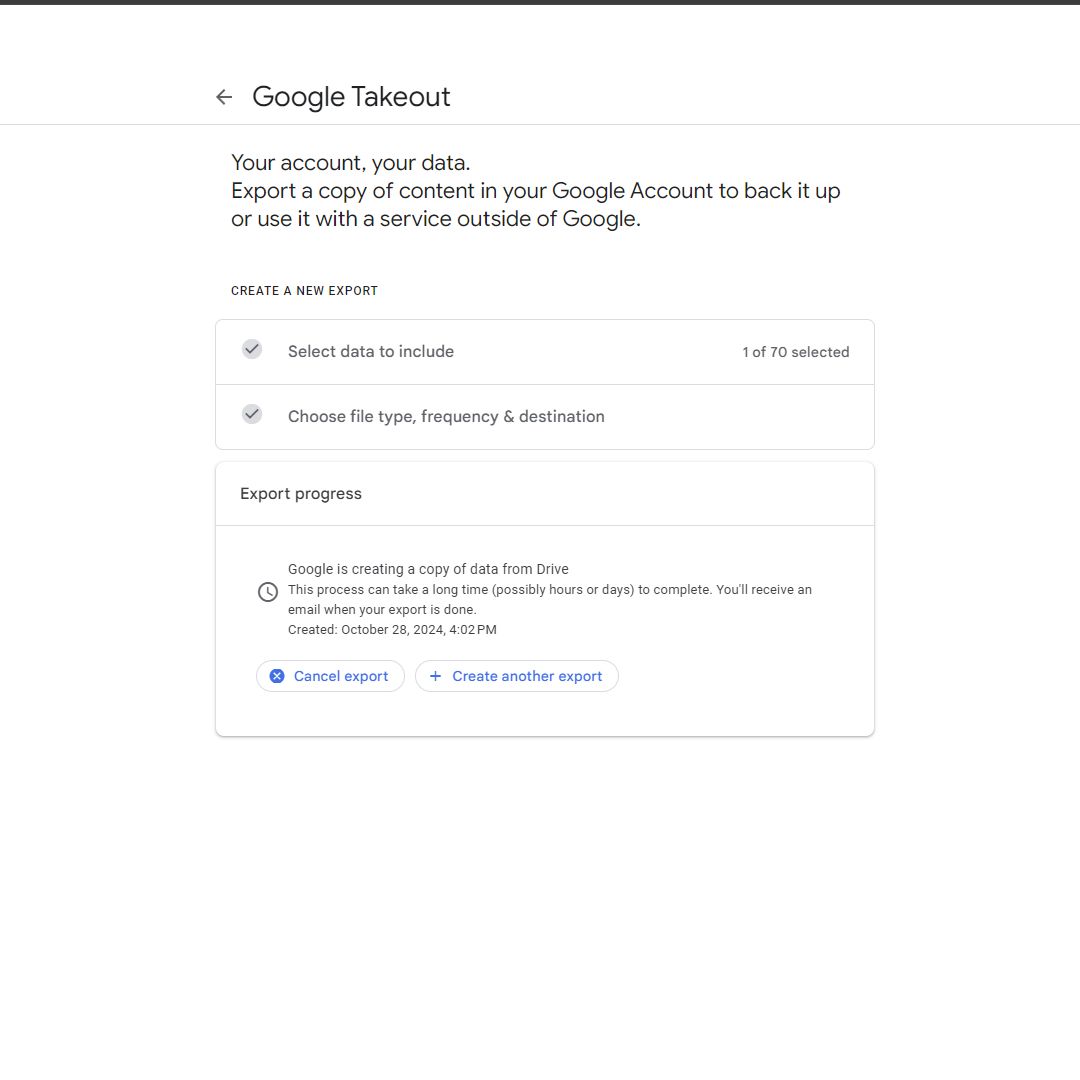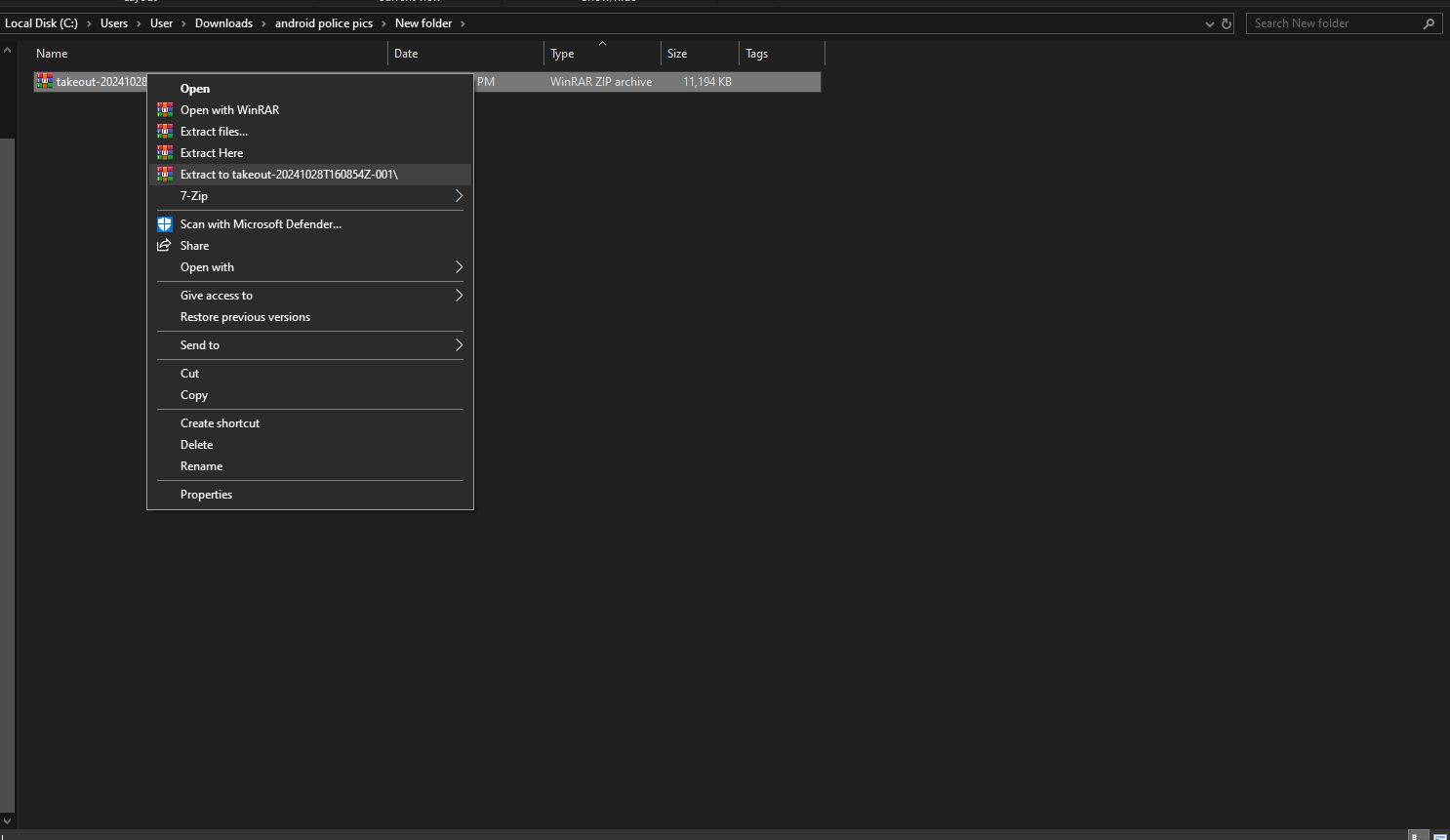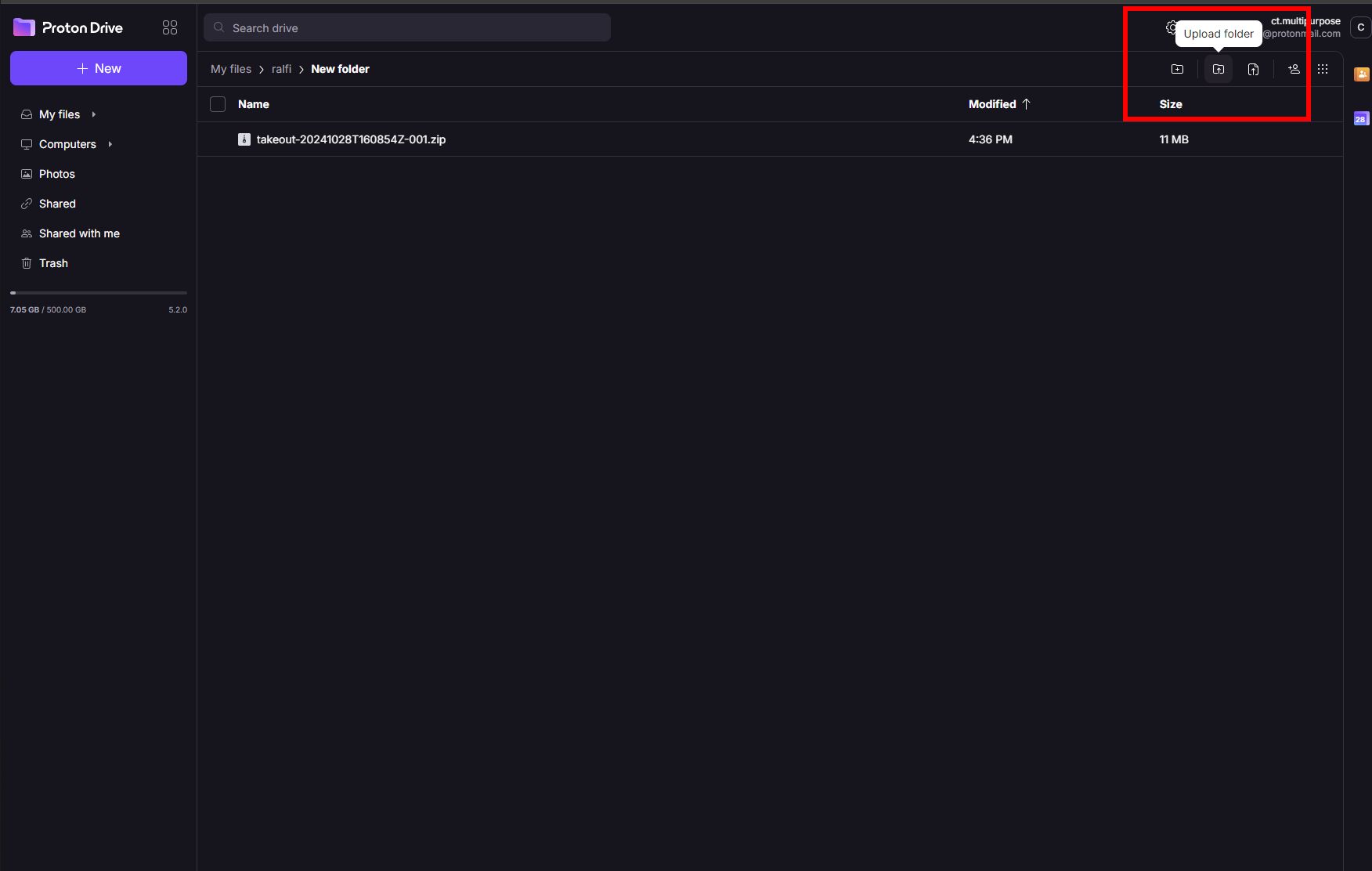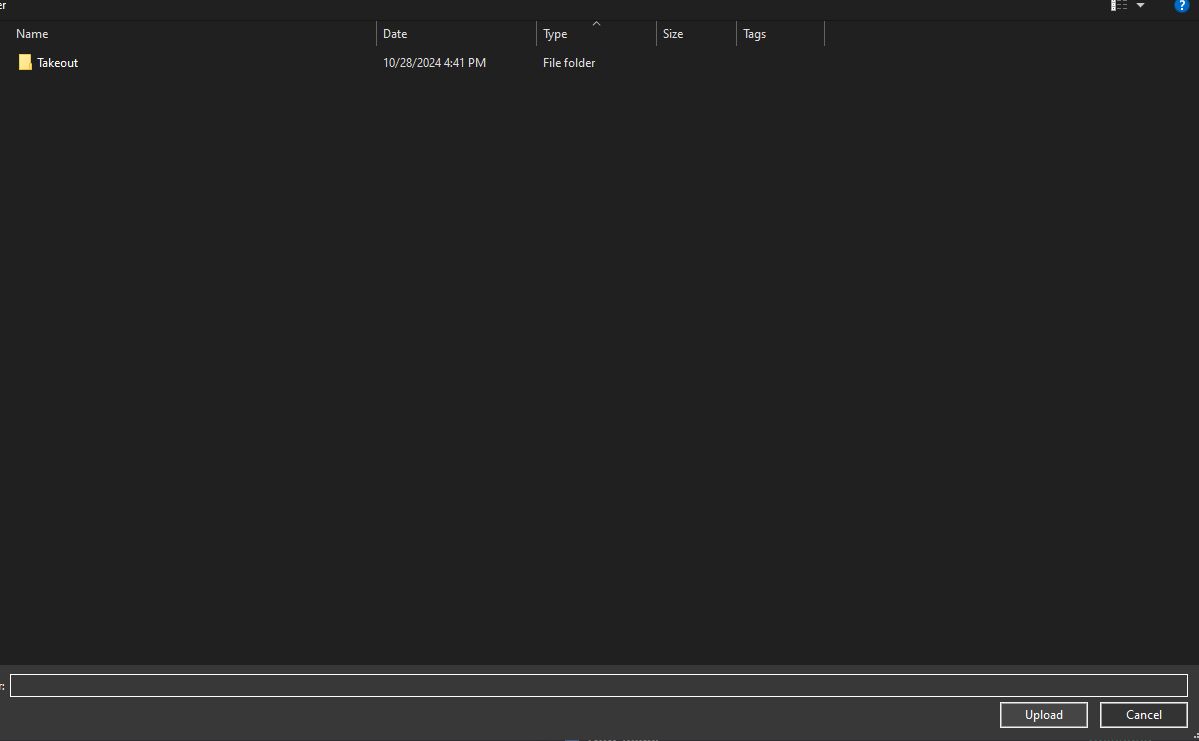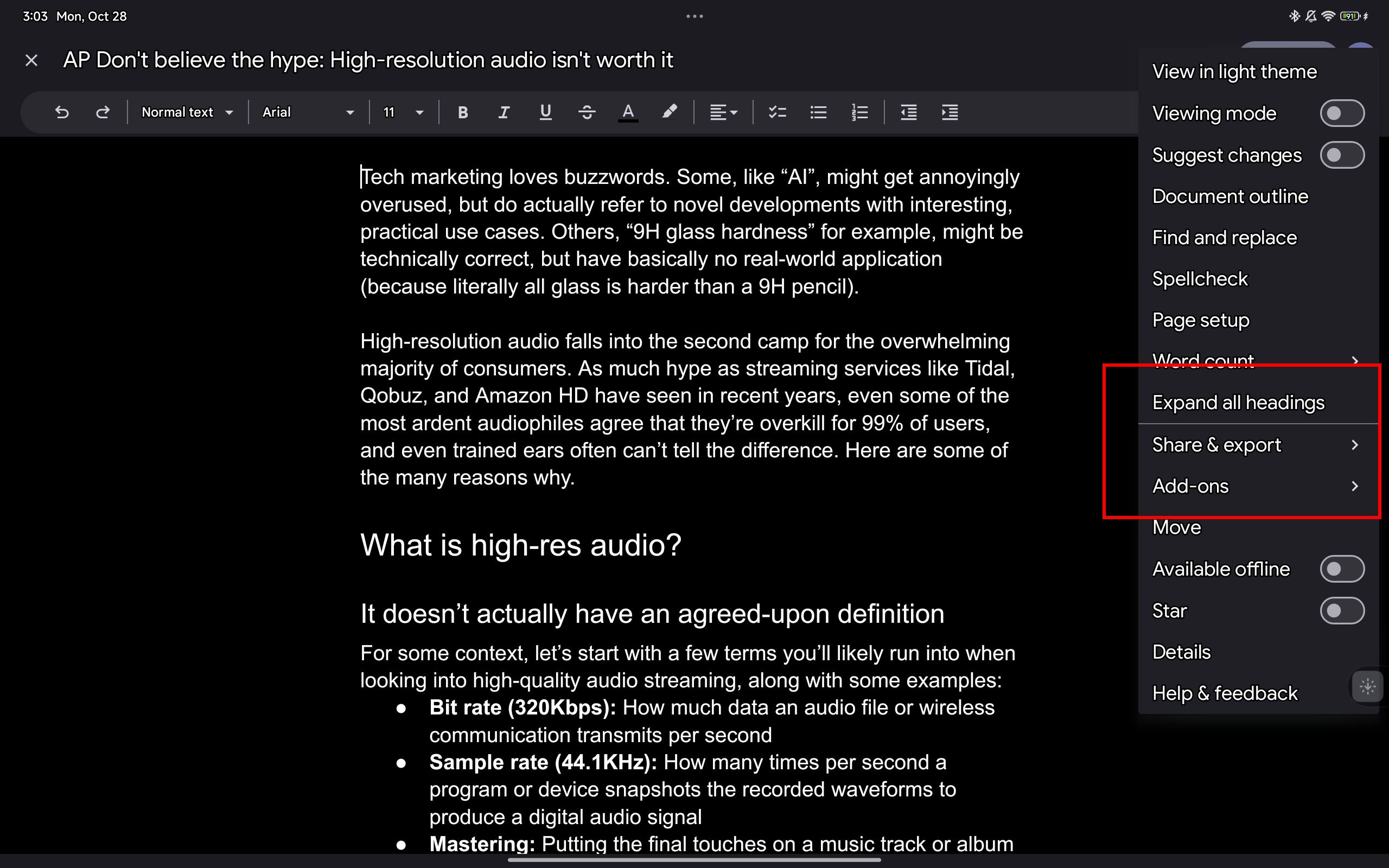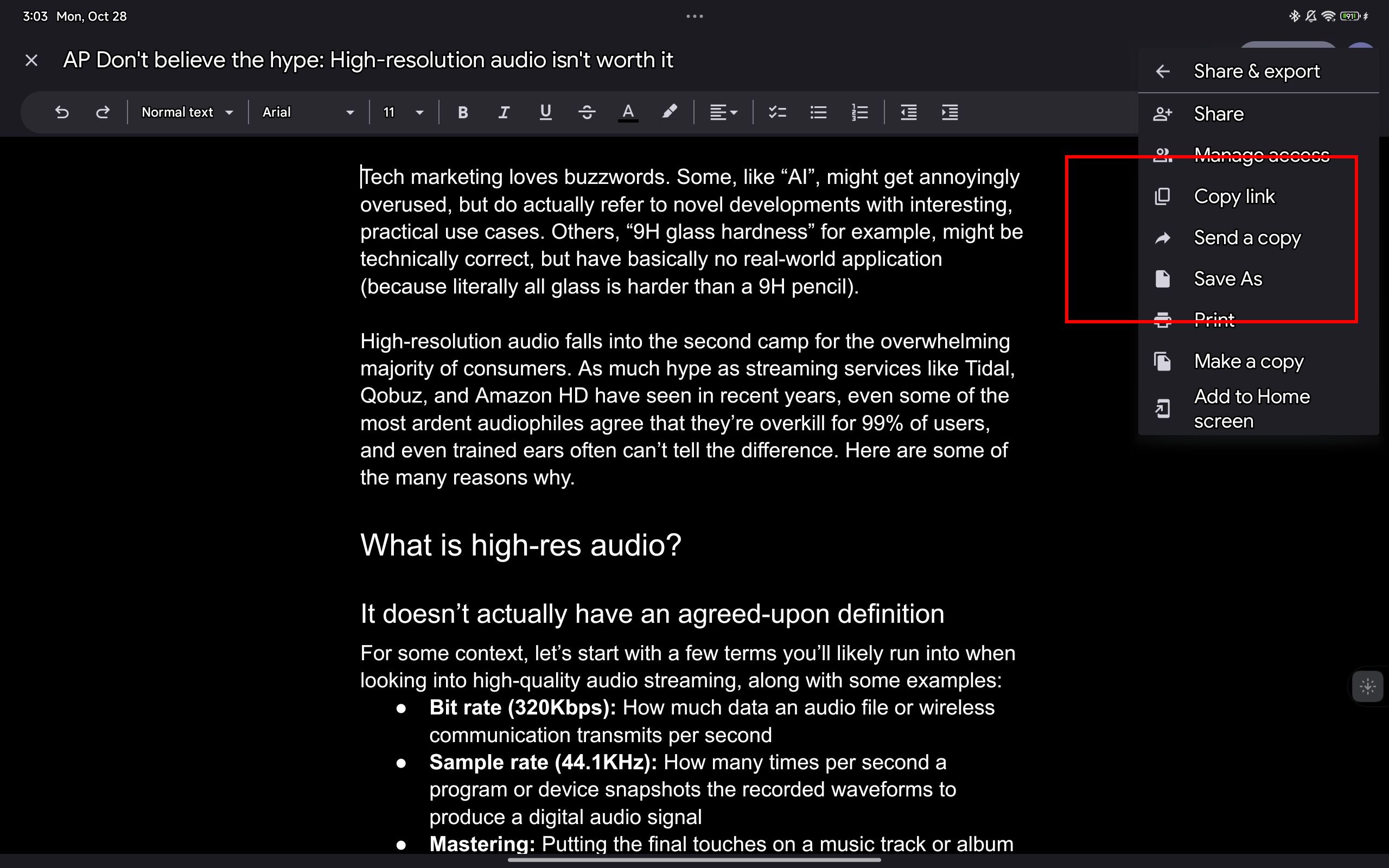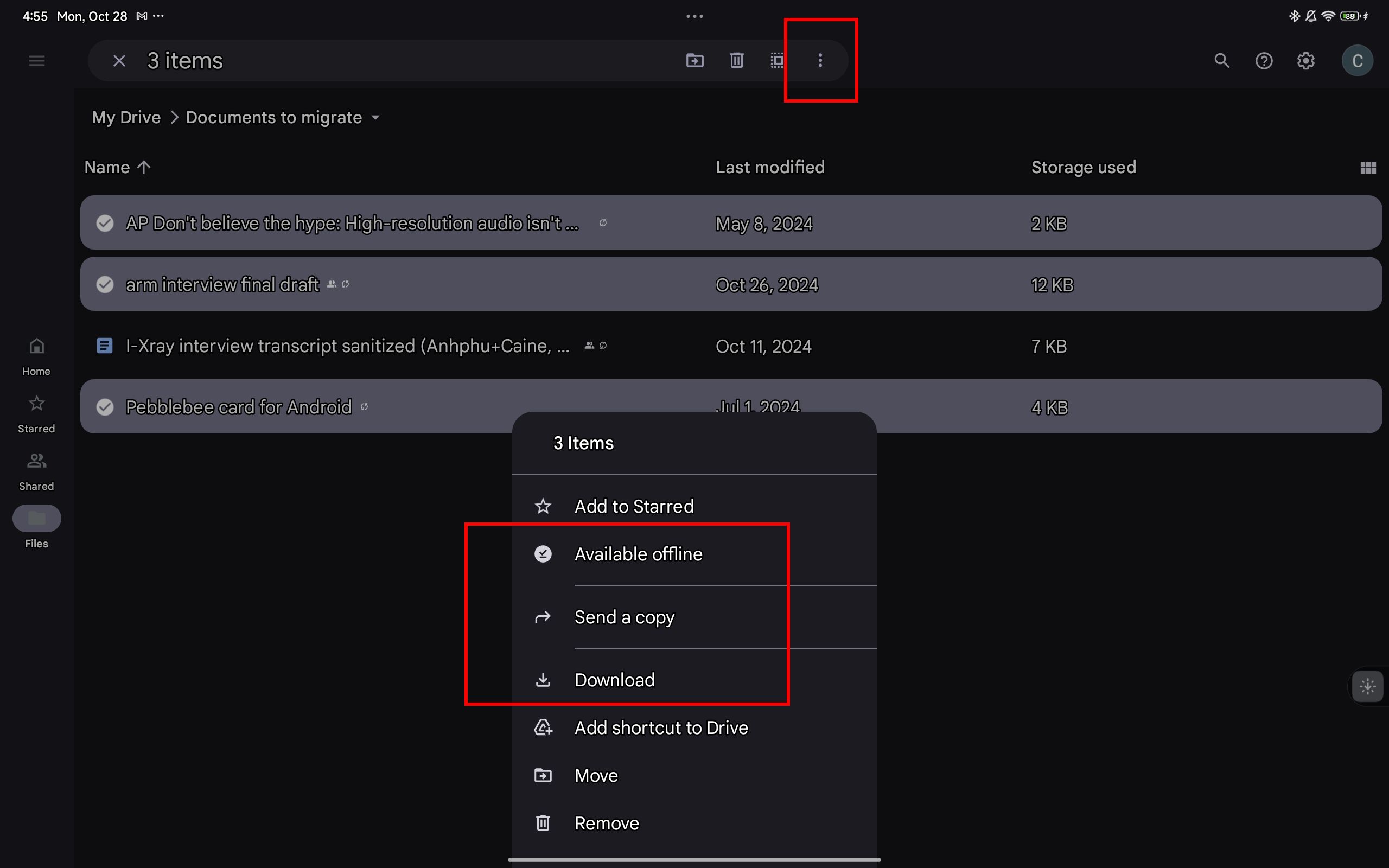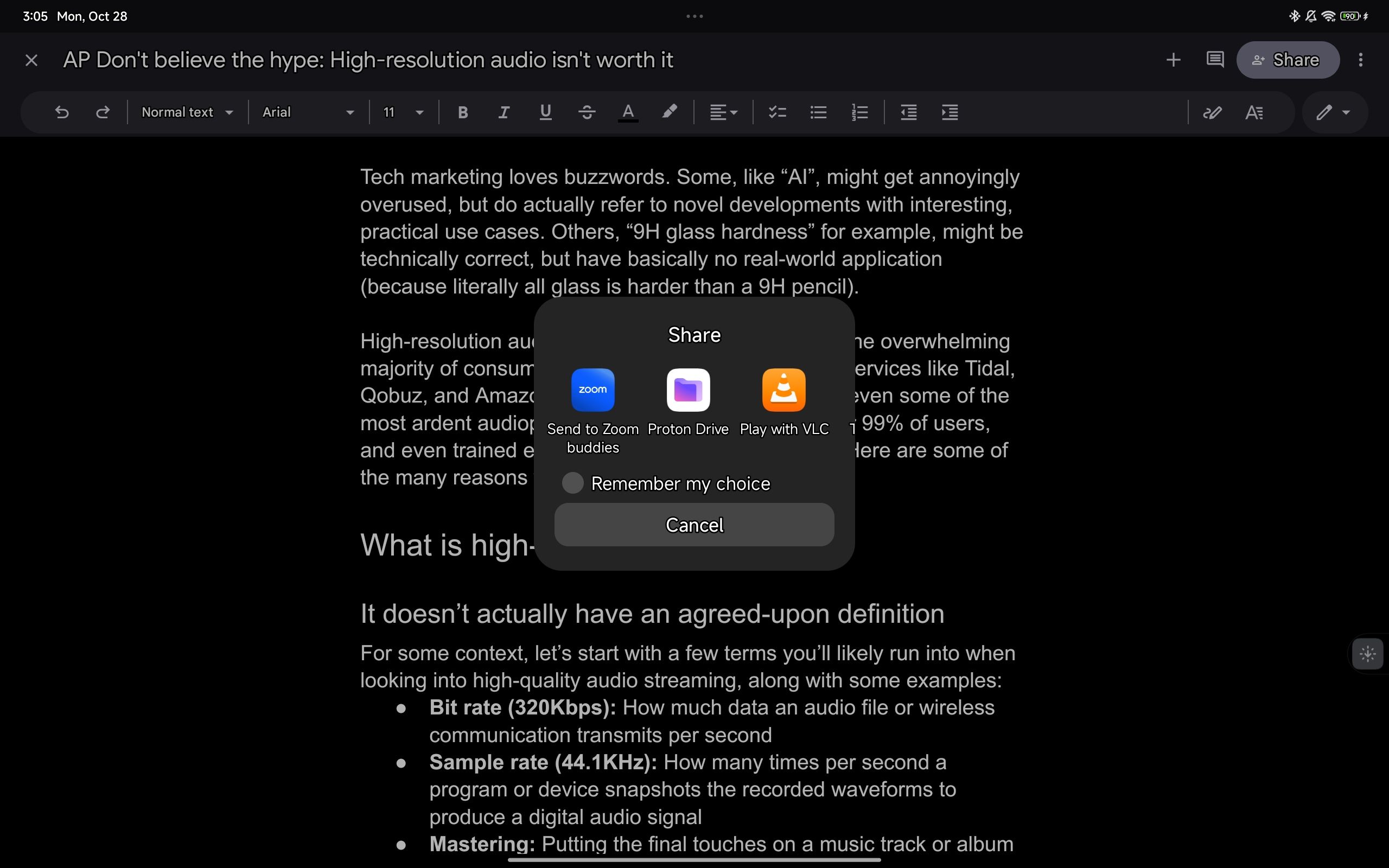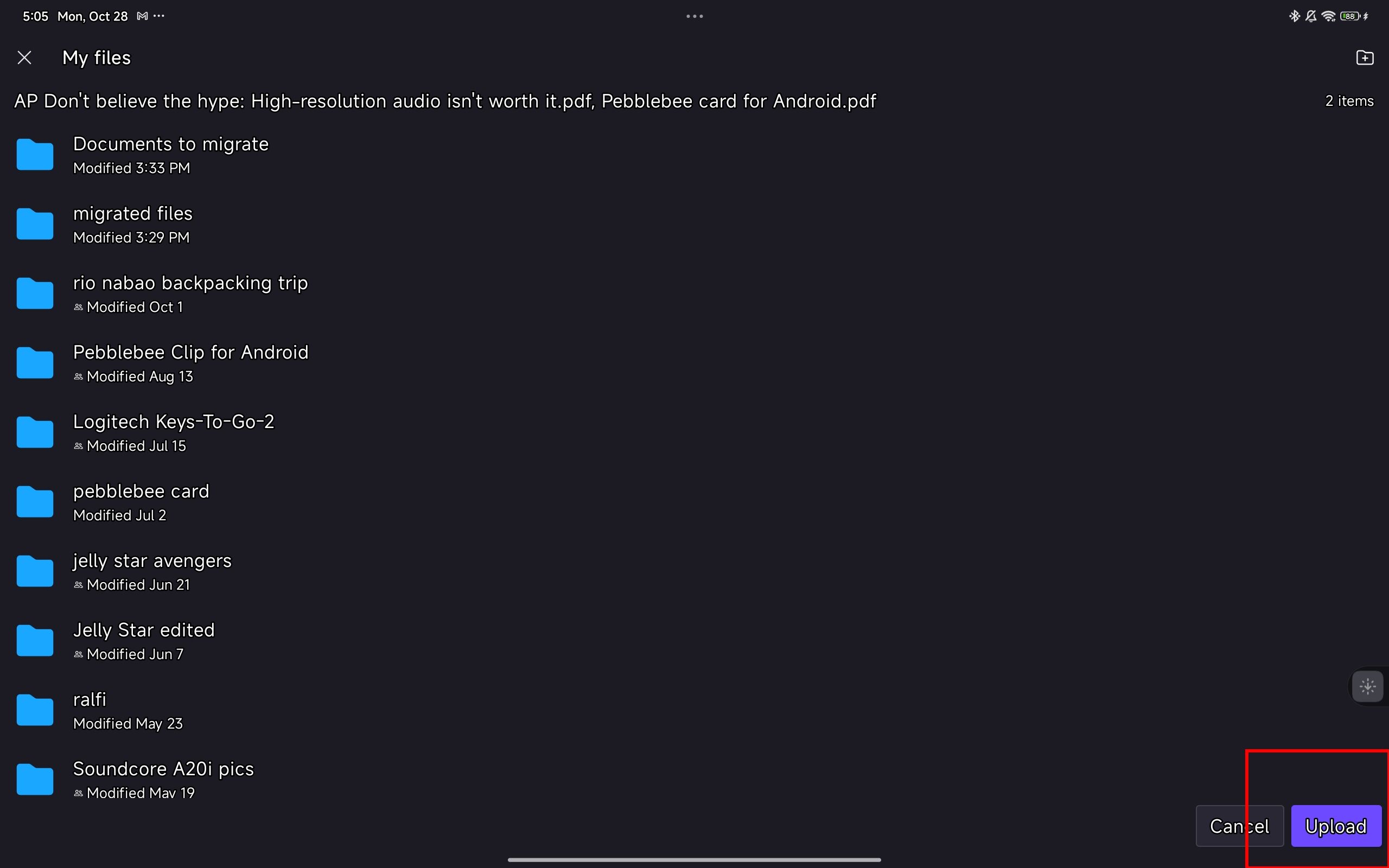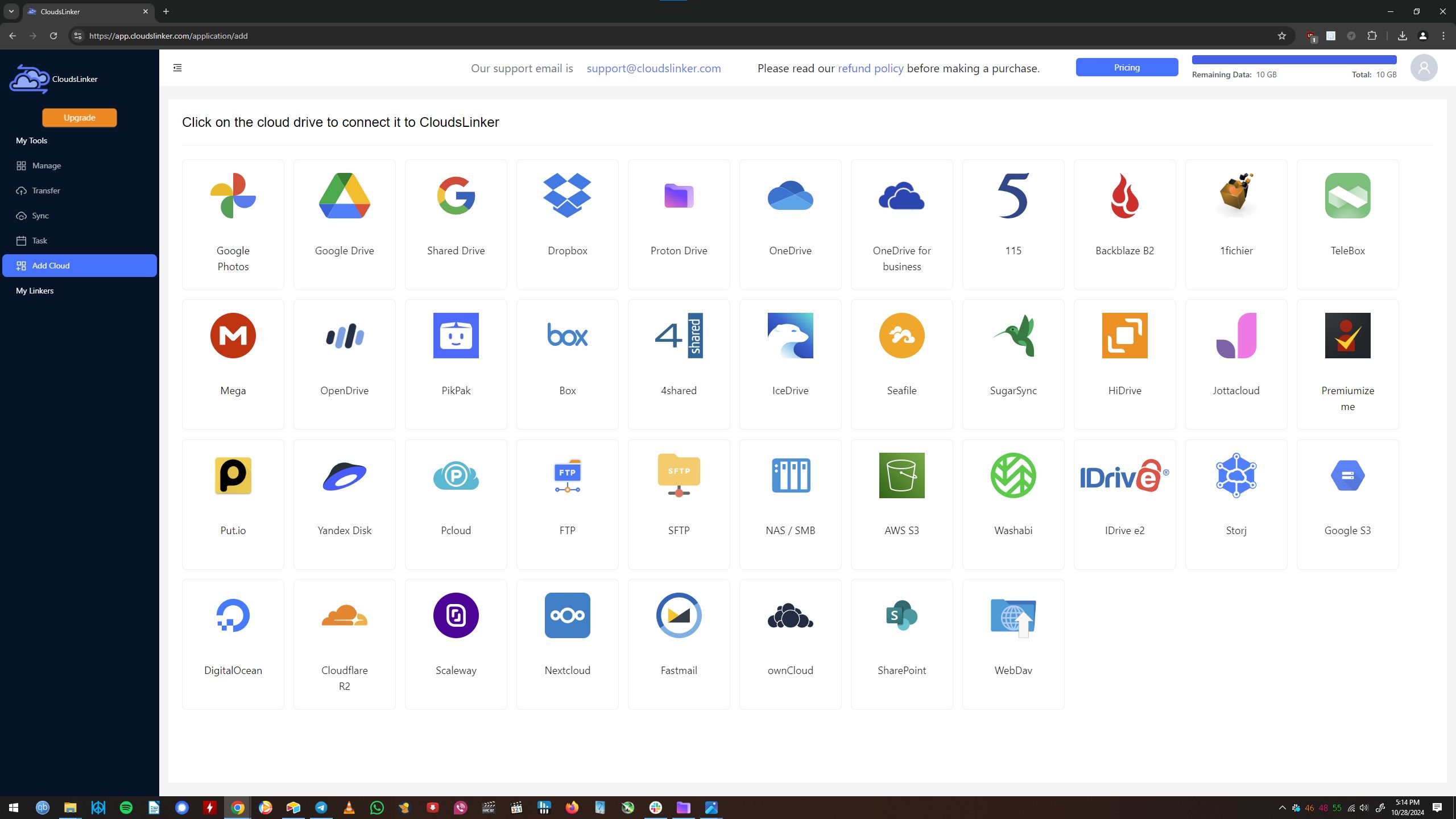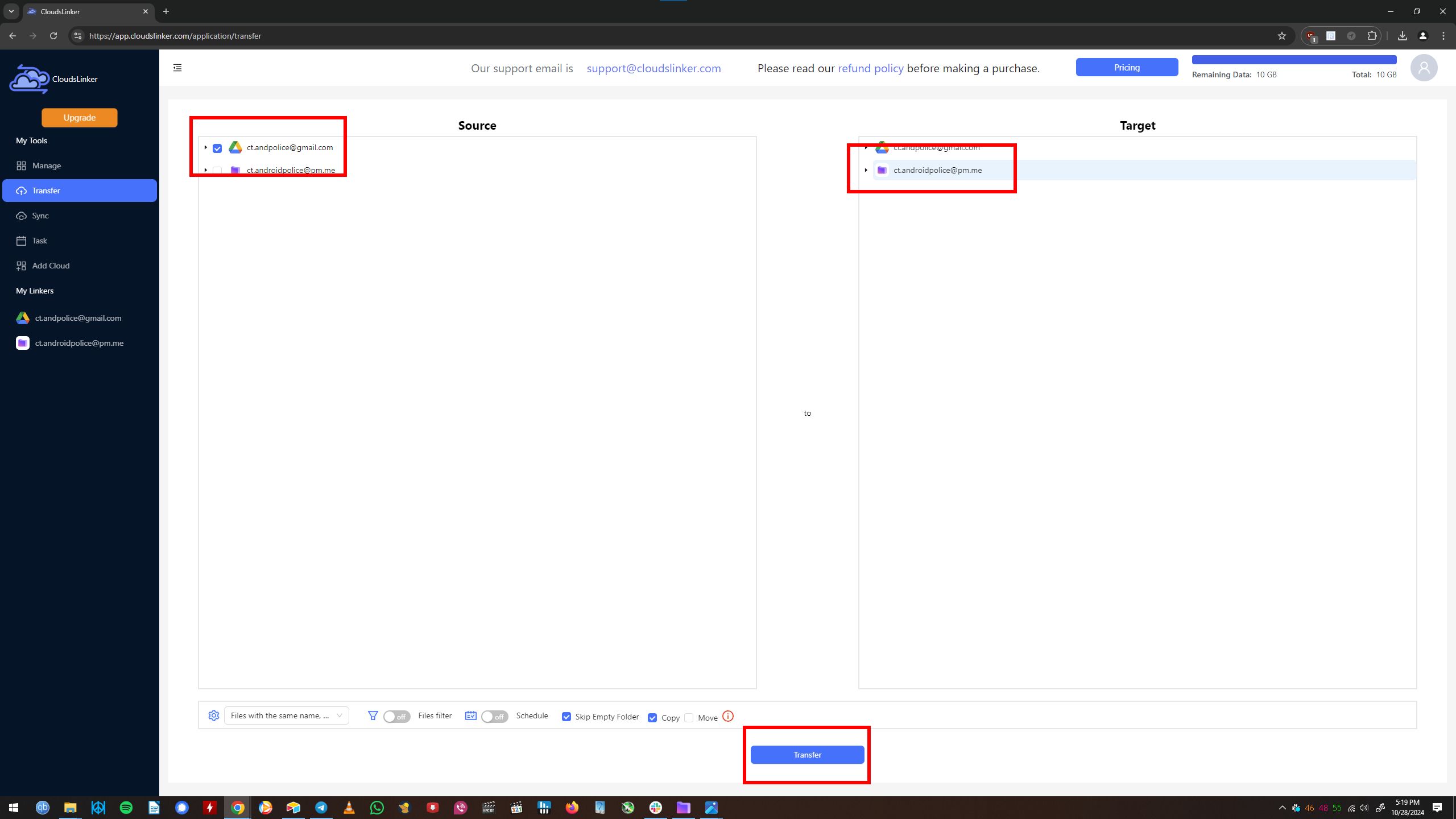Proton Drive offers up to 3TB of encrypted cloud storage and is a privacy-forward alternative to Google Drive and other storage platforms. While it isn’t difficult to migrate files from Proton Drive to Google Drive, there isn’t a one-click solution for sending multiple Google Drive documents to Proton Drive.
To overcome this obstacle to changing cloud storage providers, we outline several ways to move files from Google’s storage to Proton’s. These methods are less work than setting up your home server using a network-attached storage device.
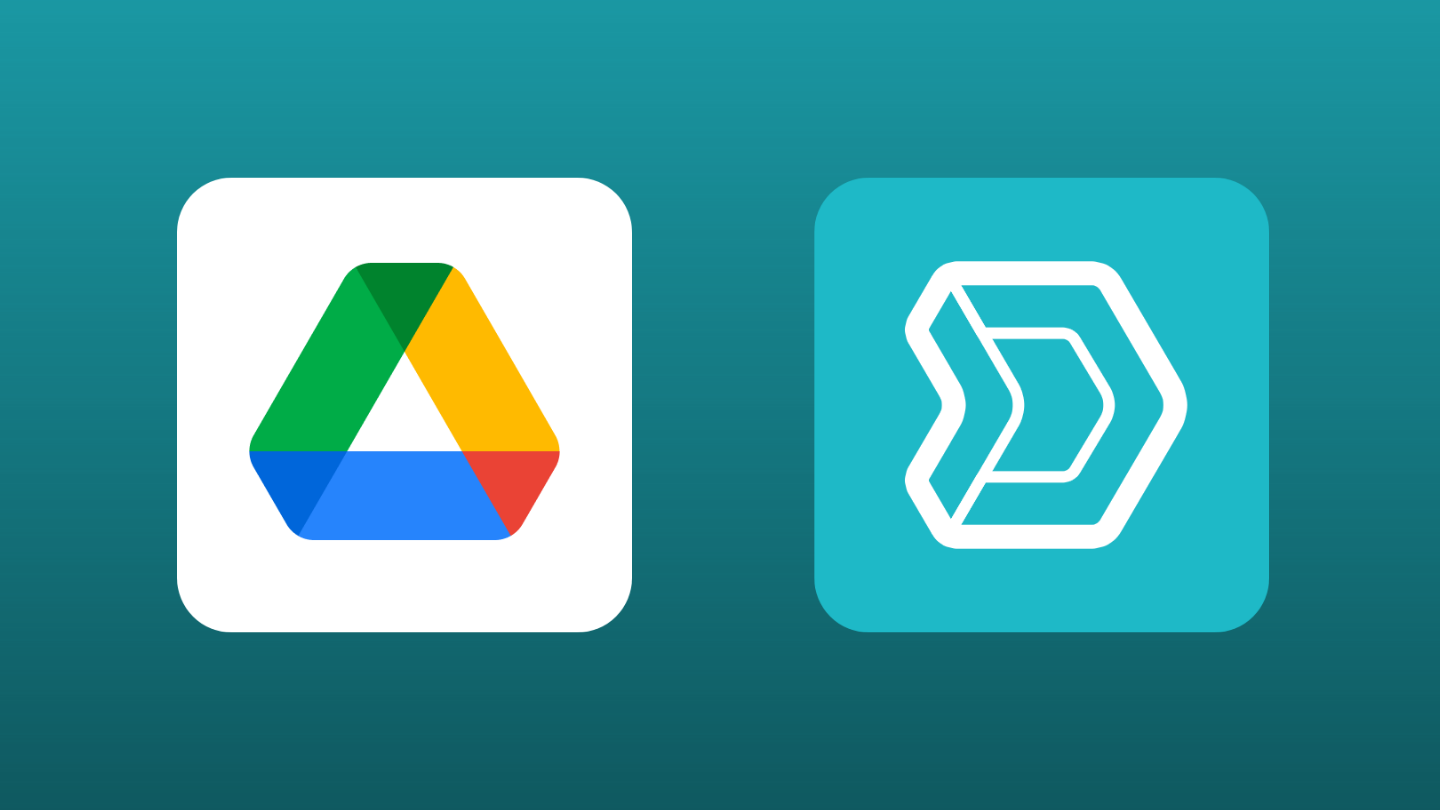
Related
How to use Synology Drive as a Google Drive alternative
Synology Drive has got what it takes to replace Google Drive, given you’re okay with the upfront cost
How to move documents from Google Drive to Proton Drive
Migrating large numbers of files or folders from Google Drive to Proton Mail may require a PC running Windows or macOS. You’ll need a web-based tool such as Cloudslinker to transfer all your data at once on Android. However, you can send single documents or a hand-selected list of files using Google Drive in conjunction with the Proton Drive app.
Migrating all your Google Drive content at once
The straightforward way to move everything from Google Drive to Proton Drive involves downloading the files from Google Takeout, unzipping them, and uploading uncompressed files to Proton Drive. This is the method Proton recommends.
-
Download your Google Drive data using Google Takeout by selecting the Google Drive checkbox.
-
Select the data you want to copy.
- Scroll down and click Next Step.
-
Confirm the destination and archive sizes.
-
You are notified that your download is ready.
-
Download all pieces of the archive.
-
Locate the files on your computer and unzip them.
-
Navigate to Proton Drive’s web interface and click Upload Folder in the upper-right corner.
-
Locate the Google Takeout destination folder and select the now-unzipped folder labeled Takeout. Proton Drive asks for confirmation and then uploads the folder and its contents.
Sending a single document or selection of documents from Google Drive to Proton Drive
You can send a single document or a hand-picked selection of files and folders from Google Drive to Proton Drive on Android. The Google Drive and Proton Mail apps must be installed on your Android device.
-
While viewing a Google Doc, tap the overflow menu in the upper-right corner and select Share & Export.
-
Tap Send a Copy in the drop-down menu.
- Alternatively, select multiple Google Drive files by long pressing one and tapping the rest you want to transfer.
-
Tap the overflow menu at the top of the screen and select Send a copy.
-
Scroll through the Send files with dialog box and tap the Proton Drive option.
-
Tap Upload in the lower-right corner to transfer the files to your Proton Drive account.
Migrate any or all of your files using the Cloudslinker third-party web app
Cloudslinker’s free account option lets you transfer 10GB of data. You can buy 500GB, 1TB, or 1.6TB data packs for $6, $8, or $10, or a monthly unlimited pass for $21. A Lifetime pass for unlimited data is available for $130.
- After creating an account, click Add cloud from the left menu.
-
Select and log in to Google Drive and Proton Drive.
- Select the checkbox next to your Google Drive account in the left panel, or expand its menu to select individual files and folders.
- Select your Proton Drive account in the right panel.
-
Click the Transfer button at the bottom of the page. The app does the rest.
Migrating to Proton Drive isn’t perfectly seamless yet
But it isn’t difficult, and it’s worth it
Proton is a relatively small company and continues to add features, ramping up the effectiveness of its email, cloud storage, and other services over the last year. Exporting your Google Drive data to Proton’s encrypted storage takes more than one click, but you have a few ways to do it.
While you’re at it, look into a password manager like Proton Pass. Keeping your accounts secure is easier than ever, so there’s no excuse to reuse old, potentially pwned, or hacked passwords.